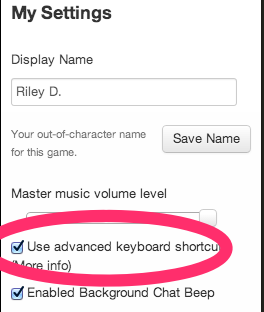Advanced Shortcuts
From Roll20 Wiki
Page Updated: 2021-10-25 |
Attention: This page is community-maintained. For the official Roll20 version of this article, see the Help Center for assistance: Here .
Sidebar
q Text Chat
P Art Library
N Journal
i Compendium
u Jukebox
l Collections
y My Settings
Players can only use some of the features(and therefore shortcuts) in any give game, where GMs have full access.
These advanced shortcuts are simple keystrokes, and for the most part do not use modifier keys such as Ctrl or Alt. Some of them are sequence shortcuts. For example the shortcut for the a Draw Shapes-tool is "F R", which means pressing the F key followed immediately by the R key one after the other. Also note that these shortcuts are only active when you aren't typing in a textfield (such as the chat input box). You can press Esc at any time to de-select any active text boxes.
If these keys don't work for you, you might be using the Default Keyboard Shortcuts.
Tools
| Command | Shortcut |
|---|---|
| Switch to @ Map & Background Layer | M |
| Switch to b Object & Tokens Layer | O |
| Switch to E GM Info Layer | K |
| Switch to r Dynamic Lighting Layer | , |
| Move selected object(s) to @ Map & Background Layer | L M |
| Move selected object(s) to b Object & Tokens Layer | L O |
| Move selected object(s) to E GM Info Layer | L K |
| Move selected object(s) to r Dynamic Lighting Layer | L , |
| w Select tool | S |
| |
A |
| a Draw Shapes | F R |
| i Freehand Drawing | F F |
| c Polygon Drawing | F G |
| q Text Tool | F D |
| |
Q 1 |
| Measure- Snap to Corner | Q 2 |
| Measure- with No Snap | Q 3 |
| Measure- Hidden from Others | Q H |
| Measure- Show to Others | Q S |
| C Fog of War Reveal | R R |
| Fog of War - Polygon Reveal | R G |
| Fog of War - Hide | R T |
| Show t Turn Tracker | Y |
| Add Turn for Selected Token(s) | U |
| Show t Dice Rolling GUI | D |
| Show/Hide Page Toolbar | P |
| Zoom view selected graphic | Z |
| Show zoom view of selected graphic to all players | Shift+Z |
Right Sidebar
| Command | Shortcut |
|---|---|
| Show/Hide Right Sidebar | W |
| q Text Chat Tab | C |
| Focus Chat Input | C C |
| P Art Tab | I |
| N Journal Tab | J |
| Focus Journal Search Box | / |
| u Jukebox | N |
| Pause All Jukebox Tracks | N P |
| l Collections Tab | ; (Semicolon) |
| y Settings Tab | [ (Left Bracket) |
| De-Focus Active Textfields | Esc |
Roll20 WebRTC Voice Chat
(Must have Roll20 Editor tab focused.)
| Command | Shortcut |
|---|---|
| Toggle self-mute | ` (Tilde key) |