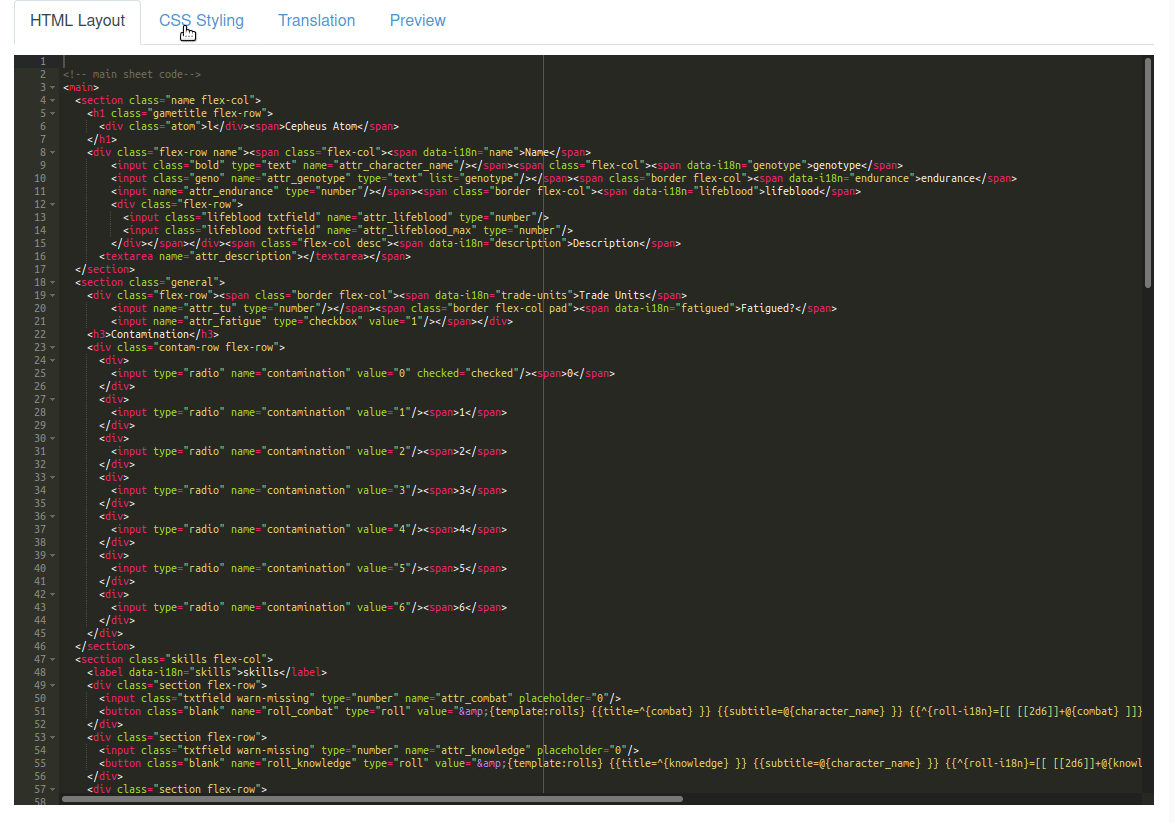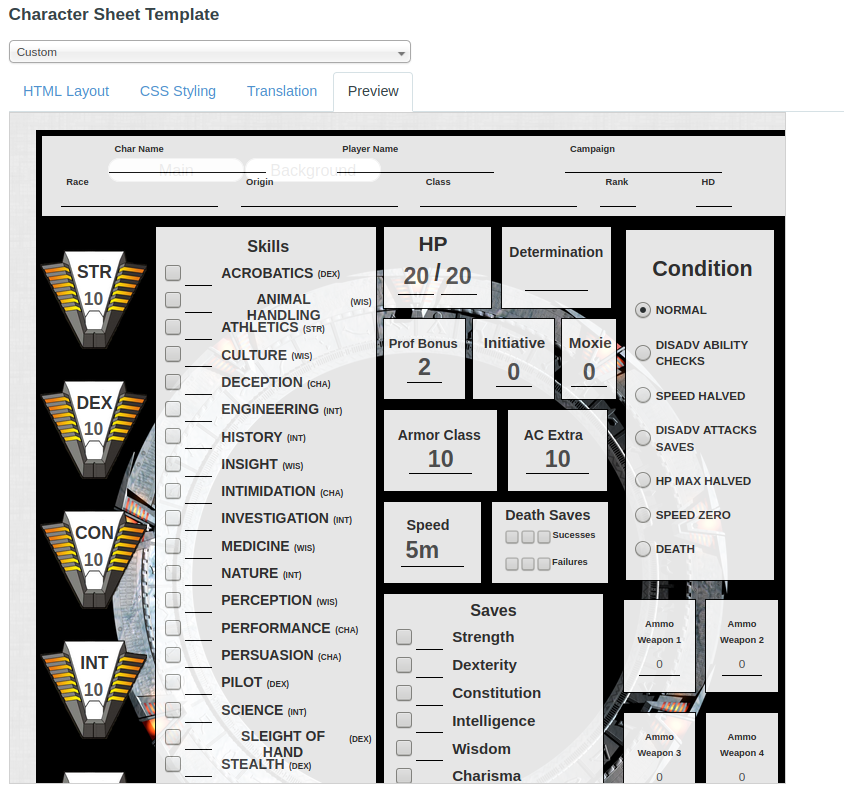Using Custom Character Sheets
From Roll20 Wiki
Page Updated: 2022-01-06 |
| This is related to Editing(coding) Character Sheets, which require Pro info to be able to use.Main Page: Building Character Sheets |
| This page is about a Roll20 feature exclusive to Pro-subscribers (and often to players in a Game created by a Pro-subscriber). If you'd like to use this feature, consider upgrading your account. |
Main Page: Building Character Sheets
Using Custom Character Sheets
There are two methods of using Custom Character Sheets, The "The Sheet Editor"(for your normal games), and the "Sheet Sandbox"(for better & quicker sheet testing).
Character Sheet Development
Getting Started
- Using Custom Sheets
- Building Sheets
(Main Page) - Glossary
- Code Restrictions
- Best Practice
- Common Mistakes
- Tutorials
- Examples, Templates
- Pattern Libraries
- HTML & storing data
- CSS & Styling
General
- Updates & Changelog
- Known Bugs
- Character Sheet Enhancement(CSE)
- Custom Roll Parsing
- Legacy Sheet(LCS)
- Beacon SDK
Reference
- Buttons
- Repeating Sections
- Sheetworkers
- Roll Templates
- sheet.json
- Translation
- Auto-Calc
- Advanced
- All SheetDev Pages
Tools & Tips
Other
The former is accessed and used in campaign where the character sheet option have been set to "Custom" in the Game Settings page, and the latter is a tool used for Character Sheet Development, where you upload your code as files. Either one can only be accessed by the Creator of the game.
Contents |
Find Code
The sourcecode to all community-created Roll20 sheets can be found on (Github). The code for each sheet are organized in folders, and each sheet consists of a .html-file, a .css-file, and possibly a translation.jsonfile located in the root folder for the sheet. There are also other files there, but those are optional files used for sheet development, and not needed when using custom sheets in a game.
To get the code:
- download the files and copy the code from the files when you paste them to the correct sections in the Sheet Editor,
- or navigate to the individual file's page on github, and press on the "show raw" button, and press Ctrl+A(select all), then Ctrl+C to copy, and then go to the Sheet Editor and Ctrl+V to paste the code in the corresponding tab.
The latest code for Official Roll20 sheets (those with a by Roll20 in their name ) in the "character sheet template"-dropdown aren't unfortunately public, but for some of them, an older version(from March 2020) can be found:
(Old) sourcecode for "by Roll20"-char sheets:
- D&D 5E by Roll20 - code: D&D 5E by Roll20 | (very outdated)
- Pathfinder Second Edition - code: Pathfinder 2E by Roll20 | (very outdated)
- Pathfinder by Roll20 (1E) - code: Pathfinder by Roll20 | (mostly up to date)
- Starfinder by Roll20 - code: Starfinder by Roll20 | (mostly up to date)
- Gumshoe by Roll20 - code: sourcecode | unknown
| sourcecode for "by Roll20"-char sheets that isn't outdated: |
These are "by Roll20"-sheet that Roll20 created long ago, and haven't updated in years, so should be 1-to-1 with the version from the menu.
|
The Sheet Editor
Main Article: Sheet Editor
To use a custom character sheet in an existing game:
1. Go to a Campaign's/Game's Details Page.
2. Click the Settings-button, and select Games Settings.
3. On the Game settings page, you select "Custom" from the Character Sheet Template menu.

4. If you want to use char sheet code that made prior March 2021, check the box for Legacy Sanitization. If you leave it unchecked, you can use code compatible with the Character Sheet Enhancement Update.
The editor (shown below) has four tabs: HTML Layout, CSS Styling, Translation, and Preview.
You copy your HTML and CSS to their respective tabs, and if the sheet have a translation files, you copy the content of the default translation file(usually English), or for the language you want.
The scroll down the page and press the Save Changes button.
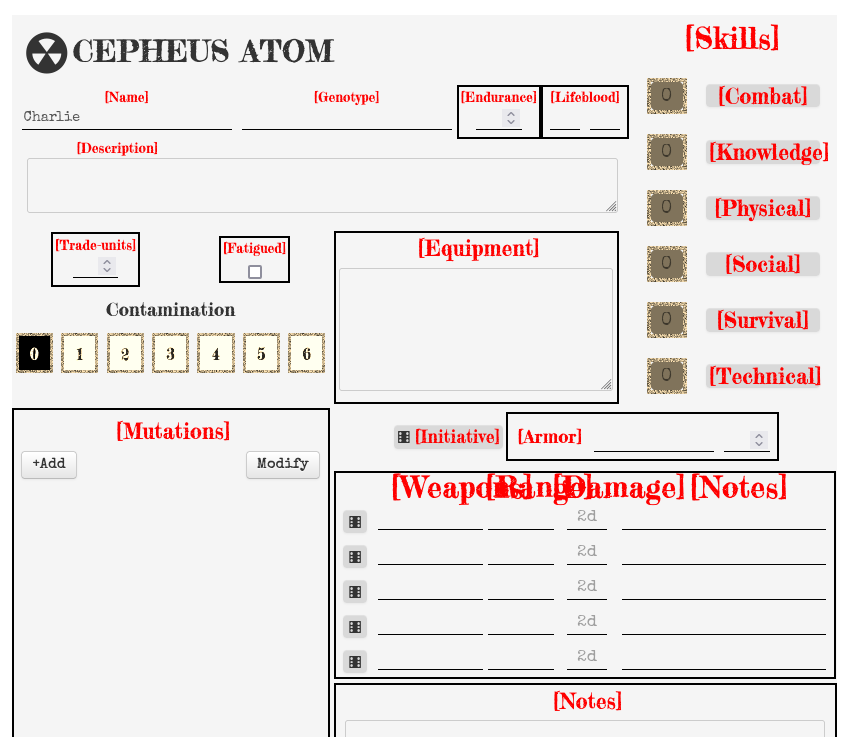
| Common Mistake: If the sheet needs the translation file, and you don't copy it to your game, all/most text on it will show red text and the name of the language tag for each section, as seen in the example. |
Preview Panel
| Warning: The preview panel does not have all the behavior of an actual roll20 instance. Sheet worker scripts and other JavaScript based features (including repeating sections) will not work correctly in the Preview. |
The preview panel updates in real-time whenever you change the HTML, CSS or "Translation" of your sheet, to show you an approximation of what sheet would look like in-game. It's useful for quickly checking superficial change while you're editing, but to be sure of the actual end-result, you need to enter the game and open the sheet itself.
The Preview panel applies all the same security precautions and filtering as the main Roll20 application. Be sure to right-click and Inspect Element if you are seeing strange behavior (e.g. your styles aren't being applied correctly) -- it may be that there is a security filter that is changing the name of a class or something similar.
If you make any changes in the character sheet editor while in the game, you must save your changes and refresh the active Roll20 game. In addition, if the character sheet contains <rolltemplate>, the code for it will be seen unprocessed in the preview window. It's recommended that roll templates are placed at the end of the sheet's code so they don't obscure the sheet's visuals when using the preview panel.
Editing Sheet Code
Building Character Sheets is the central page detailing how the Roll20 Character sheet code works, what components it consists of, examples and so forth. The page links to every relevant page, as does the sidebar here.
The Community Wiki articles on Building Character Sheets is much more comprehensive than the Help Center-pages. (Andreas J. (talk) 12:29, 5 May 2021 (UTC))
Sheet Sandbox
Main Page: Sheet Sandbox
When testing sheet code, it's smart to use the Sheet Sandbox, instead of the normal Sheet Editor, as the Sheet Sandbox is designed for streamlining custom sheet testing, and is quicker to update.
Only drawback with Sheet Sandbox is that you can't inviting other people to test, so you'd need to make a normal game if you want others to test the sheet.
See Also
- Character Sheets - general info
- Game Management
- Building Character Sheets - coding
- Pro-subscription