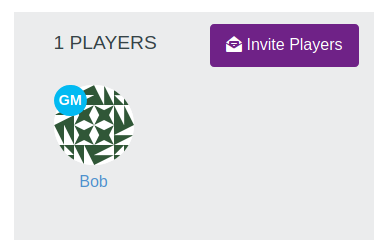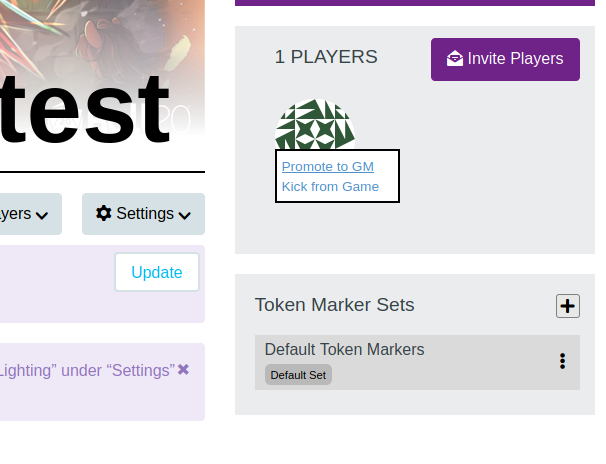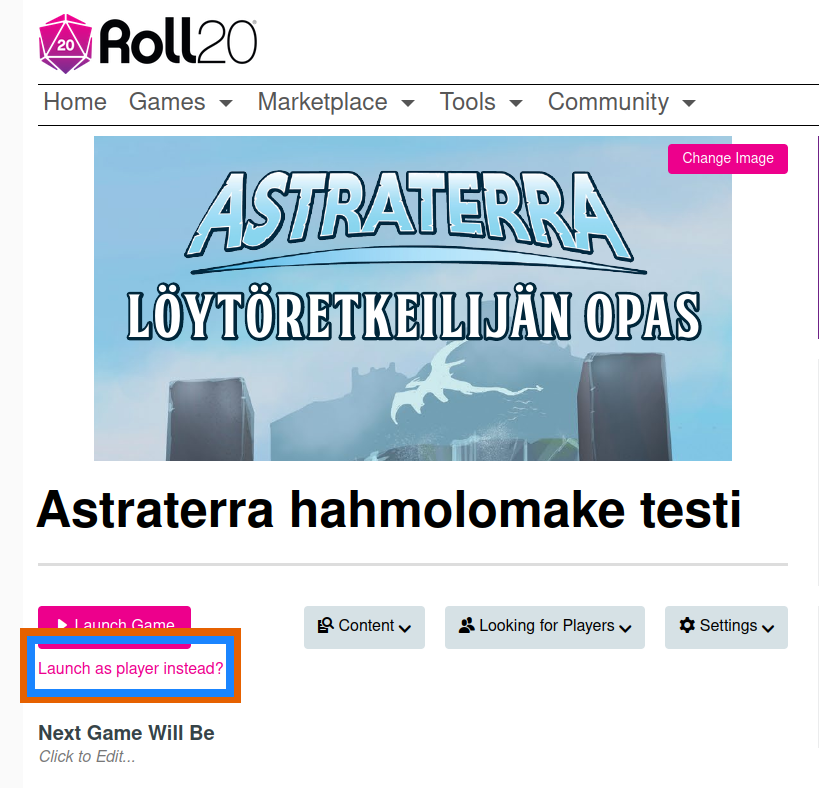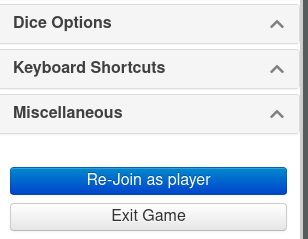GM
From Roll20 Wiki
Page Updated: 2023-08-09 |
The Creator of a game is essentially a GM, but have exclusive access to a number of settings for the Campaign only they can access.
GM Hub is a resource hub for helping gamemasters.
Players have much more limited options on what they can do, than the GM or Creator.
Contents[hide] |
GM
A GM has access to the following:
Capabilities
Within the VTT
- Full access to all Page b Layers
- Create, Modify, and Delete Pages
- Place images and tokens to the Tabletop from their personal P Art Library (not the Creator's library)
- Assign and edit tokens
- Create handouts & characters, assign their view and edit permissions
- Move the Player Ribbon to different Pages
- Add, Remove, and Play music from the u Jukebox
- See GM Whispers and Rolls in q Text Chat
- Create Macros and Token Actions
- Modify r Dynamic Lighting on a Page if the game's Creator is a Plus/Pro-subscriber
- Access to all in-game options on the Sidebar's y My Settings Tab in the VTT, except the Transmogrifier
Outside the VTT
- Invite Players (anyone can share the unique join link to the game)
- View and Edit API Scripts (Creator must be a Proinfo Subscriber)
- Manage the game's private forum, including sinking and deleting posts
Older Guide: Getting Started GMs
Promote player to GM
The Creator or a GM can promote a Player to GM on the Game Settings-page. Hover your mouse over their icon, and select "Promote to GM". You should see that the player gets a blue "GM" on top of their icon.
A game can have any number of GMs, and multiple people can be logged in as a GM at the same time.
As Player
A GM/Creator can make themselves a player in a game
Launch as Player
If you are on a campaign's main page, Using the Launch Game-button you always enter a game as a GM. Below it there is the Launch as player instead-button.
You can bookmark the "launch as player"-button by Right click on it and select "Bookmark Link".
| [Expand] Old "join as player" trick |
Rejoin as Player
If you're in-game, you can temporally demote yourself to a normal player, by going to y My Settings-tab, scrolling down to the "Miscellaneous"-section, and pressing the Rejoin as Player-button.
API
| This section is about a Roll20 feature exclusive to Pro-subscribers (and often to players in a Game created by a Pro-subscriber). If you'd like to use this feature, consider upgrading your account. |
Roll20 Mod
Mod Suggestions
- D&D 5E
- Combat
- Character Sheet
- Dynamic Lighting
- Jukebox
- Maps
- Text Chat/Macros
- Tokens
- System Specific
- Mod Guides by Script
Debug
Other
Some GM-only features can be indirectly granted to players through the use of different APIs:
- ChatSetAttr -- can be configured to allow players to evaluate or edit stats on characters they don't control, useful for automatically reducing enemy HP, or granting healing/ temp HP to allies.
- CharSheet -- A simple and easily customizable script allowing players to create their own character sheets, using the command
!charsheet - Door Knocker -- Enables players to reveal/hide Dynamic Lighting sections such as doors. The GM can change doors from between locked/unlocked to adjust which doors the players can open. Speeds up DL management for GM as well.
- can be used for revealing hidden door, as well as making "windows"
- emas -- Provides player
!emasand!ascommands. This is equivalent to the/emas, which is GM-only - MapChange -- has option to allow players to move between map pages, and GM can choose which pages are available/visible to them
- Observer(Forum) -- handy way to add/remove players as "Observer", who can see & control all player characters.
- PublicSheet(Forum) — create public, read-only versions of character sheets
- Roll20 Audio Master (aka. Roll20AM) -- API commands to manage the u Jukebox, GM can grant selective access to individual players/tracks
- Teleport -- provides a way for GMs or players to teleport tokens within,or between, map pages
- TokenMod -- For managing token properties with chat commands. Usually players have limited control of their token settings, apart from editing the three bubbles.
- Includes setting that enables players to target tokens they don't control
There are also API that can be used to restrict players more that normal:
- DryErase(Forum) – An API that can stop players from drawing on the map, deleting any drawing instantly.
- TokenLock – Allows GMs to lock/unlock the movement of all Player Tokens. - Useful for when you want to pause the situation and prevent players from accidentally moving forward.
- MapLock - similar to TokenMod, but can be used for locking down any individual graphic/token on the map, so even the GM can't accidentally move things.
- Useful if you want players to have control over a token otherwise(see stats, edit/see name & notes), but stop it form being moved.
Creator
Main Page: Creator
The Creator of a game have all the abilities of a GM, in additions to some things that GMs can't do.
Related Pages