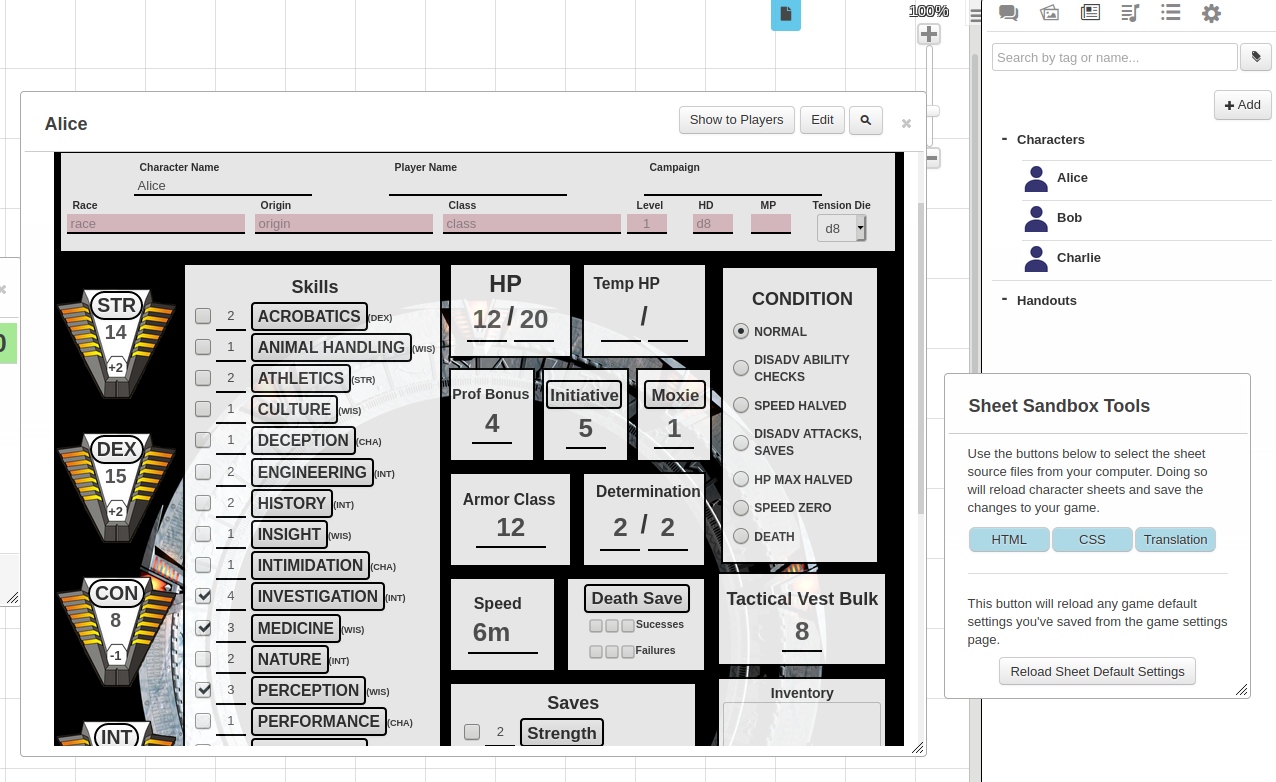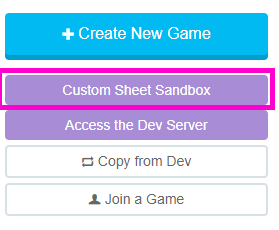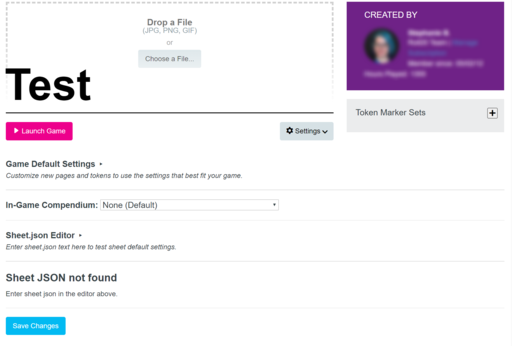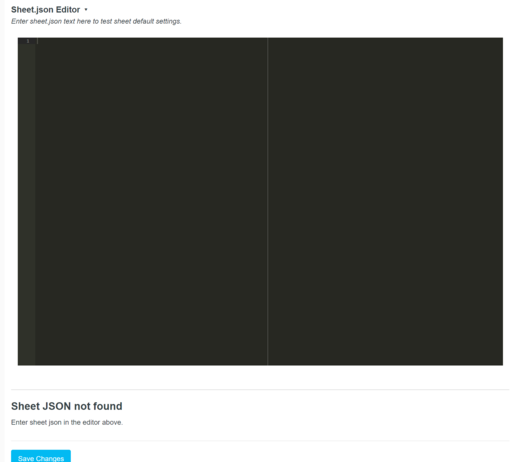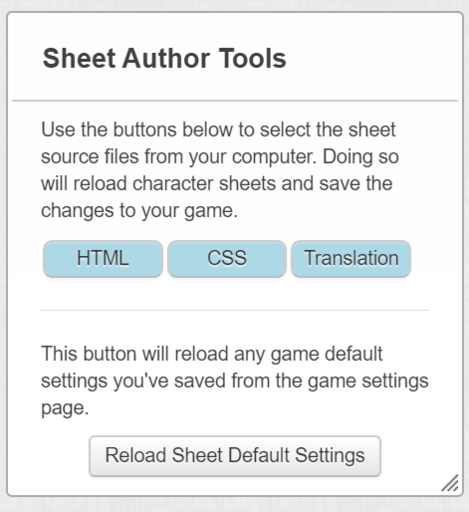Difference between revisions of "Custom Sheet Sandbox"
From Roll20 Wiki
Andreas J. (Talk | contribs) m |
Andreas J. (Talk | contribs) m |
||
| Line 1: | Line 1: | ||
| − | {{revdate}}{{Pro only}} | + | {{revdate}}{{Pro only|page}} |
''Main Article:'' '''[[Building Character Sheets]]''' | ''Main Article:'' '''[[Building Character Sheets]]''' | ||
Revision as of 11:35, 3 October 2021
Page Updated: 2021-10-03 |
| This page is about a Roll20 feature exclusive to Pro-subscribers (and often to players in a Game created by a Pro-subscriber). If you'd like to use this feature, consider upgrading your account. |
Main Article: Building Character Sheets
The Custom Sheet Sandbox is exactly that -- a trimmed-down "sandbox" for you to test in when creating custom sheets, and is an improvement of the existing Custom Sheet Editor for Sheet Authors.Direct url to the sandbox: https://app.roll20.net/sheetsandbox (great to bookmark for sheet authors)
Please Note: You will need to store your custom sheet HTML, CSS, and translation.json-files to your computer in order to use this feature, as you're uploading files, not copy-pasting code.
Many Sheet Authors use text editors aimed at coding, like Visual Studio Code, Sublime Text 3 or Notepad++, to edit these files.
Contents |
Character Sheet Development
Getting Started
- Using Custom Sheets
- Building Sheets
(Main Page) - Glossary
- Code Restrictions
- Best Practice
- Common Mistakes
- Tutorials
- Examples, Templates
- Pattern Libraries
- HTML & storing data
- CSS & Styling
General
- Updates & Changelog
- Known Bugs
- Character Sheet Enhancement(CSE)
- Custom Roll Parsing
- Legacy Sheet(LCS)
- Beacon SDK
Reference
- Buttons
- Repeating Sections
- Sheetworkers
- Roll Templates
- sheet.json
- Translation
- Auto-Calc
- Advanced
- All SheetDev Pages
Tools & Tips
- Sheet Sandbox
- Sheet Editor
- Sheet Dev Tools
- Sheet Author Tips
Other
Limitations
Custom Sheet Sandbox games have the following limitations:
- You are the only player who can access the sandbox. You can't invite others into your sandbox game.
- There is only one page in the game, and there is no way to create additional pages.
- There is no Video or Voice chat in the game.
- You can only have 15 Custom Sheet Sandboxes at any given time.
- The sandbox cannot be made to remember the location of your file or working folder; that's a security limitation on your web browser, and not something Roll20 can change.
- However, browsers(at least Firefox) will remember what folder you uploaded from during this session, so after having uploaded the first time, the menu will open up in the same folder subsequent times, making it quicker to update the sheet in the sandbox than using the Sheet Editor
- This is a Proinfo subscriber feature only.
Benefits over Normal Sheet Editor
- Faster test iteration
- Enables testing Default Sheet Settings of your sheet.json before submitting to Roll20
- If using a Text Editor on your computer to develop the sheet, it removed the constant need from the copy-pasting code to update the Sheet Editor
Use
As a Pro user, you will notice a new button called "Custom Sheet Sandbox" at the top of your Homepage when you log in. A similar button (shown below) appears in the My Games-section.
Click the Create New Game button. You'll get a new sandbox game.
Game Default Settings
Customize new pages and tokens to use the settings that best fit your game.
This is a reduced version of what is found on normal games on Game_Settings#Default_Sheet_Settings.
In-Game Compendium
You can manually select which i Compendium the sheet will use(if any), or let it be defined by the sheet.json.
Sheet.json Editor
You can launch the game right away, or paste in your sheet.json-file if you already have one for your your sheet.
If using Legacy Sheet code, add this to the Sheet.json editor(if you don't have a full Sheet.json):
{
"legacy": true
}
If using Character Sheet Enhancement(CSE) code, add this to the Sheet.json editor(if you don't have a full Sheet.json):
{
"legacy": false
}
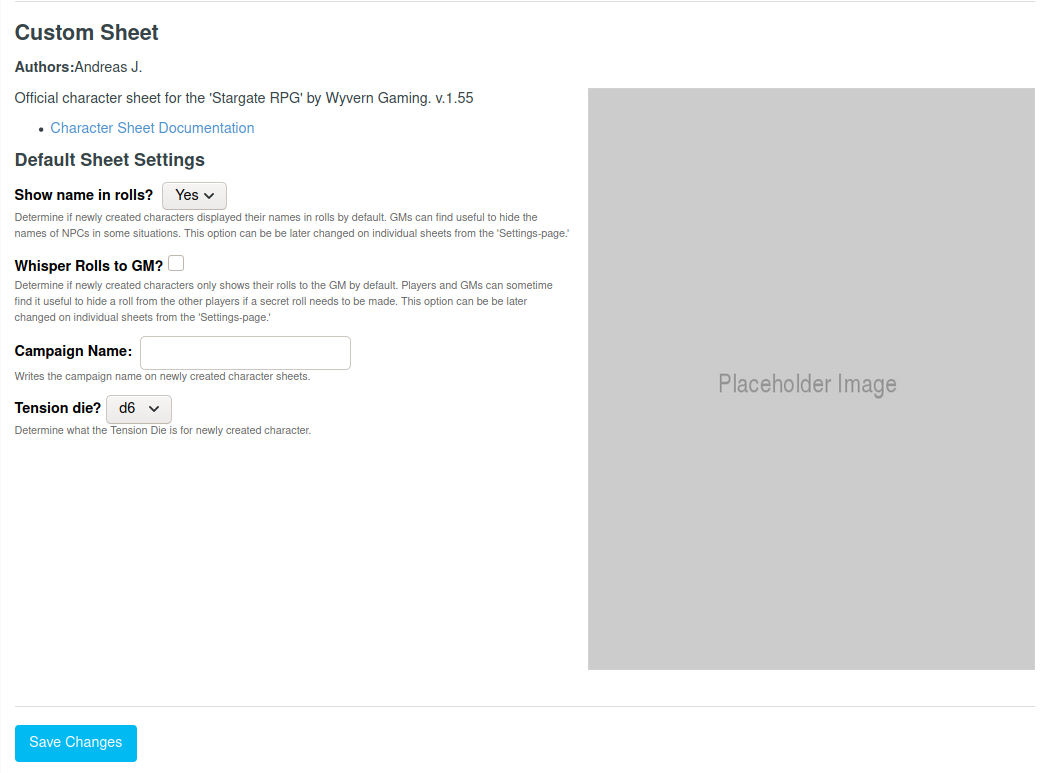
Scroll down to the page and press Save Changes to save the sheet.json, and the page will be updated to show how the Default Settings for it looks like.
Upload Sheet Code
Once in the game, you'll see there's a floating box with buttons to upload HTML, CSS, and translation files.
Clicking any of these opens a dialog box to upload the relevant file from your hard drive. As soon as the file finishes uploading, all characters in the game will be updated to the new source file. You no longer need to reload the whole VTT to see changes.
If you have your game settings page open in a second browser window, you can upload a new sheet.json file in that window and, from inside the VTT, you can click "Reload Sheet Default Settings" to have that sheet.json-file update, again without reloading the full page.
API
The Custom Sheet Sandbox does include support for API scripts. Please note, however, that API scripts that interact with elements of the VTT that are disabled (such as having other players, multiple pages, etc.) won't work in these games. However, there is an API sandbox for the game, so you can test out sheet-affecting APIs before using or releasing your sheet.
Video Guide
Related Pages
- app.roll20.net/sheetsandbox (Must be logged in with a Proinfo account)
- New Pro Feature: Custom Sheet Sandbox(Blog, Archived) - Roll20 Blog Feb 2020
- Building Character Sheets
- Sheet Editor - How to use custom code in your normal games. It's the less practical alternative to using Sheet Sandbox for sheet development
- Sheet Author Tips
- Andreas Guide to Sheet Development