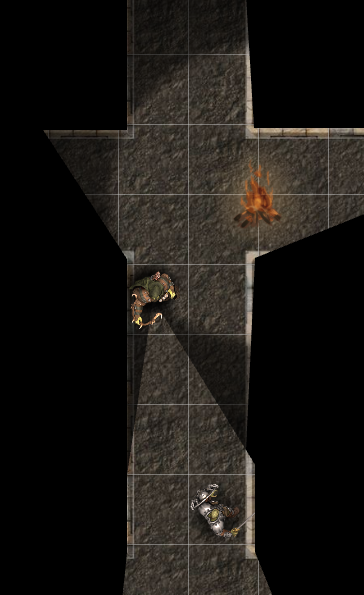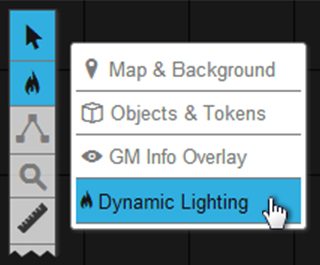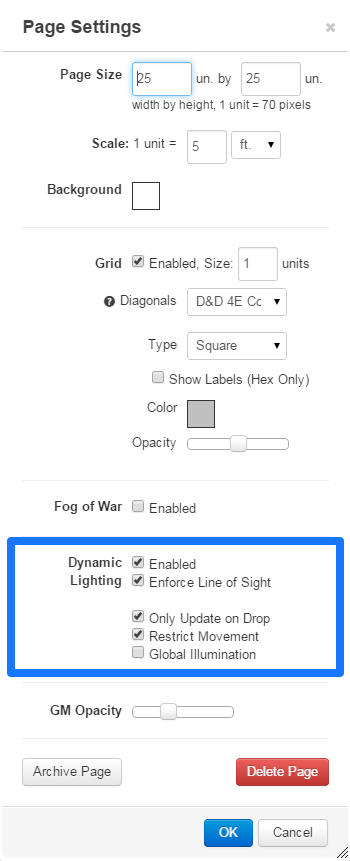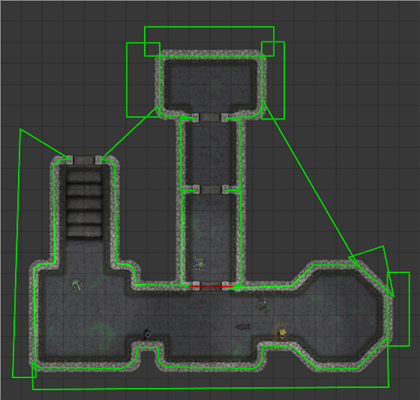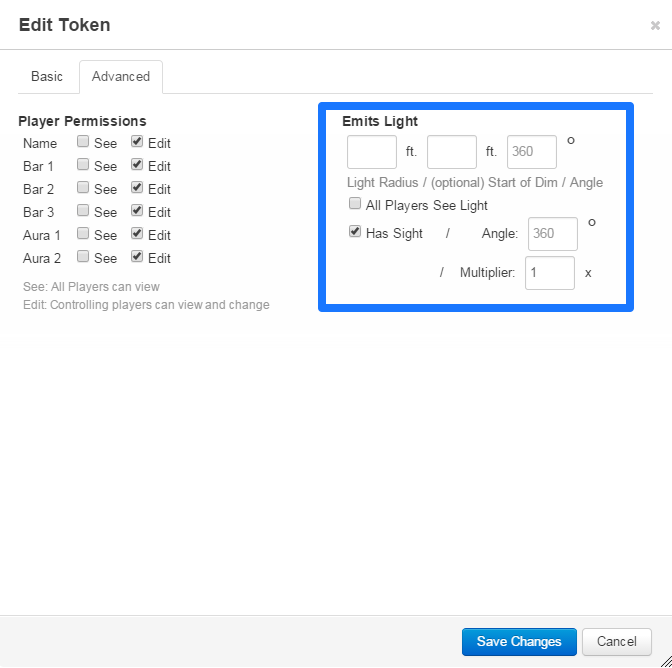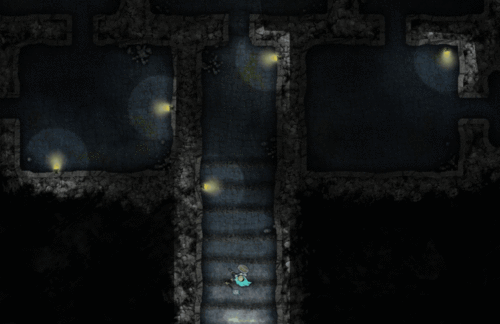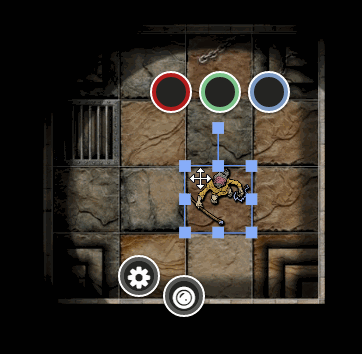Difference between revisions of "Legacy Dynamic Lighting"
From Roll20 Wiki
Andreas J. (Talk | contribs) m (Update LDL retirement notice) |
Andreas J. (Talk | contribs) m |
||
| (4 intermediate revisions by one user not shown) | |||
| Line 1: | Line 1: | ||
| − | + | {{revdate}}{{Plus only|page}} | |
'''Legacy Dynamic Lighting (LDL)'''(or '''Legacy DL''') is a catch-all name referring to the older [[Dynamic Lighting]] system, and [[Advanced Fog of War]]. It's a feature available for [[Plus]] and [[Pro]] users. | '''Legacy Dynamic Lighting (LDL)'''(or '''Legacy DL''') is a catch-all name referring to the older [[Dynamic Lighting]] system, and [[Advanced Fog of War]]. It's a feature available for [[Plus]] and [[Pro]] users. | ||
| + | {{notebox |This page is dedicated to the '''[[Legacy Dynamic Lighting]]'''. You might be looking for info on the current [[UDL|Dynamic Lighting]]-system. }} | ||
| + | {{LDL sunset}} | ||
| + | [[File:Lighting Example1.png|right|thumb|600px|Example of Legacy Dynamic Lighting in use.<br>The character don't see behind a corner, and the torch<br> shows a difference between Bright and Dim Lighting]] | ||
| − | |||
| − | |||
| − | |||
'''More examples in our [[Legacy Dynamic Lighting Examples|Dynamic Lighting Style Guide]].''' | '''More examples in our [[Legacy Dynamic Lighting Examples|Dynamic Lighting Style Guide]].''' | ||
==LDL vs. UDL== | ==LDL vs. UDL== | ||
| − | [[Updated Dynamic Lighting|Updated Dynamic Lighting(UDL)]] is the name of the new lighting system released April 8th 2020 intended to eventually replace LDL. The two systems will be | + | [[Updated Dynamic Lighting|Updated Dynamic Lighting(UDL)]] is the name of the new lighting system released April 8th 2020 intended to eventually replace LDL. The two systems will be available in parallel until major issues are resolved in UDL, plus extra time so people have had time to adjust things to the new system. On July 30th, [[UDL]] was announced to have reached feature parity with LDL, but Roll20 said there was yet no timeline for when LDL would start to be phased out, as there are still issues with the UDL implementation. |
| − | In | + | In the new Dynamic Lighting, the features of old '''Advanced Fog of War(AFoW)''' have been renamed '''Explorer Mode''' to avoid confusion. |
| − | In games where you use | + | In games where you use new Dynamic Lighting, the old [[Fog of War]]-tool is changed to the [[Darkness Tool]], where it has slightly different features. |
[https://blog.roll20.net/post/625723091466747904/a-new-light-the-convert-lighting-tool-is-now On August 6th], the [[Convert Lighting Tool]] was released, making it possible to convert games using LDL to the Updated Dynamic Lighting automatically. It's recommended to use the Conversion Tool on a '''copy''' of your game, in case UDL creates some problems and you want to change things back. | [https://blog.roll20.net/post/625723091466747904/a-new-light-the-convert-lighting-tool-is-now On August 6th], the [[Convert Lighting Tool]] was released, making it possible to convert games using LDL to the Updated Dynamic Lighting automatically. It's recommended to use the Conversion Tool on a '''copy''' of your game, in case UDL creates some problems and you want to change things back. | ||
===When will Legacy be removed?=== | ===When will Legacy be removed?=== | ||
| − | After '''May 18th 2021''', you cant create more pages/settings with '''LDL'''. | + | After '''May 18th 2021''', you cant create more pages/settings with '''LDL'''.{{pro features}}{{plus features}} |
| − | More info: ''' | + | More info: '''[[LDL Sunset]]''' |
== The Dynamic Lighting Layer == | == The Dynamic Lighting Layer == | ||
| Line 37: | Line 37: | ||
=== How to Add Light Obstructions === | === How to Add Light Obstructions === | ||
| − | [[File:DL_Walls.jpg|thumb|left|Using bright colors can help in setting up your light boundaries, the | + | [[File:DL_Walls.jpg|thumb|left|Using bright colors can help in setting up your light boundaries, the boundary lines are only visible on the dynamic lighting layer.]] |
While on the Dynamic Lighting [[Layer]], you can use all of the [[Drawing Tool|drawing tools]] available to create lines and shapes to draw walls, columns, doors, etc (except the freehand tool). You can also utilize color to help differentiate different types of light obstructions (ex. lime green for stationary dungeon walls and bright red for doors). | While on the Dynamic Lighting [[Layer]], you can use all of the [[Drawing Tool|drawing tools]] available to create lines and shapes to draw walls, columns, doors, etc (except the freehand tool). You can also utilize color to help differentiate different types of light obstructions (ex. lime green for stationary dungeon walls and bright red for doors). | ||
| Line 60: | Line 60: | ||
By default, the light will start to "dim" about 5 feet (or units) before the selected maximum radius. This effect can be modified by using the optional "Start of Dim" value in the "Advanced" tab. To make the dimmed area larger, set the "start of dim" value to be much smaller than the radius (e.g., 20/5). To make the edge of the light a "hard" transition, make the "start of dim" value larger than the light radius value (e.g., 20/30). | By default, the light will start to "dim" about 5 feet (or units) before the selected maximum radius. This effect can be modified by using the optional "Start of Dim" value in the "Advanced" tab. To make the dimmed area larger, set the "start of dim" value to be much smaller than the radius (e.g., 20/5). To make the edge of the light a "hard" transition, make the "start of dim" value larger than the light radius value (e.g., 20/30). | ||
| − | It is possible to create dim light with no bright source. This is useful for creating effect where the light is coming from under a door or through curtains or shutters. Simply set the "Start of Dim" value to -5 | + | It is possible to create dim light with no bright source. This is useful for creating effect where the light is coming from under a door or through curtains or shutters. Simply set the "Start of Dim" value to {{code|-5}} |
Hold down the alt key while moving the token to prevent it from snapping to the grid. | Hold down the alt key while moving the token to prevent it from snapping to the grid. | ||
| Line 75: | Line 75: | ||
| − | [[GM]]s can also highlight a token and press | + | [[GM]]s can also highlight a token and press {{button|Ctrl}}+{{button|L}} to view the scene restricted to the line of sight of the selected token. |
In addition to the line of sight feature, you can now customize the “angle” of lights and the line of sight of tokens. So you can specify, for example, that a [[player]] should only have a 140-degree field of view instead of the default 360-degrees. To do so, use the "Angle" setting on the Token Settings screen to change the angle of the light emitted or the angle of the line of sight for the token. | In addition to the line of sight feature, you can now customize the “angle” of lights and the line of sight of tokens. So you can specify, for example, that a [[player]] should only have a 140-degree field of view instead of the default 360-degrees. To do so, use the "Angle" setting on the Token Settings screen to change the angle of the light emitted or the angle of the line of sight for the token. | ||
| Line 92: | Line 92: | ||
== Troubleshooting == | == Troubleshooting == | ||
If ''all players can see everything'' while Dynamic Lighting is enabled, ensure that [[Page_Settings#Dynamic_Lighting|Global Illumination]] is not checked on that particular [[Page_Toolbar|Page]]. | If ''all players can see everything'' while Dynamic Lighting is enabled, ensure that [[Page_Settings#Dynamic_Lighting|Global Illumination]] is not checked on that particular [[Page_Toolbar|Page]]. | ||
| + | |||
| + | It's practical to use a [[Dummy Account]] for checking players view. | ||
If ''one particular player can see everything'', try having them toggle their browser's '''Hardware Acceleration''' on or off. | If ''one particular player can see everything'', try having them toggle their browser's '''Hardware Acceleration''' on or off. | ||
| Line 116: | Line 118: | ||
<br> | <br> | ||
[[Category:Docs]] | [[Category:Docs]] | ||
| − | |||
[[Category:LDL]] | [[Category:LDL]] | ||
[[Category:Plus]] | [[Category:Plus]] | ||
[[Category:Pro]] | [[Category:Pro]] | ||
Latest revision as of 12:47, 17 February 2022
Page Updated: 2022-02-17 |
| This page is about a Roll20 feature exclusive to Plus & Pro-subscribers, or to players in a Game created by a Plus/Pro-subscriber. If you'd like to use this feature, consider upgrading your account. |
Legacy Dynamic Lighting (LDL)(or Legacy DL) is a catch-all name referring to the older Dynamic Lighting system, and Advanced Fog of War. It's a feature available for Plus and Pro users.
| This page is dedicated to the Legacy Dynamic Lighting. You might be looking for info on the current Dynamic Lighting-system. |
Legacy Dynamic Lighting(LDL) will be discontinued at some point,but the exact date have been postponed.
|
More examples in our Dynamic Lighting Style Guide.
Contents |
[edit] LDL vs. UDL
Updated Dynamic Lighting(UDL) is the name of the new lighting system released April 8th 2020 intended to eventually replace LDL. The two systems will be available in parallel until major issues are resolved in UDL, plus extra time so people have had time to adjust things to the new system. On July 30th, UDL was announced to have reached feature parity with LDL, but Roll20 said there was yet no timeline for when LDL would start to be phased out, as there are still issues with the UDL implementation.
In the new Dynamic Lighting, the features of old Advanced Fog of War(AFoW) have been renamed Explorer Mode to avoid confusion.
In games where you use new Dynamic Lighting, the old Fog of War-tool is changed to the Darkness Tool, where it has slightly different features.
On August 6th, the Convert Lighting Tool was released, making it possible to convert games using LDL to the Updated Dynamic Lighting automatically. It's recommended to use the Conversion Tool on a copy of your game, in case UDL creates some problems and you want to change things back.
[edit] When will Legacy be removed?
After May 18th 2021, you cant create more pages/settings with LDL.- Dynamic Lighting
- (Legacy) DL
- Character Vault (All Access)
- External Journal
- Increased Storage(3Gb)
- More Compendium Sharing
- Unlimited LFG Listings
More info: LDL Sunset
[edit] The Dynamic Lighting Layer
In addition to the @Map & Background Layer, the bObject & Token Layer and the EGM Overlay Layer, is the rDynamic Lighting Layer. This fourth layer’s purpose is for laying down lines and shapes that will serve as walls and/or obstacles that will block out light or line of sight.
[edit] How to Activate Dynamic Lighting
Open up your Page Settings and check the checkbox to activate Dynamic Lighting for that page. The first option Enables the dynamic lighting and the other options add functionality to the dynamic lighting system. You can use Fog of War in combination with Dynamic Lighting, but one is not dependent on the other to function.
If you or your players suffer from sluggish dynamic lighting render results you might want to consider checking the option Only Update on Drop. What this option does when checked is that the tabletop only redraws the dynamic lighting after a token has been picked up and placed elsewhere on the map. This can lessen the render burden for users running on old computers or when a GM is working with a very large or complex map.
[edit] How to Add Light Obstructions
While on the Dynamic Lighting Layer, you can use all of the drawing tools available to create lines and shapes to draw walls, columns, doors, etc (except the freehand tool). You can also utilize color to help differentiate different types of light obstructions (ex. lime green for stationary dungeon walls and bright red for doors).
Use the drawing tools to draw outlines of all the walls and other pieces of the map that you want to block light. We suggest using the c Polygon Tool for best results. Due to the performance hit associated with using it, the Freehand Tool is disabled while you are on the Dynamic Lighting layer.
Remember that any drawings or tokens added to the dynamic lighting layer are invisible whenever the dynamic lighting layer is not selected. You can use this fact to put overhead or other 'invisible' lighting sources on a map by placing light emitting tokens onto the Dynamic Lighting layer.
Note: Presently, circles drawn with the Circle Tool do not render light blocking correctly. Instead of using circles, create a rounded shape with the Polygon Tool.
If you plan to block out a multi-room/complex map, it's recommended that you build the light blocking with smaller individual lines. This makes it easier to select and move around the shapes you add to the layer.
[edit] Adding Light
Now that you have your obstacles drawn out on the Dynamic Lighting Layer, you have to add light to your Page. Light is emitted via tokens. Create a token and place it on the map.
Double click on the token and select the Advanced tab. There you will find the option Emits Light. This option allows you to enter a light radius amount and gives you a checkbox for All Players See Light. When the checkbox is left unchecked, the only player(s) who can see that token’s light emission are those who have assigned permission to that token.
By default, the light will start to "dim" about 5 feet (or units) before the selected maximum radius. This effect can be modified by using the optional "Start of Dim" value in the "Advanced" tab. To make the dimmed area larger, set the "start of dim" value to be much smaller than the radius (e.g., 20/5). To make the edge of the light a "hard" transition, make the "start of dim" value larger than the light radius value (e.g., 20/30).
It is possible to create dim light with no bright source. This is useful for creating effect where the light is coming from under a door or through curtains or shutters. Simply set the "Start of Dim" value to -5
Hold down the alt key while moving the token to prevent it from snapping to the grid.
[edit] Line of Sight
Line of Sight restricts players to only see lights that are within the appropriate field of vision for the tokens that they control. This means that a light on the other side of a wall won’t be visible to a player until they’re in that room, even if it’s a light that’s visible to all players. The image below shows the difference between a dungeon without line of sight, and then with line of sight enabled:
To enable line of sight you will need the "Line of Sight" Checkbox on the Page Settings checked, as well as having one or more tokens that the player controls have "Has Sight" checked otherwise your players won't see anything but darkness.
GMs can also highlight a token and press Ctrl+L to view the scene restricted to the line of sight of the selected token. In addition to the line of sight feature, you can now customize the “angle” of lights and the line of sight of tokens. So you can specify, for example, that a player should only have a 140-degree field of view instead of the default 360-degrees. To do so, use the "Angle" setting on the Token Settings screen to change the angle of the light emitted or the angle of the line of sight for the token.
The token's vision can be further customized using the multiplier feature. The multiplier affects how far the token can see from existing light sources. This is a good way to simulate a character who has the ability to see further than normal in low light situations or has an alternate form of vision that might allow them to navigate in the dark. For example, someone who can see twice as far in low light would have a multiplier of two.
[edit] Restrict Movement
The "Restrict Movement" checkbox enforces that player controlled tokens, that also have the "Has Sight" box checked, cannot cross over Dynamic Lighting Obstructions. This ensures that players don't move outside the intended map area and accidentally reveal parts of the map their tokens couldn't otherwise see. It can also be used without Dynamic Lighting checked as a way of restricting parts of the map from player token movement.
[edit] Global Illumination
With "Global Illumination" checked along with "Enforce Line of Sight" the map is blanketed in light, with the only restriction to vision being Dynamic Lighting Obstructions. This options simulates daytime, outdoor, or brightly lit environments where the only limits to range of vision are physical obstacles.
[edit] Troubleshooting
If all players can see everything while Dynamic Lighting is enabled, ensure that Global Illumination is not checked on that particular Page.
It's practical to use a Dummy Account for checking players view.
If one particular player can see everything, try having them toggle their browser's Hardware Acceleration on or off.
If one particular player cannot see anything while Dynamic Lighting is enabled, ensure the following:
- Has Sight is checked on their Token's Advanced Tab.
- They have permission to control their Token. (If their Token Represents a Character, ensure that they have permission to control that Character.)
- All Players See Light is checked on the light source Token's Advanced Tab.
- Fog of War is not blocking their Token's vision.
[edit] See Also
- Fog of War - the free tool to hide/show things in a simple way.
- Legacy Dynamic Lighting
- Advanced Fog of War - companion feature to LDL
- Updated Dynamic Lighting - the new version of Dynamic Lighting
- Optimizing Roll20 Performance
- Subscription
- Youtube - list of guides to various Roll20 features