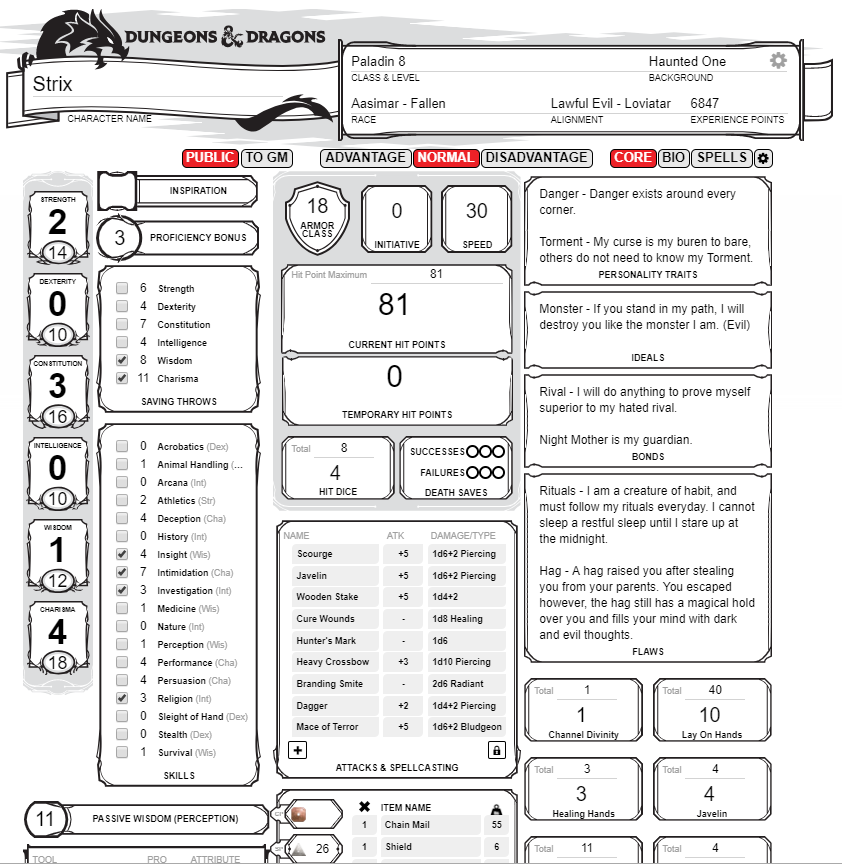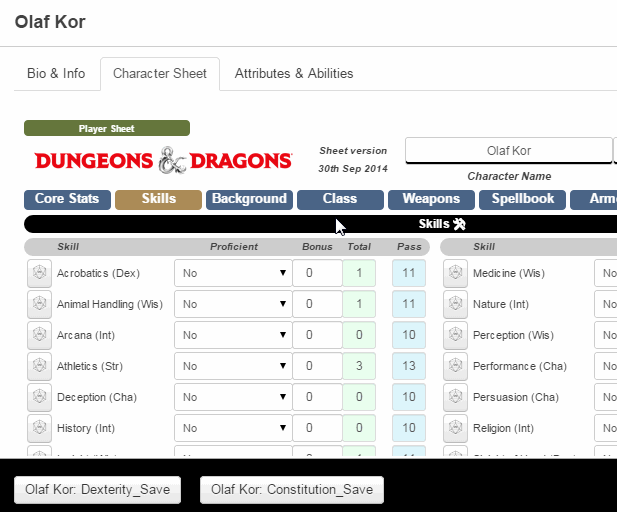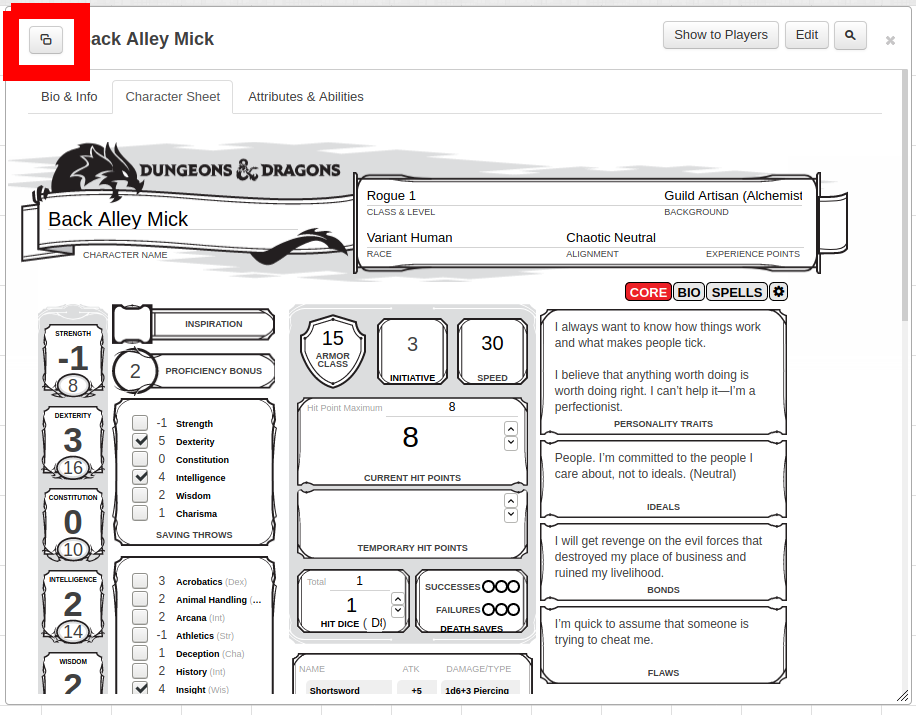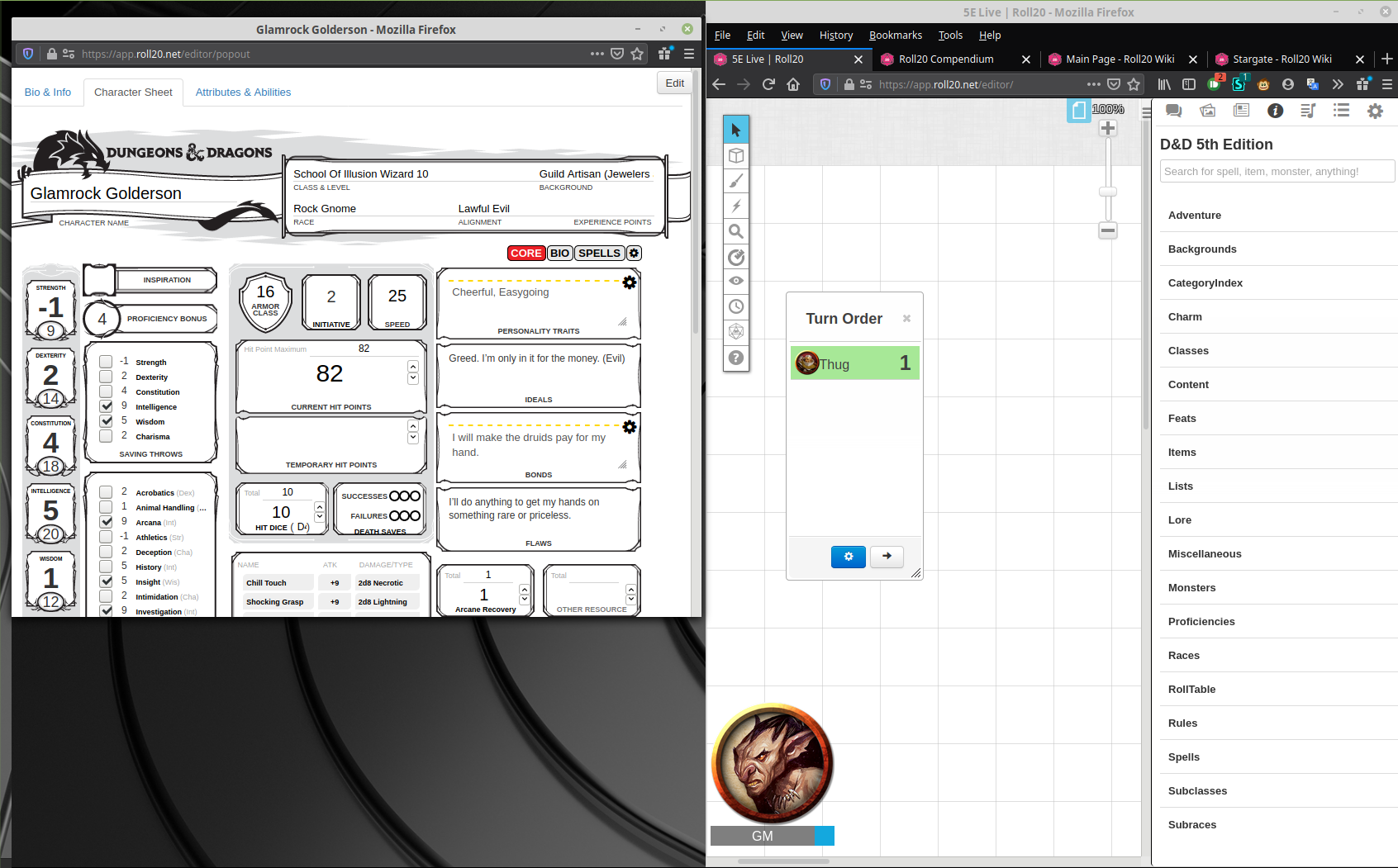Difference between revisions of "Character Sheets"
From Roll20 Wiki
Andreas J. (Talk | contribs) m |
Andreas J. (Talk | contribs) (→Character Sheet Guides) |
||
| Line 147: | Line 147: | ||
There is a library of sheets contributed by the community that you can choose to use instead of creating your own from scratch. If you want to help improve those sheets or add a sheet for a new game, see the [https://github.com/Roll20/roll20-character-sheets Github repository] and [[Beginner's Guide to GitHub]]. | There is a library of sheets contributed by the community that you can choose to use instead of creating your own from scratch. If you want to help improve those sheets or add a sheet for a new game, see the [https://github.com/Roll20/roll20-character-sheets Github repository] and [[Beginner's Guide to GitHub]]. | ||
| − | = | + | <div style="background:#f0e2a1; border: 3px solid #dbc870; padding: 10px;"> |
| − | + | <big>''Welcome everyone! Roll20 is now maintaining official documentation, FAQs, and help articles on the [https://roll20.net/help Roll20 Help Center.] The Roll20 Wiki is now for Community documentation & tips only. Please be sure to visit for the most up-to-date information and assistance!''</big> | |
| + | </div> | ||
| − | + | [[File:File:Roll20-overview-2020.png|framed|400px|right]] | |
| + | Welcome to the Roll20 Community Wiki! This Wiki is the central repository of information about Roll20, including the Roll20 Documentation, community-provided tips and tricks, guides for using Roll20 with your favorite tabletop game, and more! | ||
| − | + | As with everything Roll20-related, we rely on the community to help us create and maintain this information. So if you have some tips and tricks or other information to share, feel free to jump right in and contribute. [[Help:Contents|Check out our Wiki Help page for more info.]] | |
| − | + | ||
| − | + | ||
| − | + | ||
| − | + | ||
| − | * [[ | + | =The Roll20 Virtual Tabletop= |
| − | * [[ | + | <div style="float: left; width: 45%; margin-right: 5%; margin-top: 20px;"> |
| − | * [[ | + | ==Getting Started== |
| + | * '''[[Tutorial|In-App Tutorial for GMs]]:''' Roll20 has a built-in tutorial straight in the app to familiarize new GMs to the Roll20 platform | ||
| + | * '''[[Introduction To Tabletop RPGs|Introduction to tRPGs]]:''' Never played a tabletop RPG before, but would like to know how? This video series should help bring a new gamer up to speed. | ||
| + | * '''[[Video and Voice Chat]]:''' How to get video and voice chatting set up in a Roll20 Game | ||
| + | * '''[[Code of Conduct]]:''' The official Roll20 Code of Conduct expected on our site. | ||
| + | * '''[[Forum Posting]]:''' A walkthrough on how navigate and post on our official [https://app.roll20.net/forum forums] | ||
| + | * '''[[Keyboard Shortcuts|Keyboard Shortcuts Reference]]:''' Our list of keyboard shortcuts for experienced users | ||
| + | * '''[https://roll20.zendesk.com/hc/en-us/articles/360037772613-Change-Log Changelog]:''' A list of all major revisions and updates to the Roll20 Platform | ||
| + | * '''[[Game Management]]''': How to create, organize, and manage your games | ||
| + | ** '''[[Game Settings Page]]''' | ||
<br> | <br> | ||
| − | |||
| − | * [[ | + | ==The User Interface== |
| − | * [[ | + | [[File:Roll20 Interface.jpg|right|thumb|400px]] The Roll20 Interface is broken down into four sections:<br /><br /> |
| − | * [[ | + | '''1. The Tabletop:''' This is the largest portion of the playspace. This is where you set up your battle maps or board game play mats and where you'd place your tokens or meeples. You can also use it as a dry erase board.<br /><br /> |
| − | * [[ | + | '''2. The Tabletop Toolbox:''' This toolbar on the left side of the Tabletop lists the various tools used for moving art assets, drawing, writing, measurement, rolling, and other that affect or interact with the Tabletop in some fashion.<br /><br /> |
| − | * [[Savage_Worlds_Tabbed|Savage Worlds | + | '''3. The Page Toolbar:''' When you click on the little tab on the top of the screen, this pulls down the Page Toolbar. This is where you can store multiple scenes (Pages) for the Tabletop and bounce players between them.<br /><br /> |
| + | '''4. The Sidebar:''' Lastly is the Sidebar on the right side of the screen. This has multiple tabs that manage the in-game chat, music/audio, character sheets and handouts, and Roll20's settings.<br /> | ||
| + | <div style="clear:both;"></div> | ||
| + | <div style="float: left; width: 45%; margin-right: 5%; margin-top: 20px;"> | ||
| + | '''The Tabletop''' | ||
| + | * [[Tabletop Overview]] | ||
| + | * [[Aligning Maps]] | ||
| + | * [[Manipulating Graphics]] | ||
| + | * [[Token Features]]<br /> | ||
| + | </div> | ||
| + | <div style="float: right; width: 45%; margin-left: 5%; margin-top: 20px;"> | ||
| + | '''The Page Toolbar''' | ||
| + | * [[Page Toolbar|Page Toolbar Overview]] | ||
| + | * [[Page Settings]] | ||
| + | </div> | ||
| + | <div style="clear:both;"></div> | ||
| + | <div style="float: left; width: 45%; margin-right: 5%; margin-top: 20px;"> | ||
| + | '''The Tabletop Toolbox''' | ||
| + | * [[Toolbox Overview]] | ||
| + | * [[Select and Pan Tool]] | ||
| + | * [[Layers]] | ||
| + | * [[Drawing Tools]] | ||
| + | * [[Fog of War]] | ||
| + | * [[Turn Tracker]] | ||
| + | * [[Dice Rolling GUI]] | ||
| + | </div> | ||
| + | <div style="float: right; width: 45%; margin-left: 5%; margin-top: 20px;"> | ||
| + | '''The [[Sidebar]]''' | ||
| + | * [[Text Chat]] | ||
| + | * [[Art Library]] | ||
| + | * [[Journal]] | ||
| + | * [[Compendium]] | ||
| + | * [[Jukebox]] | ||
| + | * [[Collections]] | ||
| + | * [[My Settings]] | ||
| + | ** [[Advanced Shortcuts|Advanced Keyboard Shortcuts]] | ||
| + | </div> | ||
| + | <div style="clear:both;"></div> | ||
| + | <br /> | ||
| + | |||
| + | ==Gameplay== | ||
| + | <div style="float: left; width: 45%; margin-right: 5%; margin-top: 20px; margin-bottom: 20px;"> | ||
| + | '''Rolling Dice''' | ||
| + | * [[How to Roll Dice]] | ||
| + | * [[3D Dice]] | ||
| + | * [[Dice Reference]] | ||
| + | * [[Macros]] | ||
| + | * [[QuantumRoll]] | ||
| + | * [[Playing Cards]] | ||
| + | <br>'''Tips''' | ||
| + | * [[Geomorphic Map Tiles]] | ||
| + | * [[Linking Tokens to Journals]] | ||
| + | * [[Useful Macros]] | ||
| + | * [[Using Roll20 while Playing In-Person]] | ||
| + | <br /> | ||
| + | [[:Category:Tips|See all Tips and Tricks »]] | ||
| + | |||
| + | <br>'''Troubleshooting''' | ||
| + | * [[Solving Technical Issues]] | ||
| + | * [[Video and Voice Chat Troubleshooting]] | ||
| + | * [[Optimizing Roll20 Performance|Optimizing Roll20's Performance]] | ||
| + | * [[Customer Support FAQ]] | ||
| + | </div> | ||
| + | <div style="float: right; width: 45%; margin-left: 5%; margin-top: 20px; margin-bottom: 20px;"> | ||
| + | '''System Guides''' | ||
| + | * [[|D&D|Dungeons and Dragons]] | [[5E]] | [[4E|Dungeons and Dragons 4th Edition]] | [[3.5E|Dungeons and Dragons 3.5]] | ||
| + | * [[Pathfinder]] | ||
| + | * [[Shadowrun]] | ||
| + | * [[GURPS]] | ||
| + | * [[Savage_Worlds_Tabbed|Savage Worlds]] | ||
* [[Star_Wars_WEG_D6_character_sheet|Star Wars D6]] | * [[Star_Wars_WEG_D6_character_sheet|Star Wars D6]] | ||
* [[Star_Wars_Saga_Edition_Character_Sheet|Star Wars Saga Edition]] | * [[Star_Wars_Saga_Edition_Character_Sheet|Star Wars Saga Edition]] | ||
* [[Torg Eternity Community Sheet|Torg Eternity]] | * [[Torg Eternity Community Sheet|Torg Eternity]] | ||
* [[Zweihänder Grim & Perilous]] | * [[Zweihänder Grim & Perilous]] | ||
| + | * [[Genesys]] | ||
| + | * [[Earthdawn - FASA Official]] | ||
| + | * [[OSR|OSR (Old School Revival)]] | ||
| + | * [[Cypher System-Monte Cooke Games|Cypher System]] | ||
| + | <br /> | ||
| + | [[:Category:Games|See all System Specific Guides »]] | ||
| + | </div> | ||
| + | <div style="clear:both;"></div> | ||
| + | |||
| + | ==Beyond the Application== | ||
| + | <div style="float: left; width: 45%; margin-right: 5%; margin-top: 20px;"> | ||
| + | '''Your Games and Content''' | ||
| + | * [[Best Practices for Files on Roll20]] | ||
| + | <br>'''Finding A Group''' | ||
| + | * [[Looking for Group|Looking for Group Tool]] | ||
| + | * [[Player Directory]] | ||
| + | * [[Private Messaging]] | ||
| + | * [[Community and Safety features]] | ||
| + | </div> | ||
| + | <div style="float: right; width: 45%; margin-left: 5%; margin-top: 20px;"> | ||
| + | '''Broadcasting your Games''' | ||
| + | * [[Online Role Playing:Index]] | ||
| + | * [[Live Stream and Record Game Sessions]] | ||
| + | <br>'''Site Policy''' | ||
| + | * [[Acknowledgements]] | ||
| + | * [[Terms of Service and Privacy Policy]] | ||
| + | * [[Terms_of_Service_and_Privacy_Policy#Notification_of_Copyright_Infringement_.28DMCA_Policy.29|DMCA]] | ||
| + | * [[Code of Conduct]] | ||
| + | * [[Marketplace Asset EULA]] | ||
| + | * [[Security]] | ||
| + | </div> | ||
| + | <div style="clear:both;"></div> | ||
| + | </div> | ||
| + | <div style="float: left; width: 45%; margin-top: 20px;"> | ||
| + | <div style="background:#E8F5FF; border: 3px solid #07C; padding: 10px;"> | ||
| + | |||
| + | ==Subscriber Features== | ||
| + | '''[https://app.roll20.net/account/supporter Subscription Page]:''' A list of our subscription tiers, their perks, and how to upgrade your account. <br /> | ||
| + | '''[[Subscription FAQ|Roll20 Plus & Pro Subscription FAQ]]''' | ||
| + | <div style="float: left; width: 45%; margin-right: 5%; margin-bottom: 20px;"> | ||
| + | * [[Dynamic Lighting]] | ||
| + | * [[Advanced Fog of War]] | ||
| + | * [[Mobile Tablet Support]] | ||
| + | * [[Custom FX]] | ||
| + | * [[Roll20_Table_on_Tablet_Support|Table on Tablet]] | ||
| + | </div> | ||
| + | <div style="float: right; width: 45%; margin-left: 5%; margin-bottom: 20px;"> | ||
| + | * [[Dev Server]] | ||
| + | * [[Transmogrifier]] | ||
| + | * [[My Vault|The Character Vault]] | ||
| + | </div> | ||
| + | <div style="clear:both;"></div> | ||
| + | ===Custom Sheet Creation=== | ||
| + | * [[Building Character Sheets]]: The How-To for making your own character sheets ''(for Pro Subscribers Only)'' | ||
| + | ** [[Sheet Worker Scripts]]: An advanced feature of the Character Sheets system which allows the sheet author to specify JavaScript which will execute during certain events, such as whenever the values on a sheet are modified. | ||
| + | ** [[Roll Templates]]: These are a special facet of the Character Sheets system which provide additional layout and styling options for the display of roll results. | ||
| + | * [[Beginner%27s_Guide_to_GitHub|Beginner's Guide to GitHub]]: How to upload a character sheet for community use | ||
| + | * [[Character Sheet i18n]]: How to set up your Sheet to be easily translated into other languages | ||
| + | <br> | ||
| + | |||
| + | ===Roll20 API Content=== | ||
| + | A Pro Subscriber benefit, the Roll20 API allows users to write their own scripts which alters many of the default processes of Roll20. | ||
| + | <div style="float: left; width: 45%; margin-right: 5%; margin-bottom: 20px;"> | ||
| + | '''Getting Started''' | ||
| + | *[[API:Introduction|API: An Introduction]] | ||
| + | *[[API:Use Guide| API: Use Guide]] | ||
| + | <br />'''API Reference''' | ||
| + | *[[API:Objects|Objects]] | ||
| + | *[[API:Events|Events]] | ||
| + | *[[API:Chat|Chat Events and Functions]] | ||
| + | *[[API:Utility Functions|Utility Functions]] | ||
| + | *[[API:Function documentation|Function documentation]] | ||
| + | *[[API:Sandbox Model|Sandbox Model]] | ||
| + | *[[API:Debugging|Debugging]] | ||
| + | *[[API:Cookbook|Cookbook]] | ||
| + | </div> | ||
| + | <div style="float: right; width: 45%; margin-left: 5%; margin-bottom: 20px;"> | ||
| + | '''Cookbook (Examples)''' | ||
| + | *[[API:Basic Examples|Basic Examples]] | ||
| + | *[[API:Advanced Examples|Advanced Examples]] | ||
| + | *[https://app.roll20.net/forum/category/46806 API Scripts Forum] | ||
| + | <br />'''Community Scripts''' | ||
| + | *[[API:Script Index|Script Index]] | ||
| + | </div> | ||
| + | <div style="clear:both;"></div> | ||
| + | [[:Category:API|See all API Pages »]] | ||
| + | </div> | ||
| + | <br /> | ||
| + | |||
| + | ==Character Sheets== | ||
| + | This section explains how character sheets work within Roll20 as well as provide guides for some of the available community sheets. | ||
| + | * [[Character Sheets|Character Sheet Basics]]: How to add a character sheet to a campaign | ||
| + | * [[Charactermancer]]: How to use the guided character creation and leveling tool | ||
| + | * [[Character Sheet Index]]: This is a list of every sheet we currently have available on the Roll20 Character Sheet Database | ||
| + | * [[Building Character Sheets|Building Character Sheets]]: How to go about building a character sheet | ||
| + | ** [[Sheet Worker Scripts|Adding Sheet Workers]]: How to add Javascript Sheet Workers for enhanced functionality | ||
| + | ** [[Roll Templates|Adding Roll Templates]]: How to design Roll Templates to make your sheet output awesome | ||
| + | ** [[Character Sheet i18n|Adding Multi-Language Support]]: How to setup your sheet for Internationalization | ||
| + | |||
| + | <br> | ||
| + | ===Character Sheet Documentation=== | ||
| + | <div style="float:left; width: 45%; margin-right: 5%; margin-top: 20px;">'''13th Age''' | ||
| + | * '''[[13th Age Official Sheet]]''*''''' | ||
| + | * [[13th Age Legacy Sheet]] | ||
| + | <br> | ||
| + | '''Dungeons & Dragons''' | ||
| + | * ''5th Edition'' | ||
| + | ** '''[[D&D 5E by Roll20]]''*''''' | ||
| + | ** [[DnD5e Shaped Character Sheet|D&D 5E (Shaped)]] | ||
| + | ** [[DnD5E Community ContributedD&D 5E (Community Contributed)]] | ||
| + | * ''4th Edition'' | ||
| + | ** [[DnD4e Character Sheet]] | ||
| + | <br> | ||
| + | '''Dungeon World''' | ||
| + | * '''[[Dungeon World Official|Dungeon World Official Sheet]]*''' | ||
| + | <br> | ||
| + | '''GUMSHOE''' | ||
| + | * '''[[GUMSHOE Official Sheet]]*''' | ||
| + | </div> | ||
| + | <div style="float: right; width: 45%; margin-left: 5%; margin-top: 20px;"> | ||
| + | '''World of Darkness''' | ||
| + | * '''[[New World Of Darkness Official Sheet|Chronicles of Darkness Official Sheet]]''*''''' | ||
| + | '''Pathfinder''' | ||
| + | * '''[[Pathfinder Official | Pathfinder Official Sheet]]*''' | ||
| + | * '''[[Pathfinder Second Edition Official | Pathfinder Second Edition Official Sheet]]*''' | ||
| + | * [[Pathfinder Community Sheet | Pathfinder Community Sheet]] | ||
| + | <br> | ||
| + | '''Savage Worlds''' | ||
| + | * [[Savage Worlds Tabbed]] | ||
| + | <br> | ||
| + | '''Starfinder''' | ||
| + | * '''[[Starfinder Official]]*''' | ||
| + | <br> | ||
| + | '''Star Wars''' | ||
| + | * [[Star Wars WEG D6 character sheet|Star Wars D6]] | ||
| + | * [[SWRPG-API-Compatible|Star Wars FFG RPG]] | ||
| + | * [[Star Wars Saga Edition Character Sheet|Star Wars Saga Edition]] | ||
| + | * [[StarWars5E-Sheet]] | ||
| + | </div> | ||
| + | <div style= clear:both;></div> | ||
| + | <br> | ||
| + | ''<nowiki>*</nowiki> Character Sheets designed and supported officially by Roll20'' | ||
| + | <br> | ||
| + | <br> | ||
| + | [[:Category:Character Sheet Documentation|See all Character Sheet Guides »]] | ||
| + | <br /> | ||
| + | <br /> | ||
| + | |||
| + | ==The Roll20 Marketplace== | ||
| + | ===General Info=== | ||
| + | * [[Marketplace Asset EULA]] | ||
| + | * [[How to Access Marketplace Content]] | ||
| + | <br> | ||
| + | ===Guides for Content Creators=== | ||
| + | * [[Creating Marketplace Assets]] | ||
| + | * [[Creating Marketplace Modules]] | ||
| + | <br> | ||
| + | ===Modules=== | ||
| + | ====Wizards of the Coast==== | ||
| + | * Lost Mine of Phandelver | ||
| + | * [[Storm King's Thunder]] | ||
| + | * [[Volo's Guide to Monsters]] | ||
| + | * [[Monster Manual]] | ||
| + | |||
| + | ====Monte Cook Games==== | ||
| + | * [[Cypher_System-Monte_Cooke_Games|The Strange: Rulebook & The Curious Case of Tom Mallard]] | ||
| + | * [[Cypher_System-Monte_Cooke_Games|The Strange: Dark Spiral]] | ||
| + | <br> | ||
| + | <br /> | ||
| + | |||
| + | ==This Wiki in Other Languages== | ||
| + | [[Page d'accueil (Français)]] (French) » | ||
===Related=== | ===Related=== | ||
Revision as of 22:36, 16 April 2020
Attention: Roll20 is no longer maintaining this document on the community wiki. For the most up-to-date information please visit this page on our Help Center for assistance: Here. For more information you can email us at Team@roll20.net
Character Sheets allow you to use a digital sheet that's similar to a traditional paper character sheet while playing your game in Roll20. The creator of a game can choose a character sheet template when setting up the game, and all characters in the game will use that sheet template.
Choosing a Character Sheet
Starting a New Game
When starting a new game, you have the option to choose the Character Sheet you want to use from the handy drop-down available on the New Game creation screen. The Character sheet template can be changed after game creation as well. If you're making a Game that's a copy based on an existing Game, the copy will keep all relevant character sheet information to match the original. Finally, you need to click the (I'm Ready, Create Game) button to save.
For an Existing Game
To change or add Character Sheet, the Creator of the game should visit the Game Settings page. This page is accessed from the Settings dropdown on the Game Details page. Links to the Game Details pages of games that you belong to can be found on the My Games page.
In the Character Sheet Template section, select a template from the dropdown. Pro subscribers can also choose Custom to enter their own HTML and CSS. Finally, you need to click the (Save Changes) button found at the bottom of the screen.
| Note: You may need to remove any Attributes that you already have on your existing Characters if they conflict with the names of the attributes on the sheet template's auto-calculating values. If you are seeing weird results with rolls from the sheet, remove your attributes. |
Add Individual Sheets In-Game
To add individual character sheets in-game that can be assigned to people, you go to the Journal tab and click on the + Add button and select Character from the dropdown menu.
You can also add a character by right-clicking an existing folder in the Journal tab and selecting Add Character from the Folder Options menu. Adding new Characters or Handouts using the right-click method places them directly into the right-clicked folder.
Regardless of how you create the Character entry, Roll20 will randomly generate a placeholder for the Character entry's Name.
Character Sheet Basics
If there is a character sheet template enabled for your game, there will be a new tab on when you open up a Character in your Journal labeled "Character Sheet". Clicking this tab will open the Character Sheet. The layout and look of your sheet, as well as what fields are available, will be determined by the template that the creator of the game has chosen.
The most basic way to interact with a sheet is simply by filling in values. You can type in text boxes, choose from drop-down menus, use checkboxes and radio buttons, etc. As you fill out the sheet, all of your changes are automatically saved.
Some fields may have default values already included. You can modify these values as needed for your particular Character. Some fields are also auto-calculating. As you fill out other parts of the sheet, those fields will auto-update to reflect their new values. You cannot modify those fields directly.
| Useful Tip: To the left of the Character name is a popout button. Click to pop your info window out into a new browser window. Visit the My Settings page to set popout windows to automatic. |
Repeating Sections
In addition to fields, your sheet may feature repeating sections. These are sections (for example, the "Skills" section in the example sheet shown to the right) where you can put more than one item in a list. Just click the "Add" button beneath the section to add a new entry. You can click the "Modify" button to delete existing entries.
Sheet Rolls
Your sheet may also feature roll buttons. These are pre-defined rolls included with the sheet which allow you to quickly make attacks, roll checks, etc. These rolls will use the values that you have filled in on the sheet to function, so they're always up-to-date.
To acquire the contents of a sheet roll button:
- Click on the sheet roll button.
- Focus the Text Chat's input box (by clicking into to it, or using the Advanced Shortcut
c c). When it's focused, a blue outline appears around it. - Press the up arrow key on your keyboard.
- The contents of the sheet roll button will then populate the text chat input box.
To acquire the Ability call corresponding to that sheet roll button, drag the sheet button down to the Macro Quick Bar, click on what you just dragged down, and then complete steps 2 to 4.
Drag and Drop Buttons
You can drag and drop sheet buttons to the macro quick bar. Buttons may be dragged directly off of the character sheet and placed onto the Macro Quick Bar at the bottom of the screen, simply by clicking and dragging the button into place. The buttons can be removed by dragging the button out of the quick bar into open space, the button will turn red and then vanish when the mouse is released. Please note, if you have the pop-out option enabled for the character sheets you must first disable it under your user settings (cog icon) before the drag and drop function will work. You can then turn it back on after you arrange your macro buttons.
To delete a button that was added to the macro bar simply drag the button off the bar.
Advanced Character Sheet Usage
Interaction with Attributes
Sheets in Roll20 are a presentation layer for the Attributes system. This means that every field on the sheet is "backed" by a corresponding Attribute on the Character. For example, if there is a field called "Strength" on the sheet, there will also be an attribute called "Strength" in the Attributes & Abilities listing tab. As you update the sheet, the attribute is updated, and vice versa. This also allows you to link the sheet to a token the same way you would link an Attribute to a token, via the "Represents" box on the Token Settings dialog.
Interaction with Macros and Abilities
You can reference sheet values in your Macros and Abilities by referencing the corresponding Attribute. For example, @{Character Name|Strength} would use the "Strength" attribute, which is also the "Strength" field on the sheet (which would have name='attr_Strength' in the sheet builder). If the Sheet has a "Strength" field which hasn't been edited yet by the player, then the result of the variable will be either the default value for the field specified on the sheet by the sheet designer, or it will be "" (an empty string).
Note that at present you cannot reference auto-calculated values or sheet rolls from the character sheet using the auto-complete function (discussed in Macros) in custom macros on the abilities page or in the text chat. You can, however, reference all of them by typing them out manually (for example, /roll 1d20+@{Character Name|STR-mod} for a strength check using the Pathfinder character sheet). You can also create an ability that contains the macro or sheet roll(s) you wish to use, and then you can reference that ability with the auto-complete function. To find the specific name of a given auto-calculated field, read the specific notes about the character sheet you are using. Some sheets have tooltips telling you the name of the attribute, but this is at the discretion of the sheet author.
Interaction with the API
Since all sheet fields are attributes, you can simply use the existing API methods for Attributes to read or update sheet values as needed. Note that if a sheet field has not been edited yet for a Character, that Character will not have an attribute for that field. So be sure to check for "undefined" Attributes when fetching values. Once a sheet has been edited for a Character, the Attribute is available to the API for reading. You can always write to the Attribute even if the sheet hasn't been edited yet by creating that Attribute yourself -- the sheet in-game will update accordingly.
You can get the value of attributes via the following function call. If the attribute has not been edited, it returns the default value, if it is an auto-calc value, it returns the auto-cal formula, not the calculated value. Note that value_type appears to be optional.
getAttrByName(character_id, attribute_name, value_type);
Roll Templates
Roll Templates are a special facet of the Character Sheets system which can be added by the sheet author to provide additional layout and styling options for the display of roll results. See the Roll Templates wiki to learn more.
Modifying a Community Sheet
If you run a slightly modified version of a common game system (such as Pathfinder with your own homebrew rules), you may want to modify the existing sheet. To do so, you must be a Pro subscriber. If you are:
- Go to the Game Details => Game Settings page of your game (outside of the game). Make sure that the "Custom" option is selected under the Character Sheet Template section. You will see an editor with 3 tabs.
- Go to the Github repository for the community sheets: https://github.com/Roll20/roll20-character-sheets
- Find the folder for the sheet you are using (e.g. "Pathfinder").
- There should be an HTML file and a CSS file in the folder. You can ignore any other files. Copy the contents of the HTML file and paste them into the HTML/Layout tab of the sheet editor for your game. Do the same for the CSS file and the CSS/Style tab.
- Make your modifications. Those modifications will only apply to this game, and they don't have to approved by anyone else. You can find more information about how to create new fields and other sheet tools on the Building Character Sheets page.
- NOTE: If you decide to use a custom version of a community sheet, you will not receive future updates for the community sheet.
Character Sheet in a separate window
It's possible to have the character sheet "popped out" in a separate browser window from Roll20, but while in this mode, a number of things does work quite as well as when it's viewed inside the VTT. The popping out feature is more of a convenience during play to keep the window uncluttered, but if you want to make lots of changes to the sheet, it's generally a good idea to not have it "popped out".
Things that doesn't work when sheet is in a separate window:
- Charactermancer doesn't work. - You might be open it, but the final step to finish building doesn't work.
- Can't drag-n-drop - you can't drag-n-drop from the compendium to the sheet when it's in it's own window
- Can't re-order things in repeating sections - You can check/uncheck the "lock" and delete entries, but not re-order them
- Edit "Bio & Info"-tab - when you press on the edit button, Roll20 opens the sheet inside the main Roll20 application on the "Bio & Info" page for the sheet
- Nothing in the "Attributes & Abilities"-tab can be re-ordered - you can add & delete Attributes and add Abilities, but not re-order them
Building a Character Sheet
| This is about a Roll20 feature exclusive to Pro-subscribers (and often to players in a Game created by a Pro-subscriber). If you'd like to use this feature, consider upgrading your account. |
If you are interested in creating your own Character Sheet for a new game system, improving an existing sheet, or creating your own sheet that's fully customized for your individual play style, you can build your own custom character sheet .
Read More at Building Character Sheets
Community Sheets
There is a library of sheets contributed by the community that you can choose to use instead of creating your own from scratch. If you want to help improve those sheets or add a sheet for a new game, see the Github repository and Beginner's Guide to GitHub.
Welcome everyone! Roll20 is now maintaining official documentation, FAQs, and help articles on the Roll20 Help Center. The Roll20 Wiki is now for Community documentation & tips only. Please be sure to visit for the most up-to-date information and assistance!
Welcome to the Roll20 Community Wiki! This Wiki is the central repository of information about Roll20, including the Roll20 Documentation, community-provided tips and tricks, guides for using Roll20 with your favorite tabletop game, and more!
As with everything Roll20-related, we rely on the community to help us create and maintain this information. So if you have some tips and tricks or other information to share, feel free to jump right in and contribute. Check out our Wiki Help page for more info.
The Roll20 Virtual Tabletop
Getting Started
- In-App Tutorial for GMs: Roll20 has a built-in tutorial straight in the app to familiarize new GMs to the Roll20 platform
- Introduction to tRPGs: Never played a tabletop RPG before, but would like to know how? This video series should help bring a new gamer up to speed.
- Video and Voice Chat: How to get video and voice chatting set up in a Roll20 Game
- Code of Conduct: The official Roll20 Code of Conduct expected on our site.
- Forum Posting: A walkthrough on how navigate and post on our official forums
- Keyboard Shortcuts Reference: Our list of keyboard shortcuts for experienced users
- Changelog: A list of all major revisions and updates to the Roll20 Platform
- Game Management: How to create, organize, and manage your games
The User Interface
The Roll20 Interface is broken down into four sections:1. The Tabletop: This is the largest portion of the playspace. This is where you set up your battle maps or board game play mats and where you'd place your tokens or meeples. You can also use it as a dry erase board.
2. The Tabletop Toolbox: This toolbar on the left side of the Tabletop lists the various tools used for moving art assets, drawing, writing, measurement, rolling, and other that affect or interact with the Tabletop in some fashion.
3. The Page Toolbar: When you click on the little tab on the top of the screen, this pulls down the Page Toolbar. This is where you can store multiple scenes (Pages) for the Tabletop and bounce players between them.
4. The Sidebar: Lastly is the Sidebar on the right side of the screen. This has multiple tabs that manage the in-game chat, music/audio, character sheets and handouts, and Roll20's settings.
The Page Toolbar
The Tabletop Toolbox
The Sidebar
Gameplay
Rolling Dice
Tips
Troubleshooting
System Guides
Beyond the Application
Your Games and Content
Finding A Group
Broadcasting your Games
Site Policy
Subscriber Features
Subscription Page: A list of our subscription tiers, their perks, and how to upgrade your account.
Roll20 Plus & Pro Subscription FAQ
Custom Sheet Creation
- Building Character Sheets: The How-To for making your own character sheets (for Pro Subscribers Only)
- Sheet Worker Scripts: An advanced feature of the Character Sheets system which allows the sheet author to specify JavaScript which will execute during certain events, such as whenever the values on a sheet are modified.
- Roll Templates: These are a special facet of the Character Sheets system which provide additional layout and styling options for the display of roll results.
- Beginner's Guide to GitHub: How to upload a character sheet for community use
- Character Sheet i18n: How to set up your Sheet to be easily translated into other languages
Roll20 API Content
A Pro Subscriber benefit, the Roll20 API allows users to write their own scripts which alters many of the default processes of Roll20.
Getting Started
API Reference
Cookbook (Examples)
Community Scripts
Character Sheets
This section explains how character sheets work within Roll20 as well as provide guides for some of the available community sheets.
- Character Sheet Basics: How to add a character sheet to a campaign
- Charactermancer: How to use the guided character creation and leveling tool
- Character Sheet Index: This is a list of every sheet we currently have available on the Roll20 Character Sheet Database
- Building Character Sheets: How to go about building a character sheet
- Adding Sheet Workers: How to add Javascript Sheet Workers for enhanced functionality
- Adding Roll Templates: How to design Roll Templates to make your sheet output awesome
- Adding Multi-Language Support: How to setup your sheet for Internationalization
Character Sheet Documentation
Dungeons & Dragons
- 5th Edition
- 4th Edition
Dungeon World
GUMSHOE
World of Darkness
Pathfinder
Savage Worlds
Starfinder
Star Wars
* Character Sheets designed and supported officially by Roll20
See all Character Sheet Guides »
The Roll20 Marketplace
General Info
Guides for Content Creators
Modules
Wizards of the Coast
- Lost Mine of Phandelver
- Storm King's Thunder
- Volo's Guide to Monsters
- Monster Manual
Monte Cook Games
This Wiki in Other Languages
Page d'accueil (Français) (French) »
Related