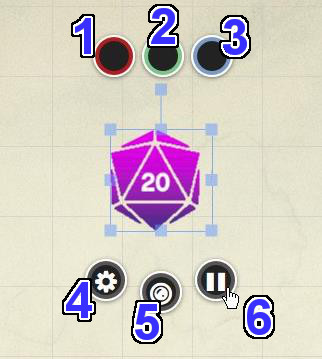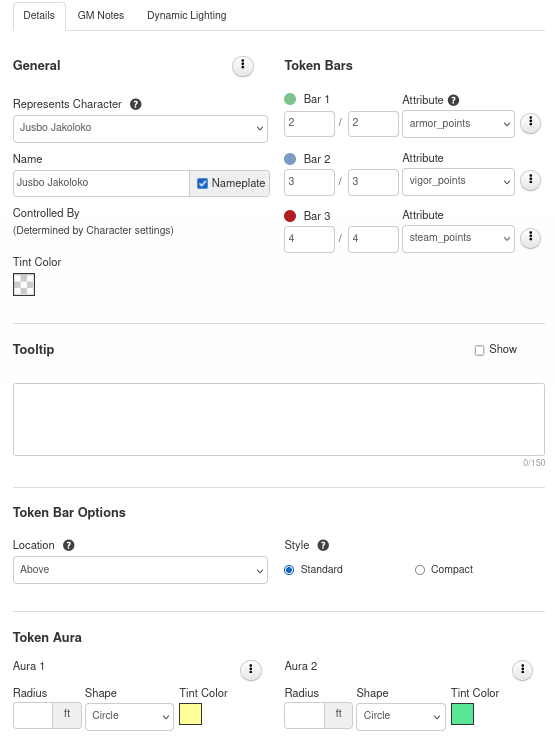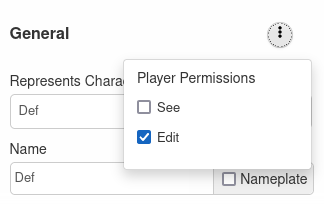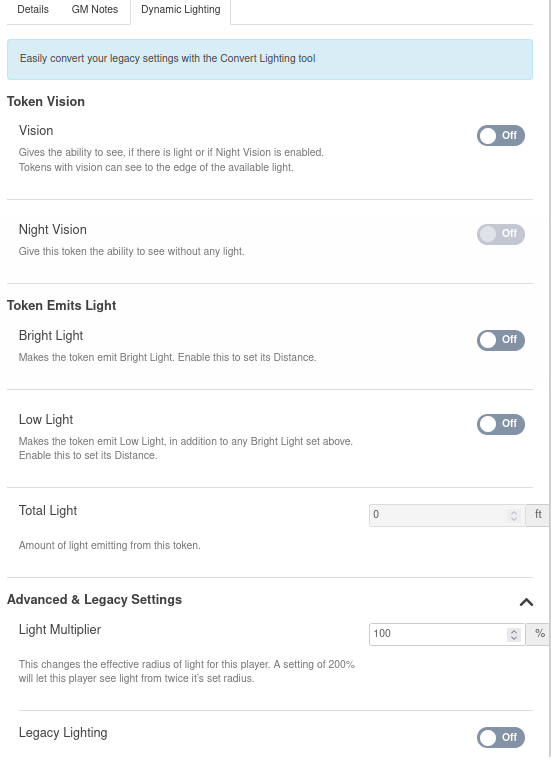Difference between revisions of "Token Features"
From Roll20 Wiki
m (→Token Actions) |
Andreas J. (Talk | contribs) m (Token Lock) |
||
| (55 intermediate revisions by 11 users not shown) | |||
| Line 1: | Line 1: | ||
| − | + | {{revdate}}{{HCbox|{{hc|articles/360039674573-Token-Features Here}} }} | |
| + | {{cleanup-msg|'''This Page is outdated and inconsistent in a number of places.''' The UDL section is just an image + a link to the main [[UDL]] page. The {{forum|post/9483471/release-note-for-november-10-2020 new version of the Token Settings}} haven't been updated. The explaining image at the start doesn't correspond to the info text.| Jan 2020}} | ||
| + | [[File:TokenSS1.jpg|right|thumb|800px|The token features showed when a token is selected.]] | ||
| − | |||
| − | + | Tokens are the main thing you [[Move Tokens|move]] around the [[tabletop]], and they can be independent, or [[Link Token|linked]] to a [[Journal#Characters|Character]]. | |
| − | [[ | + | Only [[GM|GMs]] can create & move new token to the [[Tabletop_Overview|tabletop]] or edit their deeper settings, while [[players]] can move around tokens assigned to them, and edit the name & bubbles of the token. |
| − | ===Radial Menu Bubbles (1)=== | + | ==Basics== |
| − | These three input bubbles can be used by the players or the GM as a counter to keep track of health, turns, money, fuel or whatever else proves useful for your game. Click on a bubble to change the value. You can enter a new value (e.g. "20" or "ABC"), and for numerical values you can also enter relative values (e.g. "+5" will add 5 to the current value, or "-10" will subtract 10.) You can change the colored rims of the bubbles by going to '''"Token Bar Colors + Display Settings"''' section on the [[My_Settings# | + | === Creating a New Token === |
| + | Any image that is placed on the '''<span style="font-family:Pictos;">b</span> Objects and Tokens''' or '''<span style="font-family:Pictos;">E</span> GM Info Overlay''' [[Layer]] automatically becomes a '''Token''' object. You can always scale the pawn field and its image to scale by right-clicking, advancing, assigning dimensions; if you use a grid that can influence other methods of varying the dimensions of the image and avoid inconvenience. You can rotate the image using the outgrowth that designates the front of the counter from above and the top in portrait use, but several token-specific elements have also been added. Note that generally the image requires a horizontal and then a vertical reversal to respect the direction provided in the programming of Roll20. | ||
| + | |||
| + | Note that all of these instructions also apply to [[Rollable_tables#Creating_a_Rollable_Table_Token | '''Rollable Table Tokens''']](aka. Multi-sided tokens). | ||
| + | |||
| + | See Also: [[Link Token|Link Token to Character Sheet]] | ||
| + | |||
| + | ===Move, Rotate & Scale=== | ||
| + | See [[Manipulating Graphics|Manipulating Tokens]]. | ||
| + | |||
| + | Every token is accompanied by image handles on each of the corners of the token and in the middle of each side. You can use these image handles in order to change the size of the token. Additionally, each token has a rotation handle that juts out from the token itself. The rotation handle represents the "front" of the token and can be used to orient the token to face any desired direction. | ||
| + | |||
| + | ''If you are using a grid for your play area, typically when resizing a token, it will snap to the grid. However, by holding the Alt key while using the image handles to resize you can temporarily disable this functionality. This can be very useful when aligning tokens that do not have identical dimensions.'' | ||
| + | |||
| + | |||
| + | Tokens can also be moved using [[Manipulating_Graphics#Waypoints|Waypoints]] | ||
| + | |||
| + | ==Token Features== | ||
| + | ===Radial Menu Bubbles (1)=== | ||
| + | [[File:TokenSS1.jpg|right|thumb|800px|The token features showed when a token is selected.]] | ||
| + | These three input bubbles can be used by the players or the GM as a counter to keep track of health, turns, money, fuel or whatever else proves useful for your game. Click on a bubble to change the value. You can enter a new value (e.g. "20" or "ABC"), and for numerical values you can also enter relative values (e.g. "+5" will add 5 to the current value, or "-10" will subtract 10.) You can change the colored rims of the bubbles by going to '''"Token Bar Colors + Display Settings"''' section on the [[My_Settings#Game_Settings|'''My Settings''']] tab on the Sidebar and selecting different palette colors. | ||
===Bar Overlay (2)=== | ===Bar Overlay (2)=== | ||
| Line 17: | Line 38: | ||
===Edit (4)=== | ===Edit (4)=== | ||
| − | + | ''Full section:'' '''[[Token Features#Token Settings|Token Settings]]''' | |
| − | + | Clicking on the '''Edit/Settings'' button brings up a new window where you can name the Token, set permissions on who can control the Token, set what bars/auras are visible to/editable by the players and keep storage of GM notes. ''Note: This button is only visible to the GM'' You can also double-click on the token to open the same settings dialog. | |
| − | + | ||
| − | + | ===Token Markers (5)=== | |
| + | ''Main Article:'' '''[[Token Markers]]''' | ||
| − | + | [[File:overlayIcons.jpg|right]]This button rolls out a menu that gives you a series of colored dots, a red X and over 40 different markers that overlay over the Token image. You can use these to show status, ailments, or to differentiate multiples of the same Token type. You can have multiple Token Markers displaying simultaneously. | |
| − | + | You can also add a numeral to individual Token Markers by mousing over the desired Token Marker in the rollout menu and tapping "0" through to "9" on the keyboard or numpad. A red numeral will appear on the Token Marker. Tapping "0" will clear the numeral from the Token Marker (but the Token Marker remains until it is clicked again in the menu). | |
| − | Token | + | |
| − | < | + | The default position for the Token Markers is across the top of the token, but you can choose to have them run along the bottom, right or left side by going to the '''"Token Bar Colors + Display Settings"''' section on the <span style="font-family:Pictos;">y</span> [[My_Settings#Game_Settings|'''My Settings''']] tab on the [[Sidebar]] and selecting the layout from the '''"Marker Position:"''' drop-down menu. |
| − | + | You can also add [[Token Markers|Custom Token Markers]], which will appear in this menu as well. | |
| − | + | ===Animation Pause (6)=== | |
| + | On animated tokens, click the pause/play button to start or stop the animation. Note that animations will not start on the VTT if the "Enable Animated Graphics" checkbox is disabled in the {{My Settings}} tab. | ||
| − | [[ | + | ===Token Actions=== |
| + | ''Main Article:'' '''[[Token Actions]]''' | ||
| − | + | Token Actions are specially-designated [[Macros|'''macros''']] and [[Character#Abilities|'''character abilities''']] which appear whenever a token is selected on the screen. They appear in a bar along the top of your screen, and the contents of the bar are context-sensitive. | |
| − | Token | + | {{clear}} |
| − | == | + | == Token Settings == |
| − | + | Token settings are split into '''Details''', '''GM Notes''', and '''Dynamic Lighting''' tabs. You can seamlessly switch between tabs while editing your token information. All changes update in real-time. | |
| + | ===Details=== | ||
| + | [[File:Token-details-dec2021.png|right|thumb|500px|Details tab of token, viewed by a GM (Dec 2021)]] | ||
| + | See '''{{hc|360039674573-Token-Features#token-settings-0-8 Token Settings - Details}}''' for full details | ||
| − | + | ====General==== | |
| − | + | Check the box for "Nameplate" for the name to display on the map. | |
| − | === | + | ====Player Permissions==== |
| − | + | Each of the {{button| {{3dots}}|white}}-buttons adjust the player permissions for the section. | |
| + | * '''See''' The player(s) | ||
| + | * '''Edit''' The player(s) controlling the token can edit the content. | ||
| + | [[File:Token-settings-player-perms-dec-2021.png|thumb|player permissions for the nameplate]] | ||
| − | === | + | ====Tooltip==== |
| − | + | See: [[Token Tooltip]] | |
| − | + | ====Bars==== | |
| + | This is where you can set whether any of the three bar elements are either visible and/or editable to the players. You can also adjust if the exact values are seen by none, only the controlling player, or everyone. | ||
| − | + | The green heart, blue bolt and red cardiograph icons for the bars are there for identifying purposes only. They do not have to represent anything in particular in your game. | |
| − | + | ||
| − | + | ||
| − | + | ||
| − | + | ||
You can also input numerical values for the Bar Bubbles directly from the Edit Token window. There are two input fields available for each Bar. The first field is for the Bar's current value and is what's featured in the Token's corresponding Bar Value Bubble. The second field is for the Bar's total value. If it's supplied, Roll20 will use the comparison between the two numbers to render how full or empty that corresponding Bar appears on the Tabletop. The fill will reflect whatever the Player plugs into their Bar Value Bubble while in-game. | You can also input numerical values for the Bar Bubbles directly from the Edit Token window. There are two input fields available for each Bar. The first field is for the Bar's current value and is what's featured in the Token's corresponding Bar Value Bubble. The second field is for the Bar's total value. If it's supplied, Roll20 will use the comparison between the two numbers to render how full or empty that corresponding Bar appears on the Tabletop. The fill will reflect whatever the Player plugs into their Bar Value Bubble while in-game. | ||
| − | + | If the Token '''Represents a Character''' , you can choose to link each bar to a specific [[Character#Attribute|Attribute]] of the Character. If you change the value of the linked attribute anywhere(from the token bubble, the token settings, the character sheet, or using an API) the value will update automatically update both on the token & the character. | |
| − | + | ====Auras==== | |
| + | An Aura is a translucently filled circle or square that radiates from the center of a Token. You can have up to two Auras active at once on any given Token. To turn one on, make sure it's toggled on to See first and then enter a radius value for the Aura. Next to the Aura's radius input field is a palette button where you can choose the color for the Aura. You can set the Aura to a square instead of a circle by checking off the "Square" checkbox next to the color palette button. | ||
''Note: To completely remove an Aura from view, do not change the radius value to zero. Clear the field instead. At zero, the Aura still draws to encircle the outer edge of the Token.'' | ''Note: To completely remove an Aura from view, do not change the radius value to zero. Clear the field instead. At zero, the Aura still draws to encircle the outer edge of the Token.'' | ||
| − | ===GM Notes | + | ===Token Lock=== |
| + | {{main|Token Lock}} | ||
| + | |||
| + | GMs can lock tokens in place & stop player & the GM from moving them. | ||
| + | |||
| + | ===GM Notes=== | ||
This is a field where a GM can keep private notes on any given Token. | This is a field where a GM can keep private notes on any given Token. | ||
| − | == | + | ===Dynamic Lighting=== |
| − | [[File: | + | {{plus only|section}} |
| + | |||
| + | Only the GM can see/edit these token settings. | ||
| + | [[File:Token-dl-tab-dec2021.png|right|thumb|500px|DL tab of token (Dec 2021)]] | ||
| + | * {{hc|360051754954-Token-Settings UDL Token Settings}} | ||
| + | * [[UDL|Dynamic Lighting]] | ||
| + | |||
| + | ====Advanced & legacy Settings==== | ||
| + | {| role="presentation" class="wikitable mw-collapsible mw-collapsed" | ||
| + | | [[LDL|Legacy DL]] Token Settings | ||
| + | |- | ||
| + | | '''Emits Light''' | ||
| + | |||
| + | Here you can set how far light emits from the Token and if All Players can see the light emitted when '''[[LDL|Legacy Dynamic Lighting]]''' is enabled. This option allows you to enter a light radius amount and gives you a checkbox for All Players See Light. When the checkbox is left unchecked, the only player(s) who can see that token’s light emission are those who have assigned permission to that token. In addition to emitting light, you can now customize the “angle” of lights and the line of sight of tokens. So you can specify, for example, that a player should only have a 140-degree field of view instead of 360-degrees. The Multiplier feature allows you to adjust how effectively a token sees light. At a value of 1 the token sees light normally but at a value of 2 the token sees twice as far with the same light source. | ||
| + | |||
| + | '''Has Sight''' | ||
| − | + | Tokens that have sight and are assigned to a player or GM will always be displayed to the player that controls the token, even if [[Fog of War]] or Advanced Fog of War would normally obscure them. | |
| − | + | ||
| − | + | These tokens will also appear in front of other tokens on the tabletop to the controlling player. | |
| − | + | '''[[Advanced Fog of War]]''' | |
| − | + | The Advanced Fog of War Reveal Distance sets how far your token will have [[Advanced Fog of War]] revealed to it. If the token does not have a light source, the greyed-out map will be revealed. If it does have a light source, it will see the lit-up map that is illuminated. Note that a token must have sight in order to see anything or have Advanced Fog of War revealed. | |
| − | + | ||
| − | + | For performance reasons, tokens that are not owned by anyone do not reveal Advanced Fog of War. GMs can change this option in the Advanced Fog of War for an individual page. | |
| − | + | |} | |
| + | {{clear}} | ||
| + | =Tips= | ||
| + | * Setup [[Link Token|Default Tokens for characters]]. | ||
| + | ** This way when your change maps, you & your players can simply [[drag-n-drop]] the characters or NPCs to the map and they have a ready-to-play token. | ||
| + | ** For '''Player Characters''' and named/unique NPCs, having token bar values linked to a character attribute is a good idea, so token & sheet stay synced | ||
| + | ** For generic characters, '''don't''' link the character attributes to the token. This way you can drag-n-drop several of them to them map, and each token will track their stats individually, while still able to reference the shared stats of the NPC template. | ||
| + | * '''[[Multi-Sided Token]]''' is a great feature with may uses for both players characters, NPCs, and even map objects | ||
| + | ** quickly changed the visuals of a player who have Wildshaped/cast illusions on themselves | ||
| + | ** A basic NPC template like goblins could have variations on how individual looks, while still linking back to same statblock | ||
| + | ** a moving labyrinth, or frequently changing location; could be sped up by having map-segments be switch-able through a multi-sided token | ||
| + | * [[Pro]] users can install [[TokenMod]], making it possible to update & edit tokens with chat commands, along with making it possible for players to adjust their character's vision & light settings themselves, such as with [[TokenMod#Dynamic_Lighting|these]] convenient menus. | ||
| − | + | =API= | |
| + | {{pro only|section}}{{apiboxRec}} | ||
| + | There are plenty of API options for tokens. '''[[TokenMod]]''' stands out as making it possible to update & edit tokens with chat commands, along with making it possible for players to adjust DL settings themselves. | ||
| + | {{:Token/API}} | ||
| + | =See Also= | ||
| + | * [[Linking_Tokens_to_Journals|Link Token to Character]] | ||
| + | * [[Token Actions]] | ||
| + | * [[Rollable_tables#Rollable_Table_Token|Multi-Sided Tokens]] creating a token with multiple sides, using a [[Roll Table]] | ||
| + | * [[Manipulating Tokens]] - move, rotate, scale, using waypoints | ||
| + | * [[Invisible Tokens]] | ||
| + | * {{My Settings}}-tab | ||
| + | * [[Token Z-Ordering]] — ''How tokens layer on the VTT'' | ||
| + | * [[Token Markers]] - How to add custom token markers to your game | ||
| + | <br /> | ||
[[Category:Docs]] | [[Category:Docs]] | ||
| − | [[Category: | + | [[Category:Dynamic Lighting]] |
| + | [[Category:Tokens]] | ||
| + | [[Category:Roll20]] | ||
Latest revision as of 13:18, 19 April 2022
Page Updated: 2022-04-19 |
Attention: This page is community-maintained. For the official Roll20 version of this article, see the Help Center for assistance: Here .
| This Page is outdated and inconsistent in a number of places. The UDL section is just an image + a link to the main UDL page. The new version of the Token Settings(Forum) haven't been updated. The explaining image at the start doesn't correspond to the info text. (Jan 2020) |
Tokens are the main thing you move around the tabletop, and they can be independent, or linked to a Character.
Only GMs can create & move new token to the tabletop or edit their deeper settings, while players can move around tokens assigned to them, and edit the name & bubbles of the token.
Contents |
[edit] Basics
[edit] Creating a New Token
Any image that is placed on the b Objects and Tokens or E GM Info Overlay Layer automatically becomes a Token object. You can always scale the pawn field and its image to scale by right-clicking, advancing, assigning dimensions; if you use a grid that can influence other methods of varying the dimensions of the image and avoid inconvenience. You can rotate the image using the outgrowth that designates the front of the counter from above and the top in portrait use, but several token-specific elements have also been added. Note that generally the image requires a horizontal and then a vertical reversal to respect the direction provided in the programming of Roll20.
Note that all of these instructions also apply to Rollable Table Tokens(aka. Multi-sided tokens).
See Also: Link Token to Character Sheet
[edit] Move, Rotate & Scale
See Manipulating Tokens.
Every token is accompanied by image handles on each of the corners of the token and in the middle of each side. You can use these image handles in order to change the size of the token. Additionally, each token has a rotation handle that juts out from the token itself. The rotation handle represents the "front" of the token and can be used to orient the token to face any desired direction.
If you are using a grid for your play area, typically when resizing a token, it will snap to the grid. However, by holding the Alt key while using the image handles to resize you can temporarily disable this functionality. This can be very useful when aligning tokens that do not have identical dimensions.
Tokens can also be moved using Waypoints
[edit] Token Features
[edit] Radial Menu Bubbles (1)
These three input bubbles can be used by the players or the GM as a counter to keep track of health, turns, money, fuel or whatever else proves useful for your game. Click on a bubble to change the value. You can enter a new value (e.g. "20" or "ABC"), and for numerical values you can also enter relative values (e.g. "+5" will add 5 to the current value, or "-10" will subtract 10.) You can change the colored rims of the bubbles by going to "Token Bar Colors + Display Settings" section on the My Settings tab on the Sidebar and selecting different palette colors.
[edit] Bar Overlay (2)
If set to be visible, these are passive bars that fill or empty depending on what's entered in its corresponding colored Value Bubble.
[edit] Nameplate (3)
If set to be visible, this will display the name of the Token.
[edit] Edit (4)
Full section: Token Settings
Clicking on the 'Edit/Settings button brings up a new window where you can name the Token, set permissions on who can control the Token, set what bars/auras are visible to/editable by the players and keep storage of GM notes. Note: This button is only visible to the GM You can also double-click on the token to open the same settings dialog.
[edit] Token Markers (5)
Main Article: Token Markers
This button rolls out a menu that gives you a series of colored dots, a red X and over 40 different markers that overlay over the Token image. You can use these to show status, ailments, or to differentiate multiples of the same Token type. You can have multiple Token Markers displaying simultaneously.You can also add a numeral to individual Token Markers by mousing over the desired Token Marker in the rollout menu and tapping "0" through to "9" on the keyboard or numpad. A red numeral will appear on the Token Marker. Tapping "0" will clear the numeral from the Token Marker (but the Token Marker remains until it is clicked again in the menu).
The default position for the Token Markers is across the top of the token, but you can choose to have them run along the bottom, right or left side by going to the "Token Bar Colors + Display Settings" section on the y My Settings tab on the Sidebar and selecting the layout from the "Marker Position:" drop-down menu.
You can also add Custom Token Markers, which will appear in this menu as well.
[edit] Animation Pause (6)
On animated tokens, click the pause/play button to start or stop the animation. Note that animations will not start on the VTT if the "Enable Animated Graphics" checkbox is disabled in the y My Settings tab.
[edit] Token Actions
Main Article: Token Actions
Token Actions are specially-designated macros and character abilities which appear whenever a token is selected on the screen. They appear in a bar along the top of your screen, and the contents of the bar are context-sensitive.
[edit] Token Settings
Token settings are split into Details, GM Notes, and Dynamic Lighting tabs. You can seamlessly switch between tabs while editing your token information. All changes update in real-time.
[edit] Details
See Token Settings - Details for full details
[edit] General
Check the box for "Nameplate" for the name to display on the map.
[edit] Player Permissions
Each of the ⋮-buttons adjust the player permissions for the section.
- See The player(s)
- Edit The player(s) controlling the token can edit the content.
[edit] Tooltip
See: Token Tooltip
[edit] Bars
This is where you can set whether any of the three bar elements are either visible and/or editable to the players. You can also adjust if the exact values are seen by none, only the controlling player, or everyone.
The green heart, blue bolt and red cardiograph icons for the bars are there for identifying purposes only. They do not have to represent anything in particular in your game.
You can also input numerical values for the Bar Bubbles directly from the Edit Token window. There are two input fields available for each Bar. The first field is for the Bar's current value and is what's featured in the Token's corresponding Bar Value Bubble. The second field is for the Bar's total value. If it's supplied, Roll20 will use the comparison between the two numbers to render how full or empty that corresponding Bar appears on the Tabletop. The fill will reflect whatever the Player plugs into their Bar Value Bubble while in-game.
If the Token Represents a Character , you can choose to link each bar to a specific Attribute of the Character. If you change the value of the linked attribute anywhere(from the token bubble, the token settings, the character sheet, or using an API) the value will update automatically update both on the token & the character.
[edit] Auras
An Aura is a translucently filled circle or square that radiates from the center of a Token. You can have up to two Auras active at once on any given Token. To turn one on, make sure it's toggled on to See first and then enter a radius value for the Aura. Next to the Aura's radius input field is a palette button where you can choose the color for the Aura. You can set the Aura to a square instead of a circle by checking off the "Square" checkbox next to the color palette button.
Note: To completely remove an Aura from view, do not change the radius value to zero. Clear the field instead. At zero, the Aura still draws to encircle the outer edge of the Token.
[edit] Token Lock
Main Page: Token Lock
GMs can lock tokens in place & stop player & the GM from moving them.
[edit] GM Notes
This is a field where a GM can keep private notes on any given Token.
[edit] Dynamic Lighting
| This section is about a Roll20 feature exclusive to Plus & Pro-subscribers, or to players in a Game created by a Plus/Pro-subscriber. If you'd like to use this feature, consider upgrading your account. |
Only the GM can see/edit these token settings.
[edit] Advanced & legacy Settings
| Legacy DL Token Settings |
| Emits Light
Here you can set how far light emits from the Token and if All Players can see the light emitted when Legacy Dynamic Lighting is enabled. This option allows you to enter a light radius amount and gives you a checkbox for All Players See Light. When the checkbox is left unchecked, the only player(s) who can see that token’s light emission are those who have assigned permission to that token. In addition to emitting light, you can now customize the “angle” of lights and the line of sight of tokens. So you can specify, for example, that a player should only have a 140-degree field of view instead of 360-degrees. The Multiplier feature allows you to adjust how effectively a token sees light. At a value of 1 the token sees light normally but at a value of 2 the token sees twice as far with the same light source. Has Sight Tokens that have sight and are assigned to a player or GM will always be displayed to the player that controls the token, even if Fog of War or Advanced Fog of War would normally obscure them. These tokens will also appear in front of other tokens on the tabletop to the controlling player. The Advanced Fog of War Reveal Distance sets how far your token will have Advanced Fog of War revealed to it. If the token does not have a light source, the greyed-out map will be revealed. If it does have a light source, it will see the lit-up map that is illuminated. Note that a token must have sight in order to see anything or have Advanced Fog of War revealed. For performance reasons, tokens that are not owned by anyone do not reveal Advanced Fog of War. GMs can change this option in the Advanced Fog of War for an individual page. |
[edit] Tips
- Setup Default Tokens for characters.
- This way when your change maps, you & your players can simply drag-n-drop the characters or NPCs to the map and they have a ready-to-play token.
- For Player Characters and named/unique NPCs, having token bar values linked to a character attribute is a good idea, so token & sheet stay synced
- For generic characters, don't link the character attributes to the token. This way you can drag-n-drop several of them to them map, and each token will track their stats individually, while still able to reference the shared stats of the NPC template.
- Multi-Sided Token is a great feature with may uses for both players characters, NPCs, and even map objects
- quickly changed the visuals of a player who have Wildshaped/cast illusions on themselves
- A basic NPC template like goblins could have variations on how individual looks, while still linking back to same statblock
- a moving labyrinth, or frequently changing location; could be sped up by having map-segments be switch-able through a multi-sided token
- Pro users can install TokenMod, making it possible to update & edit tokens with chat commands, along with making it possible for players to adjust their character's vision & light settings themselves, such as with these convenient menus.
[edit] API
| This section is about a Roll20 feature exclusive to Pro-subscribers (and often to players in a Game created by a Pro-subscriber). If you'd like to use this feature, consider upgrading your account. |
Roll20 Mod
Mod Suggestions
- D&D 5E
- Combat
- Character Sheet
- Dynamic Lighting
- Jukebox
- Maps
- Text Chat/Macros
- Tokens
- System Specific
- Mod Guides by Script
Debug
Other
There are plenty of API options for tokens. TokenMod stands out as making it possible to update & edit tokens with chat commands, along with making it possible for players to adjust DL settings themselves.
APIs that focus on interacting with tokens, or some aspect of them.
- TokenMod -- An interface to adjusting properties of a token from a macro or the chat area. Very versatile and tons of options, and it can perform features of several other Token-related APIs.
- Reporter(Forum) -- A script to poll the game and return info on Token/Character pairs, along with customized action tools.
- SelectManager - can patch and extend token selection between APIs
- Supernotes(Forum) -- script pulls the contents from a token's GM Notes field.
-
 -- easy way to manage multi-sided tokens which are being used to represent progress clocks, or any other kind of incrementing timer or countdown.
-- easy way to manage multi-sided tokens which are being used to represent progress clocks, or any other kind of incrementing timer or countdown.
- Random Token Tinter -- will randomly assign (or remove) tints on tokens based on either a command-line list, a predefined Rollable Table, or a default rainbow (ROYGBV). See
!!randtint --helpfor more. - TokenController(Forum) - Automate Token Movement for Patrols, following, roaming, and more
- WeaponArcs(Forum) -- provides a means to add weapon arcs to tokens for visualization of range and targetable tokens
- Faces(Forum) -- This is a short script that is designed to provide a quick visual interface for swapping token images and names. Great for any changeling. by Keith
[edit] Movement, Rotation, and Size
Scripts which are triggered by or change the location of tokens should generally be placed in this category.
- Bump(Forum) - provides a way to invisibly manipulate tokens on the GM Layer from the Objects Layer, and vice versa.
- TokenLock -- Allows GMs to selectively lock the movement of Player Tokens.
- Carry Tokens(Forum) -- Allows tokens to "carry" and move other tokens, like dragging other characters or moving items.
- Collision Detection -- Handles collisions between player-controlled tokens and a subset of path objects on the page
- DupCharToken -- Duplicate a Character and Token, and add identifying number to Character and Token.
- It's a Trap! -- Script for setting traps and detecting collisions with them at any point during movement. Has separate versions customised for specific games/sheets
- KABOOM -- Creates explosion effects that move tokens away from or towards a point.
- Marching Order -- Makes tokens follow each other in some specified order.
- Measure -- Measure distances between multiple tokens, both from the corners and the center.
- Random Rotate -- Allows the GM to easily rotate all selected tokens to a random angle.
- Teleport -- Teleports tokens within a page or between pages either by chat menu or token movement by using teleport tokens on the GM layer.
- Spawn Default Token(Forum) -- general idea is to automatically spawn the default token for a given "character" with various options for token qty, location/arrangement, and certain token properties such as size, side(for multi-sided tokens), light emission etc.
- Token Fate -- Let fate decide! Randomly selects a token from the selected group.
- Flip Tokens -- Flip graphics horizontally and/or vertically
- SpinTokens -- Allows the GM to toggle spinning of selected tokens.
- TokenController -- Allows GMs to quickly create patrol path shapes, assign tokens one or more paths, lock tokens in place, set tokens to follow each-other, and more. Uses complete menu system, no chat commands required.
[edit] Conditions, Status, Health
Tokens are used to represent player characters as well as non-player characters. Naturally, both occasionally get punched around a bit. Scripts in this category deal with the changing conditions of tokens, often but not necessarily as a result of combat.
- Emojibubble(Forum) -- System to easily display emojis in a bubble above Character Tokens, or on the map.
- Flight -- Mark how high tokens are flying
-
 -- makes it possible for GM & players to see roughly how much health an enemy has.
-- makes it possible for GM & players to see roughly how much health an enemy has.
- Mark -- Places a numbered Marker under tokens, clears on turn change/close, and page change.
- Marking Conditions -- Set status markers on targeted on individual tokens
- TurnMarker1 -- provides a visual marker to show which token's turn it is & centers map on them.
- TokenNameNumber -- Automatic numbering of tokens with special placeholder.
- Monster Hit Dice -- Set Monster hit points from hit dice on add, usually via drag from journal.
- Aura/Tint HealthColors(Forum) --
 -- Script to set health indicator on tokens via aura or tint, based on a bar's value.
-- Script to set health indicator on tokens via aura or tint, based on a bar's value.
- script variant by David M., uses only one aura1
- RoundMaster -- Manages token statuses, Effect Macros, and Turn Order
- [Token Patrol https://app.roll20.net/forum/post/11115799/script-token-patrol] by Patrick P.
[edit] See Also
- Link Token to Character
- Token Actions
- Multi-Sided Tokens creating a token with multiple sides, using a Roll Table
- Manipulating Tokens - move, rotate, scale, using waypoints
- Invisible Tokens
- y My Settings-tab
- Token Z-Ordering — How tokens layer on the VTT
- Token Markers - How to add custom token markers to your game