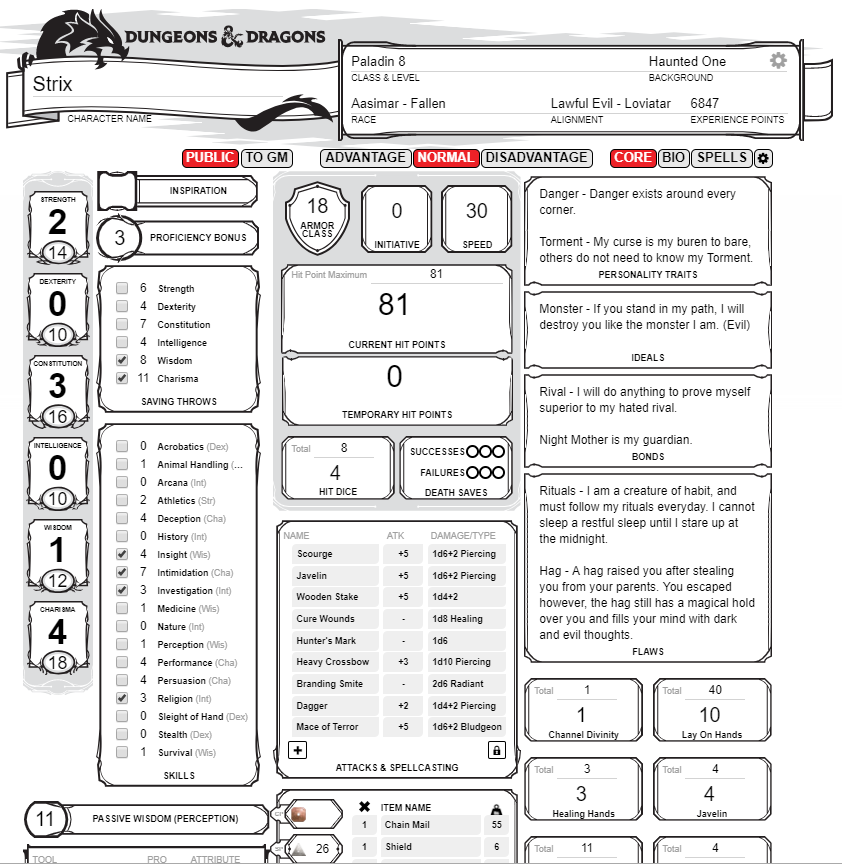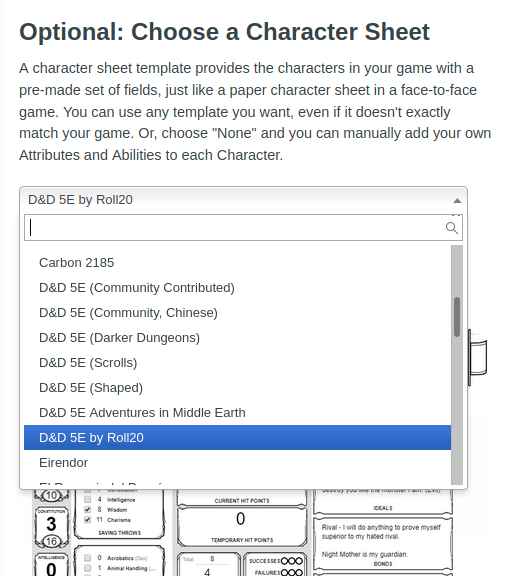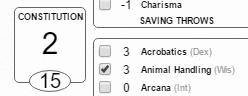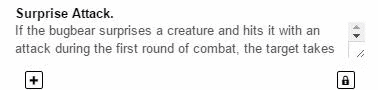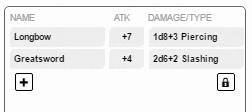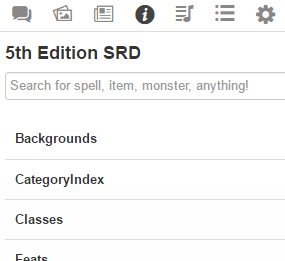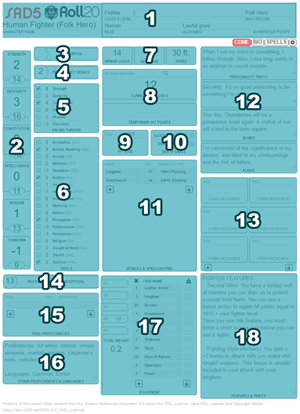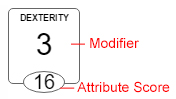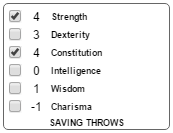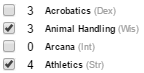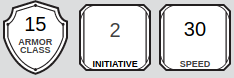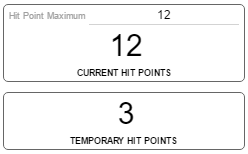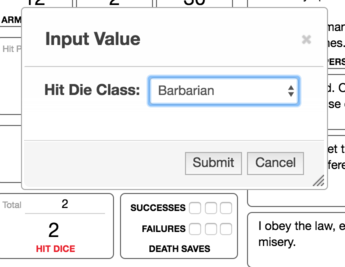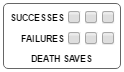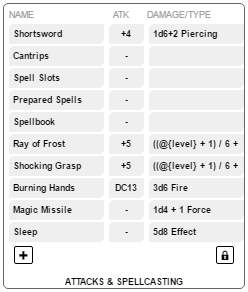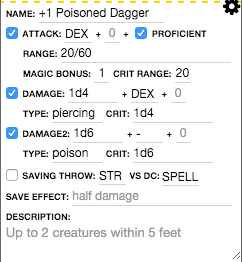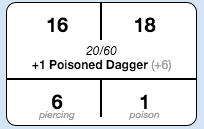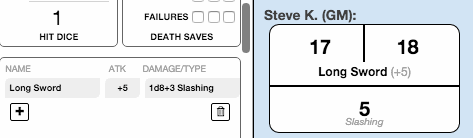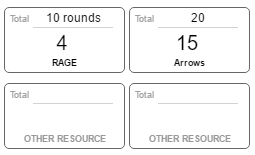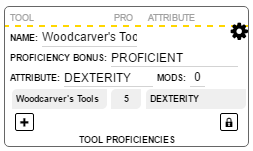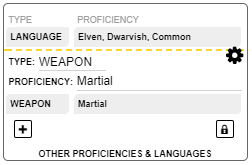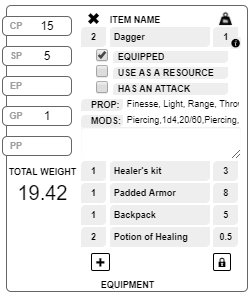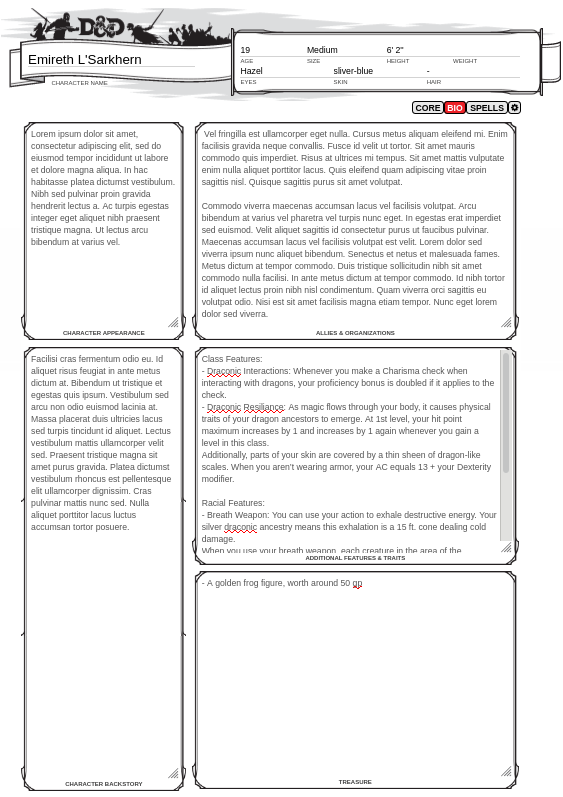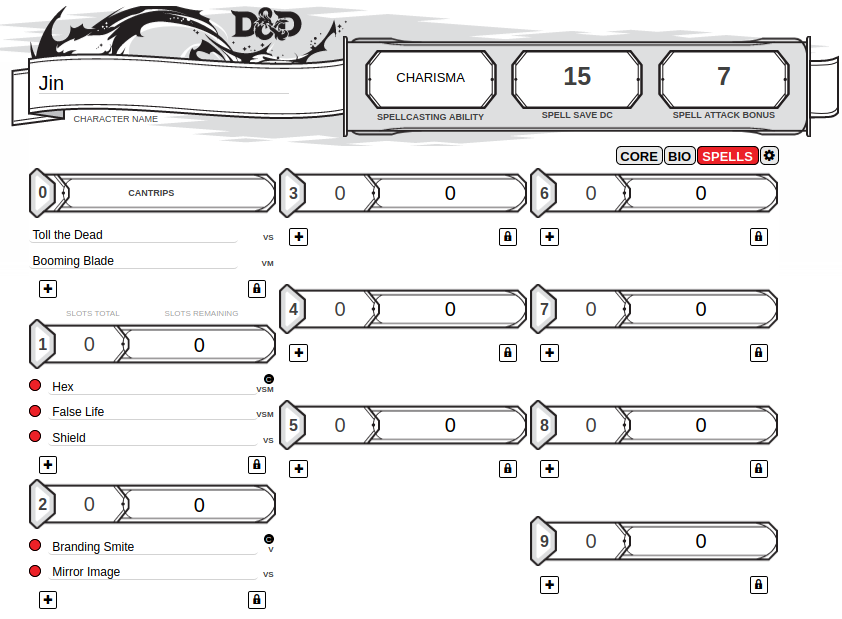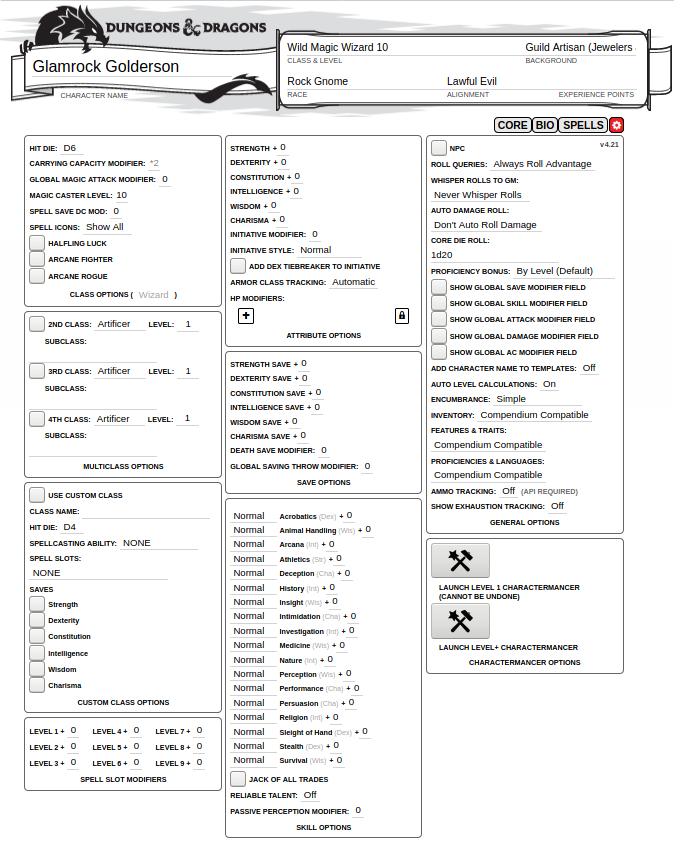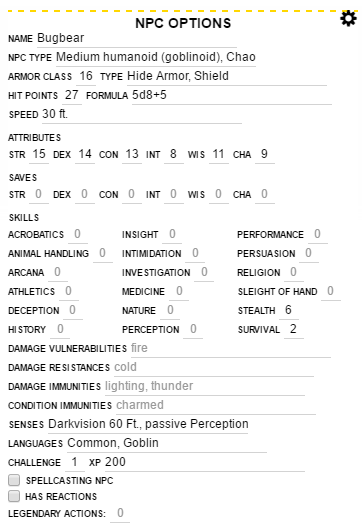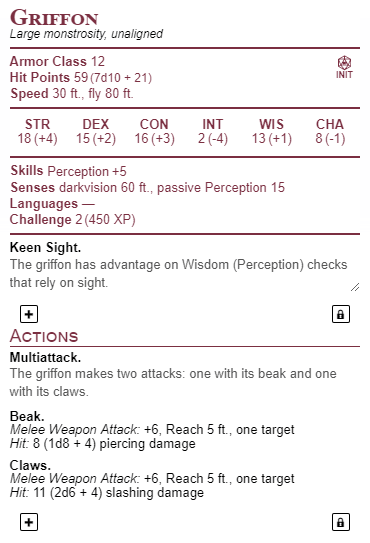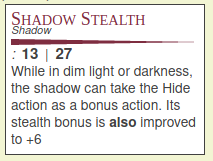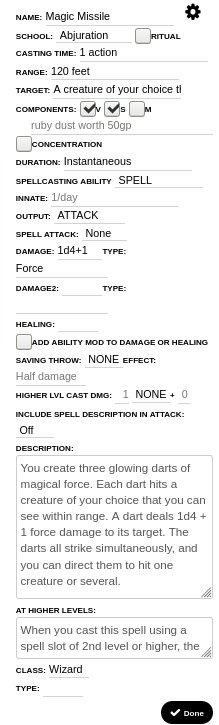Difference between revisions of "D&D 5E by Roll20"
From Roll20 Wiki
(→Dynamic References to Repeating Sections) |
m (→(14) Tool Proficiencies) |
||
| (72 intermediate revisions by 15 users not shown) | |||
| Line 1: | Line 1: | ||
| − | + | {{revdate}}{{HCbox| [https://help.roll20.net/hc/en-us/articles/360037773573-D-D-5E-by-Roll20 D&D 5E by Roll20] }} | |
| − | + | ||
| − | + | ||
| − | + | ||
[[File:5E OGL Sheet Core v2.6.png|500px|thumb|right|The '''D&D 5E by Roll20''' Character Sheet]] | [[File:5E OGL Sheet Core v2.6.png|500px|thumb|right|The '''D&D 5E by Roll20''' Character Sheet]] | ||
| − | |||
| + | This is the community-driven documentation for the '''[[5E|D&D 5E]] by Roll20''' character sheet. Previously the sheet was known as the '''"5th Edition OGL Sheet"''' or just the '''"OGL Sheet"'''. | ||
| + | |||
| + | See also: '''[[D&D 2024]]''' | ||
=The Basics= | =The Basics= | ||
| − | This page is a ''[[Community Wiki]]'' guide to the Official D&D 5th Edition character sheet, which is updated with info tricks that might not be covered by the | + | This page is a ''[[About:Community Wiki|Community Wiki]]'' guide to the Official D&D 5th Edition character sheet, which is updated with info & tricks that might not be covered by the [https://help.roll20.net/hc/en-us/articles/360037773573-D-D-5E-by-Roll20 official sheet documentation]. |
| − | + | ||
| − | + | ||
| − | + | ||
| − | + | ||
| − | + | ||
| − | + | ||
| − | + | ||
| − | + | ||
| − | + | ||
| − | + | ||
| − | + | ||
| − | + | ||
| − | + | ||
| + | * Latest updates, issues & talk about the sheet: {{fpl|10096810/ D&D 5th Edition by Roll20}}-thread | ||
| + | * [[Bug|Bug reports]] for the sheet is best reported in the same thread. | ||
| + | ** Bugs in the 5E {{Compendium}} or [[marketplace]] content: [https://help.roll20.net/hc/en-us/requests/new?ticket_form_id=1500002741821 make bug report]. | ||
| + | * [[D&D 5E by Roll20/Mobile Sheet]] - mobile version of this sheet | ||
__TOC__ | __TOC__ | ||
| Line 39: | Line 29: | ||
If you were previously using either the [[DnD5e Shaped Character Sheet|D&D 5E (Shaped)]] or [[DnD5E_Community_Contributed|D&D 5E (Community Contributed)]] sheets and wish to transfer over to the '''D&D 5E by Roll20''' version, it's a good idea to ask help on the [https://app.roll20.net/forum/category/277980 forums]. | If you were previously using either the [[DnD5e Shaped Character Sheet|D&D 5E (Shaped)]] or [[DnD5E_Community_Contributed|D&D 5E (Community Contributed)]] sheets and wish to transfer over to the '''D&D 5E by Roll20''' version, it's a good idea to ask help on the [https://app.roll20.net/forum/category/277980 forums]. | ||
| − | + | {{clear}} | |
==Where to Find the Sheet== | ==Where to Find the Sheet== | ||
| Line 64: | Line 54: | ||
Player characters have both a simple and attack [[D&D 5e by Roll20 Roll Templates|roll template]] that is output to the {{Text Chat}}-tab on the right hand [[Sidebar]]. The simple template is used for everything except for attacks. The attack template is shaped to show up in three pieces; the attack at the top, information in the middle, and damage at the bottom. Depending on your sheet settings, the damage will not roll automatically unless you click on the name of the attack from the roll template in the chat tab. This was designed to simulate the tabletop experience of rolling to attack and then rolling damage if necessary. You can change this behavior in the sheet <span style="font-family:Pictos;">y</span> [[D&D 5E by Roll20#Settings Page|Settings]]-tab, tab under "Auto Damage Roll". | Player characters have both a simple and attack [[D&D 5e by Roll20 Roll Templates|roll template]] that is output to the {{Text Chat}}-tab on the right hand [[Sidebar]]. The simple template is used for everything except for attacks. The attack template is shaped to show up in three pieces; the attack at the top, information in the middle, and damage at the bottom. Depending on your sheet settings, the damage will not roll automatically unless you click on the name of the attack from the roll template in the chat tab. This was designed to simulate the tabletop experience of rolling to attack and then rolling damage if necessary. You can change this behavior in the sheet <span style="font-family:Pictos;">y</span> [[D&D 5E by Roll20#Settings Page|Settings]]-tab, tab under "Auto Damage Roll". | ||
| − | + | {{clear}} | |
====Rolling for Advantage and Disadvantage==== | ====Rolling for Advantage and Disadvantage==== | ||
| Line 105: | Line 95: | ||
==Utilizing the 5th Edition SRD Compendium== | ==Utilizing the 5th Edition SRD Compendium== | ||
| − | [[File:5E_OGL_Sheet_Compendium.png|right|The Compendium Tab]]Upon adding the D&D 5E by Roll20 Character Sheet to a campaign, the [https://app.roll20.net/compendium/dnd5e/BookIndex| 5th Edition SRD Compendium] is automatically enabled for use from it's own | + | [[File:5E_OGL_Sheet_Compendium.png|right|The Compendium Tab]]Upon adding the D&D 5E by Roll20 Character Sheet to a campaign, the [https://app.roll20.net/compendium/dnd5e/BookIndex| 5th Edition SRD Compendium] is automatically enabled for use from it's own {{Compendium}}-tab in the '''[[Sidebar]]''' of the application. It's located between the {{Journal}} and {{Jukebox}}-tabs, and is accessible for both GM and Player alike. |
| − | The | + | The {{Compendium}} allows for rapid searching of all rules, classes, monsters, spells, items, and more that are included in the 5th Edition SRD. This minimizes time spent for the gaming group to leaf through a book in the middle of a session for a rule clarification. Even better, both the GM and the Player can utilize dragging and dropping* from the {{Compendium}}-tab directly to your character sheets. This makes statting NPCs and PCs far faster than inputting everything manually. |
{{mbox | text = '''NOTE:''' The 5th Edition SRD is similar but NOT identical to the ''Dungeons and Dragons'' 5th Edition Rule Book. Some skills, classes, creatures, items, and other elements found within the ''Dungeons and Dragons'' rule book are strictly intellectual property of Wizards of the Coast and not accessible through their Open-Game License(OGL).}} | {{mbox | text = '''NOTE:''' The 5th Edition SRD is similar but NOT identical to the ''Dungeons and Dragons'' 5th Edition Rule Book. Some skills, classes, creatures, items, and other elements found within the ''Dungeons and Dragons'' rule book are strictly intellectual property of Wizards of the Coast and not accessible through their Open-Game License(OGL).}} | ||
| Line 114: | Line 104: | ||
===Statting PCs=== | ===Statting PCs=== | ||
| − | + | [[Drag&Drop]] from the {{Compendium}} works for the Equipment and Spell fields of the PC Sheet. This will not only carry over the name of the item or spell, but the relevant attack and damage rolls and any rules or flavor text that comes with it. Adding Compendium items in this fashion also automatically adds the equipment item (if it's a weapon) or spell to the Attacks & Spellcasting field to roll directly from. Items that modify a character's Attributes, Saves, AC, To Hit, Damage, Spell Attacks, and Spell DC will be automatically calculated on the sheet when dragged in. For example, if a Belt of Giant Strength is dragged to a sheet, the strength Attribute Score will become highlighted in blue and its attribute score will be increased. An asterisk is appended to the right of the score to also signify that it has been modified by an item. When you mouse over this number, the strength Attribute Score will revert back to what its unmodified total so you can refer back to it. Dropping a Compendium items that is an ammunition type (arrows, crossbow bolts, blowgun darts, etc) will automatically fill out a resource field for that item and link it to its entry in the Equipment section. | |
| − | To insert a Compendium item into the character sheet, run a search for the Item or Spell you want to add in the | + | To insert a Compendium item into the character sheet, run a search for the Item or Spell you want to add in the {{Compendium}}-tab. Once found, click and drag on the Compendium item's name so that it creates a little named tile that follows along with your mouse. Drag this over to the character sheet, it doesn't matter where. A text box that reads, "ACCEPTING DROP FROM COMPENDIUM" will appear on your sheet if this is done correctly. Let go of the tile and the entry will be auto-completed with all the data pertaining to the the Compendium entry in the correct location on the sheet. You can see this in action below under [[#Equipment|Equipment]]. |
===Statting NPCs=== | ===Statting NPCs=== | ||
| − | You can fill out an entire NPC sheet in a single drag and drop. Run a search for the NPC you want to create from the | + | You can fill out an entire NPC sheet in a single drag and drop. Run a search for the NPC you want to create from the {{Compendium}}-tab. Once found, click and drag on the NPC name so that it creates a little named tile that follows along with your mouse. Drag this to anywhere over the Tabletop area of the screen. Let go of the tile and a new character journal will be created named after the NPC from the Compendium entry. Its sheet will be changed over to the NPC sheet and filled with the entire NPC entry from the Compendium including their Actions, Reactions, and Legendary Actions if applicable. If you're using one of the Compendium expansions bought from the Roll20 [[Marketplace]] like the [https://marketplace.roll20.net/browse/bundle/3802/monster-manual Monster Manual] or [https://marketplace.roll20.net/browse/bundle/3801/volos-guide-to-monsters Volo's Guide to Monsters], token art will also be pulled from the Compendium entry, placed on the table, and linked to your NPC's journal. |
| − | You can also | + | You can also [[Drag&Drop]] an NPC entry from the Compendium to an existing journal entry if you have the sheet open. If the sheet is in PC sheet mode, it will automatically change it over to the NPC sheet, and add its entry elements to it. |
One thing to note about dragging a stat block over from the Compendium is that it uses an ''additive'' behavior. It will not replace anything that you have already entered manually. | One thing to note about dragging a stat block over from the Compendium is that it uses an ''additive'' behavior. It will not replace anything that you have already entered manually. | ||
| Line 141: | Line 131: | ||
==Core Page== | ==Core Page== | ||
| − | [[File:5E_OGL_PC_Core_Guide.jpg|right|frame|The Core Page]]The Core Page is selected by default and has most of the information you'll want to use on a regular basis to play your character. This should look very similar to the content you would normally find on the first sheet of the physical | + | [[File:5E_OGL_PC_Core_Guide.jpg|right|frame|The Core Page]]The Core Page is selected by default and has most of the information you'll want to use on a regular basis to play your character. This should look very similar to the content you would normally find on the first sheet of the physical D&D 5E player character sheet. The screenshot at the top of this wiki page displays the entirety of the Core Page. |
===(1) Core Header=== | ===(1) Core Header=== | ||
[[File:D&D5E-Roll20-core-header.png|550px]] | [[File:D&D5E-Roll20-core-header.png|550px]] | ||
| Line 153: | Line 143: | ||
===(2) Attributes=== | ===(2) Attributes=== | ||
| − | [[File:5E_OGL_Sheet_Attribute_Block.jpg|left]]Along the left side of the sheet are listed the 6 primary | + | [[File:5E_OGL_Sheet_Attribute_Block.jpg|left]]Along the left side of the sheet are listed the 6 primary ability scores: Strength, Dexterity, Constitution, Intelligence, Wisdom, and Charisma. These ability scores are used by almost every other calculation on the sheet, as they are the core definition of a character. Each attribute block has the core attribute score, which can be changed by modifying the number in the oval at the bottom of each block, and, inside the square, the attribute modifier which is auto-calculated based on the score below it. All racial ability score increases must be manually added to the core attribute score using the settings "gear" symbol at the top of the page (where the Core, Bio, and Spells buttons are located.) The attribute modifier uses the following calculation to set the value: |
| Line 184: | Line 174: | ||
===(6) Skills=== | ===(6) Skills=== | ||
[[File:5E_OGL_Sheet_Skills.png|left]] | [[File:5E_OGL_Sheet_Skills.png|left]] | ||
| − | To the right of the Core Attributes is a list of all of the character's Skills. Each skill can be rolled by clicking on the skill name. If you have proficiency in a specific skill, then you would check the box next to the skill name, this will automatically add your proficiency bonus to that skill's checks. Each skill also lists the core attribute | + | To the right of the Core Attributes is a list of all of the character's Skills. Each skill can be rolled by clicking on the skill name. If you have proficiency in a specific skill, then you would check the box next to the skill name, this will automatically add your proficiency bonus to that skill's checks. Each skill also lists the core attribute that is typically used in the roll calculation next to it in parenthesis. |
| − | You can set advanced skill options | + | You can set advanced skill options on the Settings page, such as Expertise, flat bonuses from class archetypes or feats, as well as Jack of All Trades. |
<div style="clear: both"></div> | <div style="clear: both"></div> | ||
| Line 199: | Line 189: | ||
<div style="clear: both"></div> | <div style="clear: both"></div> | ||
| − | ====Using | + | ====Using Global AC Modifiers==== |
| − | If you check the "Show Global AC Modifier" field in the character sheet General Options settings, the sheet will display a repeating section to configure and apply different modifiers to AC. | + | If you check the "Show Global AC Modifier" field in the character sheet General Options settings, the sheet will display a repeating section to configure and apply different modifiers to AC. For example, if your character commonly has an AC bonus from a spell, conditional feat, or fighting style, you can toggle that AC bonus from the character sheet Core Page directly. |
====Rolling for Initiative and the Turn Order Tracker==== | ====Rolling for Initiative and the Turn Order Tracker==== | ||
| − | Clicking on the word INITIATIVE will roll that character's initiative score. If your players have [[Token|tokens]] linked to their character sheets, they can roll their initiative ''and'' | + | Clicking on the word INITIATIVE will roll that character's initiative score. If your players have [[Token|tokens]] linked to their character sheets, they can simultaneously roll their initiative ''and'' add their character's initiative score to the {{Turn Tracker}} automatically. To do so, their linked token must be selected on the Tabletop ''before'' they roll initiative. |
| − | If you would like to | + | If you would like to add a Dex tie breaker component to Initiative, there is an option to enable this from the [[#Settings Page|Settings Page]] under the "Attribute Options" block. This will add your Dexterity Attribute Score to your Initiative roll as a decimal. For example, a character with 14 Dex who rolls a <code>2</code> on Initiative will instead see <code>2.14</code> as the result of the roll. |
===(8) Hit Points & Temporary Hit Points=== | ===(8) Hit Points & Temporary Hit Points=== | ||
[[File:5E_OGL_Sheet_HP.png|left]]The Current Hit Points and Temporary Hit Points blocks are used to keep track of your character's Hit Points (HP). Inside the Current Hit Points block, at the top, is a line that lists the character's maximum amount of HP. | [[File:5E_OGL_Sheet_HP.png|left]]The Current Hit Points and Temporary Hit Points blocks are used to keep track of your character's Hit Points (HP). Inside the Current Hit Points block, at the top, is a line that lists the character's maximum amount of HP. | ||
| − | + | If a character has Temporary HP, any damage taken reduces them first. Any remaining damage is then subtracted from their Current HP. | |
| − | + | ||
<div style="clear: both"></div> | <div style="clear: both"></div> | ||
===(9) Hit Dice=== | ===(9) Hit Dice=== | ||
| − | [[File:5E_OGL_Sheet_Hit_Dice2.png|left]] The Hit Dice block is used to | + | [[File:5E_OGL_Sheet_Hit_Dice2.png|left]] The Hit Dice block is used to track and roll your character's hit dice. The die Type is determined by character class, while the Maximum number of dice depends on class level. The amount Available shows how many hit dice are available to use on a short rest. |
| + | If your character is multi-classed, you may have different hit dice for each class. The die type can be changed in the Class Options section of the [[#Settings Page|Settings Page]] ({{gear}} icon). | ||
| − | + | Clicking the "''HIT DICE''" label will show you a query for how many of each die type you want to roll; this input field only accepts numerals to allow automatic tracking of the [[API:A Guide to the API|API]]. | |
| + | |||
<div style="clear: both"></div> | <div style="clear: both"></div> | ||
===(10) Death Saves=== | ===(10) Death Saves=== | ||
| − | [[File:5E_OGL_Sheet_Death_Saves.png|left]]The Death Saves block is used to keep track of your character's death save rolls once they have been knocked out. You can click the "DEATH SAVES" label to make a death save roll. If you roll greater than 10 you would check one of the boxes next to "Successes" otherwise you would check a box next to "Failures". If your character has any modifiers to their death save rolls they can be added in the Class Options section of the Settings Page(gear icon). | + | [[File:5E_OGL_Sheet_Death_Saves.png|left]]The Death Saves block is used to keep track of your character's death save rolls once they have been knocked out. You can click the "DEATH SAVES" label to make a death save roll. If you roll greater than 10 you would check one of the boxes next to "Successes" otherwise you would check a box next to "Failures". If your character has any modifiers to their death save rolls they can be added in the Class Options section of the [[#Settings Page|Settings Page]] ({{gear}} icon). |
<div style="clear: both"></div> | <div style="clear: both"></div> | ||
| − | === | + | ===Exhaustion=== |
| − | [[File: | + | [[File:5e sheet exhaustion.png|thumb|250px|left]]By default, the exhaustion tracker is hidden. You can enable it from the [[#Settings Page|Settings Page]] [[#General_Options|right-most section]]. |
| + | When the Exhaustion Level is updated, the box will display all the exhaustion effects currently affecting the character. However, '''none of the effects are applied to the character sheet or rolls.''' You have to manually adjust rolls for disadvantage, etc. | ||
| + | {{clear}} | ||
| + | |||
| + | ===(11) Attacks & Spellcasting=== | ||
| + | [[File:5E_OGL_Sheet_Attacks_And_Spellcasting.png|left]]The Attacks & Spellcasting block in the center of the Core page is one of the most used sections. When you drag and drop a weapon into your character sheet from the <span style="font-family:Pictos;">i</span> [[Compendium]], an Attack including all stats is automatically created here in addition to the inventory item. Spells with an attack component will appear under Attacks & Spellcasting as well. This will happen whether the spell was entered manually on the [[#Spells Page|Spells Page]] or dragged over from the Compendium. | ||
| − | + | You can also manually add any attack or spell to this section by hovering over the block and clicking the "Add" button (<span style="font-family:Pictos;">&</span> symbol). This will open a form that can be filled out with all of the information for that specific attack or spell. | |
<div style="clear: both"></div> | <div style="clear: both"></div> | ||
| − | [[File:Poisoned Dagger 5e Attack.png|right|frame|An example of an attack form filled out for a physical attack using a +1 Poisoned Dagger]]For example, | + | [[File:Poisoned Dagger 5e Attack.png|right|frame|An example of an attack form filled out for a physical attack using a +1 Poisoned Dagger]]For example, let's say Erin the Bold has a +1 Poisoned Dagger that has the stats of a regular dagger, but also metes out an additional 1d6 of poison damage alongside the typical 1d4 points of piercing damage. The image displayed to the right is how the attack would be set up: |
| − | Since this is a [https://app.roll20.net/compendium/dnd5e/Items:Dagger#h-Dagger dagger] | + | Since this is a [https://app.roll20.net/compendium/dnd5e/Items:Dagger#h-Dagger dagger] and daggers have the "[https://app.roll20.net/compendium/dnd5e/Weapons#h-Weapons Finesse]" attribute, I can chose either STR or DEX for my bonus attribute. Erin is quicker than she is strong, so we will pick DEX as the attribute to attack with, as well as checking the "proficient" checkbox since Erin is experienced with using these sorts of weapons. She doesn't have any other gear that might make her attacks better, so we will leave the generic bonus between the attribute and proficiency blank, or 0. Being a +1 Poisoned Dagger means that it is also magical, so it gets a 1 in the magic bonus slot just below. A dagger can also be used as a thrown weapon, so we've added the weapon's throwing range info to the "Range" field. Since a weapon does damage, we have checked the first "Damage" checkbox and filled in the required fields. This dagger does 1d4 piercing damage + Erin's DEX mod + 0 bonus damage (this would be used for bonus damage on top of the magical +1) and it doesn't have anything to change the critical damage so we just put the same damage into the "crit" box. Because this dagger can also cause poison damage, we also check the second "Damage" checkbox and fill in the info for the 2nd set of damage. The poison does a flat 1d6 poison with no extra bonuses, so we've selected "-" to say there is no attribute that adds to this damage. This damage also doesn't have anything to make the crit different so we set that to 1d6 as well. There are no extra saving throws or effects that are included with this attack, so we leave these additional sections blank. |
These additional effect sections will be used more commonly with spells, like [https://app.roll20.net/compendium/dnd5e/Fireball#h-Fireball Fireball], where you would require a DEX save against your SPELL DC, which will be set according to your character's spell casting level. For a fireball, the save effect would be "half damage" and the "Description" would be something like "Hits all creatures within 20 ft of the explosion point". | These additional effect sections will be used more commonly with spells, like [https://app.roll20.net/compendium/dnd5e/Fireball#h-Fireball Fireball], where you would require a DEX save against your SPELL DC, which will be set according to your character's spell casting level. For a fireball, the save effect would be "half damage" and the "Description" would be something like "Hits all creatures within 20 ft of the explosion point". | ||
| − | After you are done modifying all of individual stats for an attack you can click the gear icon at the top right of that section and it will hide the stats for that attack. If ever you need to change these stats in the future you can hover over the entry and click the <span style="font-family:Pictos;">y</span>(gear)-icon that shows up to | + | After you are done modifying all of individual stats for an attack you can click the gear icon at the top right of that section and it will hide the stats for that attack. If ever you need to change these stats in the future you can hover over the entry and click the <span style="font-family:Pictos;">y</span>(gear)-icon that shows up to reveal the stats section. |
<div style="clear: both"></div> | <div style="clear: both"></div> | ||
====Adding Global Attack and Damage Modifier==== | ====Adding Global Attack and Damage Modifier==== | ||
| − | You can add two special entries to the Attacks & Spellcasting block to handle to global Attacks and Damage modifications to rolls. An example is if the character is under the influence of the Bless spell and can roll a 1d4 in addition to the result of their attack roll. This is enabled from the [[#Settings Page|Settings Page]] | + | You can add two special entries to the Attacks & Spellcasting block to handle to global Attacks and Damage modifications to rolls. An example is if the character is under the influence of the Bless spell and can roll a 1d4 in addition to the result of their attack roll. This is enabled from the [[#Settings Page|Settings Page]]. Once enabled, a checkbox will be added at the bottom of the Attacks & Spellcasting block with a text field to enter the additional die roll. For this example, you could enter <nowiki>"1d4[BLESS]"</nowiki> in the global checkbox's text field that you can enable when the character is under the effects of the Bless spell. The word between the brackets becomes a label that can be seen when you mouse over the roll result in chat. While these Global Modifiers are checked, every roll made from the Attacks & Spellcasting block will add these modifiers to the result. |
====Rolling from the Attacks & Spellcasting Block==== | ====Rolling from the Attacks & Spellcasting Block==== | ||
| − | [[File:Poisoned Dagger 5e Roll.png|frame|An attack roll from a +1 Poisoned Dagger]]Rolling from the Attacks & Spellcasting Block is no different than rolling from any other | + | [[File:Poisoned Dagger 5e Roll.png|frame|An attack roll from a +1 Poisoned Dagger]]Rolling from the Attacks & Spellcasting Block is no different than rolling from any other portion of the character sheet. Hovering your mouse over any entry here will highlight the NAME and ATK labels in red. Click on it to roll the attack or spell. You can also drag this entry into the Macro Bar to give yourself easy access to this attack. (Because this is a repeating section, the macro name will be a bit messy, but you can right-click the button and rename the macro however you like.) |
| − | + | By default, the Roll20 D&D 5E Character Sheet ''always'' rolls with Advantage. When active, this will display as two attack rolls side by side (contested by the target's AC). The name of the Attack is listed below them with the Attack modifier bonus (ATK) appended to the Attack name in light grey. If there is a range specified, it appears just above the Attack name. | |
| − | + | If Auto Damage Roll is enabled on the sheet's [[#Settings Page|Settings Page]], another section will appear below the Attack name with the result of the Damage roll. The light grey italicized font just below shows the Damage Type (i.e. slashing, piercing, poison, fire, etc.). If your Attack was successful and Auto Damage Roll is not enabled, click on the Attack name to roll for damage (see below). | |
| − | For spells that don't check for AC and instead require a Saving Throws to mitigate or negate the spell's effect, the SPELL DC is listed first. Underneath this | + | For spells that don't check for AC and instead require a Saving Throws to mitigate or negate the spell's effect, the SPELL DC is listed first. Underneath this in italicized font is the effect if the target succeeds the check listed. Underneath the effect is the required attribute saving throw that must be rolled. If Damage is applied, this result is rolled and listed next with its Damage Type. |
[[File:5e_attack_example.gif|right|frame|How to view attack damage when the sheet is set to "Don't Auto Roll Damage"]]<br /> | [[File:5e_attack_example.gif|right|frame|How to view attack damage when the sheet is set to "Don't Auto Roll Damage"]]<br /> | ||
| Line 310: | Line 306: | ||
===(14) Tool Proficiencies=== | ===(14) Tool Proficiencies=== | ||
| − | [[File:5E_OGL_Sheet_Tool_Proficiencies.png|left]]The Tool Proficiencies block | + | [[File:5E_OGL_Sheet_Tool_Proficiencies.png|left]]The Tool Proficiencies block lists a character's Tool Proficiency skills. At the bottom of this block is an "Add" (<span style="font-family:Pictos;">&</span> symbol) button. Clicking this will add a new entry to this block where you can add all of the relative stats for a specific tool proficiency, such as Woodcarver's Tools. You can set the level of proficiency to Proficient, Expertise, or Jack of All Trades. The roll bonus will reflect the proficiency level selected. Next is an Attribute drop down menu where you can select which Attribute Score modifier to include in a proficiency check. "QUERY ATTRIBUTE" will prompt you to choose the appropriate attribute when you roll the Tool Proficiency, as determined by your GM. If there are any additional modifiers that come along with the tool in question, you can input it in the "MODS:" field. |
| − | Once you | + | Once you finish filling out the stats for this tool you can click the <span style="font-family:Pictos;">y</span>(gear) icon at the top right of the entry to hide the stat fields, leaving just the title. You can roll by either clicking on this button or dragging it to your [[Macro Bar]]. |
| − | You can also use this section to create custom skills or rolls for your campaign setting or home-brew | + | You can also use this section to create custom skills or rolls for your campaign setting or home-brew rule set. Check out the [[#Custom Skills and Stats|Advanced Use]] section for further details. |
====Global Skill Modifier==== | ====Global Skill Modifier==== | ||
| − | You can add a special entry to the Tool Proficiencies & Custom Skills block to | + | You can add a special entry to the Tool Proficiencies & Custom Skills block similar to the global Attacks and Damage modifiers. An example is if the character is under the influence of the Guidance spell and can roll a 1d4 in addition to the result of their skill check. This feature is enabled from the [[#Settings Page|Settings Page]]. Once enabled, a checkbox will be added at the bottom of the Tool Proficiencies & Custom Skills block with a text field to enter the additional die roll. |
For this example, you could enter "1d4[Guidance]" in the global checkbox's text field that you can enable when the character is under the effects of the Guidance spell. The word between the brackets becomes a label that can be seen when you mouse over the roll result in chat. While this Global Modifier is checked, every roll made from the Tool Proficiencies & Custom Skills block and the Skills block will add this modifier to the result. | For this example, you could enter "1d4[Guidance]" in the global checkbox's text field that you can enable when the character is under the effects of the Guidance spell. The word between the brackets becomes a label that can be seen when you mouse over the roll result in chat. While this Global Modifier is checked, every roll made from the Tool Proficiencies & Custom Skills block and the Skills block will add this modifier to the result. | ||
| Line 349: | Line 345: | ||
*Use As A Resource Checkbox: When checked, this will enable one of the Class Resource blocks and list the item name and its quantity within it. The quantity is tied between the two so changing it in one will be reflected in the other field after clicking outside the field. | *Use As A Resource Checkbox: When checked, this will enable one of the Class Resource blocks and list the item name and its quantity within it. The quantity is tied between the two so changing it in one will be reflected in the other field after clicking outside the field. | ||
*'''PROP:''' This is a text field where you would take note of weapon properties such as ''finesse'', ''versatile'', or ''light''. | *'''PROP:''' This is a text field where you would take note of weapon properties such as ''finesse'', ''versatile'', or ''light''. | ||
| − | *'''MODS:''' This is a text field where you would take note if an item (likely magical) would modify your stats in some fashion such as a character's Attributes, Saves, Skills, AC, To Hit, Damage, Spell | + | *'''MODS:''' This is a text field where you would take note if an item (likely magical) would modify your stats in some fashion such as a character's Attributes, Saves, Skills, AC, To Hit, Damage, Spell Attack, and Spell DC. If a stat is modified here, its attribute value will become highlighted in blue and adjusted by the supplied modifier listed here. An asterisk is appended to the right of the value to also signify that it has been modified by an item. While your mouse is hovering over the attribute, it will revert back to its unmodified total so you can refer back to its pre-moddified value. |
**The format for a stat modification is ''stat name:n'' where n is the stat bonus (ex. ''Strength:21'') | **The format for a stat modification is ''stat name:n'' where n is the stat bonus (ex. ''Strength:21'') | ||
*'''Description Field:''' This is a simple text field to include a description of the particular item and of any special qualities or effects it might have on the player. | *'''Description Field:''' This is a simple text field to include a description of the particular item and of any special qualities or effects it might have on the player. | ||
| Line 401: | Line 397: | ||
| Provides a bonus to the indicated ability score, which will appear in blue on the sheet while the bonus is active.<br />Do not use a colon. ''Strength: +10'' will do nothing | | Provides a bonus to the indicated ability score, which will appear in blue on the sheet while the bonus is active.<br />Do not use a colon. ''Strength: +10'' will do nothing | ||
|- | |- | ||
| − | | Strength n,<br />Dexterity n,<br />Constitution n,<br />Intelligence n,<br />Wisdom n,<br />Charisma n | + | | Strength: n,<br />Dexterity: n,<br />Constitution: n,<br />Intelligence: n,<br />Wisdom: n,<br />Charisma: n |
| − | | Replaces the indicated ability score, which will appear in blue on the sheet while the bonus is active. | + | | Replaces the indicated ability score, which will appear in blue on the sheet while the bonus is active. |
|- | |- | ||
| '''Skills''' | | '''Skills''' | ||
| | | | ||
|- | |- | ||
| − | | Acrobatics +n,<br />Animal Handling +n,<br />Arcana +n,<br />Athletics +n,<br />Deception +n,<br />History +n,<br />Insight +n,<br />Intimidation +n,<br />Investigation +n,<br />Medicine +n,<br />Nature +n,<br />Perception +n,<br />Performance +n,<br />Persuasion +n,<br />Religion +n,<br />Sleight of Hand +n,<br />Stealth +n,<br />Survival +n | + | | Ability Checks +n,<br />Acrobatics +n,<br />Animal Handling +n,<br />Arcana +n,<br />Athletics +n,<br />Deception +n,<br />History +n,<br />Insight +n,<br />Intimidation +n,<br />Investigation +n,<br />Medicine +n,<br />Nature +n,<br />Perception +n,<br />Performance +n,<br />Persuasion +n,<br />Religion +n,<br />Sleight of Hand +n,<br />Stealth +n,<br />Survival +n |
| − | | Adds the value to the indicated Skill roll. Note that in this case, the <code>+</code> and a colon are optional. <code>Acrobatics +5</code>, <code>Acrobatics 5</code>, <code>Acrobatics: +5</code>, <code>Acrobatics: 5</code> will all add <code>5</code> to the character’s Skill roll. For consistency and to guard against future functionality, it’s probably best to follow the format for ability scores, and use a plus sign with no comma: <code>Acrobatics +5</code>.<br /> | + | | Adds the value to the indicated Skill roll. Note that in this case, the <code>+</code> and a colon are optional. <code>Acrobatics +5</code>, <code>Acrobatics 5</code>, <code>Acrobatics: +5</code>, <code>Acrobatics: 5</code> will all add <code>5</code> to the character’s Skill roll. For consistency and to guard against future functionality, it’s probably best to follow the format for ability scores, and use a plus sign with no comma: <code>Acrobatics +5</code>.<br />The Global Skill modifier is Ability Checks +n |
|- | |- | ||
| '''AC''' | | '''AC''' | ||
| Line 414: | Line 410: | ||
|- | |- | ||
| AC +n | | AC +n | ||
| − | | By itself, <code>AC: 13</code> adds 13 to the character’s Armor Class. It does not replace it. <br /><br />If <code>Shield</code>, <code>Light Armor</code>, <code>Medium Armor</code>, or <code>Heavy Armor</code> is also in the mods field, it will change the calculation.<br />''<code>Light Armor, AC: 13</code>'' will give a formula of 13 + dex mod<br />''<code>Medium Armor, AC: 13</code>'' will give a formula of 13 + dex mod (max +2)<br />''<code>Heavy Armor, AC: 13</code>'' will give you flat AC 13<br />''Shield, AC: 13'' would add 13 to the your AC. The Shield keyword is superfluous in this case.<br />''<code>Shield, AC: 2</code>'' will just add 2 to the AC.<br />Finally, a bare modifier, such as for a Ring of Protection can just be written as <code>AC: +2</code> or <code>AC +1</code>.<br /><br />Shield or bare AC bonuses will stack with other armor mods on different items. You cannot equip multiple armors simultaneously, or have a custom armor equation on the settings tab and wear an armor. This will generate a flag.<br /><br />The + and a colon are semi-optional. <code>AC +5</code>, <code>AC: +5</code>, <code>AC: 5</code> will all work. However, <code>AC 5</code> will do nothing. For consistency and to guard against future functionality, it’s probably best to indicate a base AC as <code>AC: n</code> and a Shield as <code>AC +n</code>.<br />At this point, there is no way to differentiate between Ranged AC and Melee AC, though some magic items such as the ''Arrow Catching Shield'' make the distinction. | + | | By itself, <code>AC: 13</code> adds 13 to the character’s Armor Class. It does not replace it. <br /><br />If <code>Shield</code>, <code>Item Type: Light Armor</code>, <code>Item Type: Medium Armor</code>, or <code>Item Type: Heavy Armor</code> is also in the mods field, it will change the calculation.<br />''<code>Item Type: Light Armor, AC: 13</code>'' will give a formula of 13 + dex mod<br />''<code>Item Type: Medium Armor, AC: 13</code>'' will give a formula of 13 + dex mod (max +2)<br />''<code>Item Type: Heavy Armor, AC: 13</code>'' will give you flat AC 13<br />''Shield, AC: 13'' would add 13 to the your AC. The Shield keyword is superfluous in this case.<br />''<code>Shield, AC: 2</code>'' will just add 2 to the AC.<br />Finally, a bare modifier, such as for a Ring of Protection can just be written as <code>AC: +2</code> or <code>AC +1</code>.<br /><br />Shield or bare AC bonuses will stack with other armor mods on different items. You cannot equip multiple armors simultaneously, or have a custom armor equation on the settings tab and wear an armor. This will generate a flag.<br /><br />The + and a colon are semi-optional. <code>AC +5</code>, <code>AC: +5</code>, <code>AC: 5</code> will all work. However, <code>AC 5</code> will do nothing. For consistency and to guard against future functionality, it’s probably best to indicate a base AC as <code>AC: n</code> and a Shield as <code>AC +n</code>.<br />At this point, there is no way to differentiate between Ranged AC and Melee AC, though some magic items such as the ''Arrow Catching Shield'' make the distinction. |
|} | |} | ||
| Line 579: | Line 575: | ||
'''Proficiencies & Languages:''' This option can set the Proficiences & Languages block to be either a single text field or a repeated section that will be Compendium Compatible to list traits and features in an itemized list. | '''Proficiencies & Languages:''' This option can set the Proficiences & Languages block to be either a single text field or a repeated section that will be Compendium Compatible to list traits and features in an itemized list. | ||
| + | |||
| + | '''Consolidated Proficiencies:''' This option can set the Proficiencies & Languages block to display each item individually, or to group them together by type (Languages, Armors, Weapons, Other) | ||
'''Ammo Tracking (API Required):''' When using the 5th Edition OGL Companion API Script in your game (Pro Subscriber feature), you can set attacks to weapons using ammunition to automatically subtract from their tally in their Resource block. So if your character is equipped with a bow, rolling its attack will automatically remove an arrow from its Resource block. | '''Ammo Tracking (API Required):''' When using the 5th Edition OGL Companion API Script in your game (Pro Subscriber feature), you can set attacks to weapons using ammunition to automatically subtract from their tally in their Resource block. So if your character is equipped with a bow, rolling its attack will automatically remove an arrow from its Resource block. | ||
| + | |||
| + | '''SHOW EXHAUSTION TRACKING:''' Turns on showing [[#Exhaustion]] on the Core-page. | ||
===Transition Options(outdated)=== | ===Transition Options(outdated)=== | ||
| Line 668: | Line 668: | ||
A useful way for GMs and Players to reference their abilities is by dynamically setting up a handful of macros that can be used on a token linked to a character, rather than having to roll directly from the sheet. To do this, you'll set up a global macro from the {{Collections}}-tab. You can also write these directly in the {{Text Chat}}. | A useful way for GMs and Players to reference their abilities is by dynamically setting up a handful of macros that can be used on a token linked to a character, rather than having to roll directly from the sheet. To do this, you'll set up a global macro from the {{Collections}}-tab. You can also write these directly in the {{Text Chat}}. | ||
| − | In the examples, the <code>selected</code> part can be replaced with <code>target</code>, a character's name, or it's character ID. | + | In the examples, the <code>selected</code> part can be replaced with <code>target</code>, a character's name, or it's character ID. <code>%{selected|strength}</code>, <code>%{selected|strength_save}</code> Will roll the Strength Check and Strength Save for the selected [[token]](if the [[Link Token|token is linked to a sheet]]) |
Here are some examples: | Here are some examples: | ||
| − | + | <div style="column-width:550px;"> | |
'''PC''' | '''PC''' | ||
| − | * Attributes: <code>%{selected|strength}</code>, <code>%{selected|strength_save}</code> | + | * Attributes: <code>%{selected|strength}</code>, <code>%{selected|strength_save}</code> etc. |
| − | * <code>%{selected|acrobatics}</code> | + | * <code>%{selected|acrobatics}</code> etc. |
* <code>%{selected|initiative}</code> | * <code>%{selected|initiative}</code> | ||
* <code>%{selected|death_save}</code> | * <code>%{selected|death_save}</code> | ||
* <code>%{selected|hit_dice}</code> | * <code>%{selected|hit_dice}</code> | ||
| + | |||
'''NPC''' | '''NPC''' | ||
| Line 684: | Line 685: | ||
* <code>%{selected|npc_stealth}</code> | * <code>%{selected|npc_stealth}</code> | ||
* <code>%{selected|npc_hpformula}</code> | * <code>%{selected|npc_hpformula}</code> | ||
| − | ==== | + | </div> |
| + | ====Rolling from Repeating Sections==== | ||
The example we'll be using today is setting up the 1st NPC action: | The example we'll be using today is setting up the 1st NPC action: | ||
<code>%{selected|repeating_npcaction_$0_npc_action}</code> | <code>%{selected|repeating_npcaction_$0_npc_action}</code> | ||
Now whenever you use this macro it will roll the first NPC action of whichever NPC token you have selected. You can set up a roll for each action by incrementing the 0 by 1 for each action you wish to add (I.E. <code>$1</code>, <code>$2</code>, <code>$3</code>). Here is a list of important repeating section rolls and their formulas: | Now whenever you use this macro it will roll the first NPC action of whichever NPC token you have selected. You can set up a roll for each action by incrementing the 0 by 1 for each action you wish to add (I.E. <code>$1</code>, <code>$2</code>, <code>$3</code>). Here is a list of important repeating section rolls and their formulas: | ||
| − | + | <div style="column-width:550px;"> | |
| + | '''PC''' | ||
* Player Attack/Spell Attack <code>%{selected|repeating_attack_$0_attack}</code> | * Player Attack/Spell Attack <code>%{selected|repeating_attack_$0_attack}</code> | ||
| + | * Player Attack/Spell Damage <code>%{selected|repeating_attack_$0_attack_dmg}</code> | ||
| + | * Player Attack/Spell Critical Damage <code>%{selected|repeating_attack_$0_attack_crit}</code> | ||
* Player Global DMG mod <code>%{selected|repeating_damagemod_$0_global_save}</code> | * Player Global DMG mod <code>%{selected|repeating_damagemod_$0_global_save}</code> | ||
** Attr names: <code>global_damage_name</code>, <code>global_damage_damage</code>, <code>global_damage_critical_damage</code>, <code>global_damage_type</code> | ** Attr names: <code>global_damage_name</code>, <code>global_damage_damage</code>, <code>global_damage_critical_damage</code>, <code>global_damage_type</code> | ||
| Line 695: | Line 700: | ||
* Tool/Custom Skill <code>%{selected|repeating_tool_$0_tool}</code> | * Tool/Custom Skill <code>%{selected|repeating_tool_$0_tool}</code> | ||
* Traits/Feats: <code>%{selected|repeating_traits_$0_output}</code> | * Traits/Feats: <code>%{selected|repeating_traits_$0_output}</code> | ||
| − | + | '''Spells(PC & NPC)''' | |
* Spellbook Cantrip <code>%{selected|repeating_spell-cantrip_$0_spell}</code> | * Spellbook Cantrip <code>%{selected|repeating_spell-cantrip_$0_spell}</code> | ||
* Spellbook Level 1 <code>%{selected|repeating_spell-1_$0_spell}</code> | * Spellbook Level 1 <code>%{selected|repeating_spell-1_$0_spell}</code> | ||
| Line 706: | Line 711: | ||
* Spellbook Level 8 <code>%{selected|repeating_spell-8_$0_spell}</code> | * Spellbook Level 8 <code>%{selected|repeating_spell-8_$0_spell}</code> | ||
* Spellbook Level 9 <code>%{selected|repeating_spell-9_$0_spell}</code> | * Spellbook Level 9 <code>%{selected|repeating_spell-9_$0_spell}</code> | ||
| − | + | * Spell Descriptions: replace the {{code|_spell}} at the end with {{code|_spelldesc_link}}. (e.g. <code>%{selected|repeating_spell-3_$1_spelldesc_link}</code>) | |
| − | '''NPC''' | + | '''NPC (Actions)''' |
| − | * NPC Traits/Abilities<code>%{selected| | + | * NPC Traits/Abilities<code>%{selected|repeating_npctrait_$0_npc_roll_output}</code> |
| − | * NPC Actions | + | * NPC Reactions{{code|repeating_npcreaction_$0_npc_roll_output}} |
| + | * NPC Actions<code>%{selected|repeating_npcaction_$0_npc_action}</code> | ||
* NPC Bonus Actions<code>%{selected|repeating_npcbonusaction_$0_npc_action}</code> | * NPC Bonus Actions<code>%{selected|repeating_npcbonusaction_$0_npc_action}</code> | ||
* NPC Legendary Actions<code>%{selected|repeating_npcaction-l_$0_npc_action}</code> | * NPC Legendary Actions<code>%{selected|repeating_npcaction-l_$0_npc_action}</code> | ||
| − | * NPC | + | * NPC Mythic Actions<code>%{selected|repeating_npcaction-m_$0_npc_action}</code> |
| + | '''NPC (Attacks & Dmg)'''<br> | ||
| + | If the Bonus/Legendary/Mythical/Normal Action is marked as an attack, the attack is rolled with the same {{code|npc_action}} button.<br> | ||
| + | Damage & Critical Damage Rolls follow same pattern as below: | ||
| + | * Attack<code>%{selected|repeating_npcaction_$0_npc_action}</code> | ||
| + | * Attack Damage<code>%{selected|repeating_npcaction_$0_npc_dmg}</code> | ||
| + | * Attack Critical Damage<code>%{selected|repeating_npcaction_$0_npc_crit}</code> | ||
| + | <br><br><br><br><br><br><br><br> | ||
| + | </div> | ||
===Directly Referencing Attributes=== | ===Directly Referencing Attributes=== | ||
| − | You can discover the name of most of the attributes in the sheet by hovering over them. After a couple of seconds a title will pop up and tell you how to | + | You can discover the name of most of the attributes in the sheet by hovering over them. After a couple of seconds a title will pop up and tell you how to reference them. You can call attributes in an Ability Rolls by using <code>@{attributename}</code>. If you want to directly reference it in a roll that isn't saved on the sheet, you need to specify the character's name, or use either the <code>selected</code> or <code>target</code> key works. |
'''Examples:''' | '''Examples:''' | ||
| − | * <code>/em attempts to grapple and gets [[1d20+@{strength_mod}]]</code> custom [[Journal#Attributes_.26_Abilities_Tab|Ability call]], saved | + | * <code>/em attempts to grapple and gets [[1d20+@{strength_mod}]]</code> custom [[Journal#Attributes_.26_Abilities_Tab|Ability call]], saved in the "attributes and abilities" tab of the character sheet. |
* <code>/r 1d20+@{Alice|strength_mod}+@{Alice|pb}</code> macro that calls a specific character | * <code>/r 1d20+@{Alice|strength_mod}+@{Alice|pb}</code> macro that calls a specific character | ||
* <code>/em have @{selected|hp} out of @{selected|hp|max} left.</code> macro that uses stats from a token(token must be selected before rolling) | * <code>/em have @{selected|hp} out of @{selected|hp|max} left.</code> macro that uses stats from a token(token must be selected before rolling) | ||
* <code>The Enemy's AC is @{target|npc_ac}</code> macro prompt the user to select a target token on the map, and uses it's stats. | * <code>The Enemy's AC is @{target|npc_ac}</code> macro prompt the user to select a target token on the map, and uses it's stats. | ||
<br> | <br> | ||
| − | |||
See [[Macros#Attribute_Macros]] for further general details/examples on the syntax. | See [[Macros#Attribute_Macros]] for further general details/examples on the syntax. | ||
| + | |||
| + | '''Note:''' anything with the Suffix of <code>|max</code> requires some form of Prefix, such as <code>selected|</code> making the call for such a thing look something along the lines of <code>@{selected|hp|max}</code>. The <code>|max</code> Suffix specifically calls the box on the right of the selected Attribute's Line, for example, you could fill in the Weight Total's 2nd Box with <code>@{strength}*15</code> & whenever you call <code>@{selected|weighttotal|max}</code> it will tell you your 5e standard Maximum Carry Capacity for your current Strength Score. | ||
| + | |||
====PC==== | ====PC==== | ||
| + | <div style="column-width:550px;"> | ||
Here are a list of some of the more important stats:<br /> | Here are a list of some of the more important stats:<br /> | ||
| − | ''' | + | '''Levels''' |
| − | * Str: <code>strength, strength_mod, | + | {{c|level}} total character level<br> |
| − | * Dex: <code>dexterity, dexterity_mod, | + | {{c|base_level}} levels in the first class the character have selected. Tracked in the sheet header.<br> |
| − | * Con: <code>constitution, constitution_mod, | + | {{c|multiclass1_lvl}}, {{c|multiclass2_lvl}}, {{c|multiclass3_lvl}}, {{c|multiclass4_lvl}} levels in other classes (found on {{gear}} Settings -page<br> |
| − | * Int: <code>intelligence, intelligence_mod, | + | |
| − | * Wis: <code>wisdom, wisdom_mod, | + | |
| − | * Cha: <code>charisma, charisma_mod, | + | '''Attributes''' |
| − | <br> | + | |
| − | ''' | + | * Str: <code>strength_base, strength, strength_mod, strength_bonus</code> |
| + | * Dex: <code>dexterity_base, dexterity, dexterity_mod, dexterity_bonus</code> | ||
| + | * Con: <code>constitution_base, constitution, constitution_mod, constitution_bonus</code> | ||
| + | * Int: <code>intelligence_base, intelligence, intelligence_mod, intelligence_bonus</code> | ||
| + | * Wis: <code>wisdom_base, wisdom, wisdom_mod, wisdom_bonus</code> | ||
| + | * Cha: <code>charisma_base, charisma, charisma_mod, charisma_bonus</code> | ||
| + | :{{code|[name]}} is the full attribute score(incuding bonuses), {{code|[name]_base}} is the base score(from char creation+ ASI)<br> | ||
| + | :{{code|[name]_bonus}} is any custom modifiers to the attribute score, | ||
| + | :{{code|[name]_mod}} is the final modifier it grants rolls. Note this convention is reversed compared to saves (below).<br> | ||
| + | |||
| + | '''Saves''' | ||
| + | * Str: <code>strength_save_bonus, strength_save_mod</code> | ||
| + | * Death Saves: {{code|death_save_mod}} | ||
| + | * Global Save Modifier: {{code|globalsavemod}} | ||
| + | :{{code|[name]_save_bonus}} is the final modifier it gains for saves(includes proficiency), {{code|[name]_save_mod}} is any custom modifiers to saves. Note this convention is reversed compared to attributes (above).<br> | ||
| + | |||
| + | '''AC, Proficiency, HD etc''' | ||
| + | |||
| + | <code>pb</code>(Proficiency Bonus)<br> | ||
| + | <code>inspiration</code><br> | ||
| + | <code>ac</code>(Armor Class)<br /> | ||
| + | <code>initiative_bonus</code>(normal bonus to rolls), {{code|initmod}}(any custom bonus to init)<br /> | ||
| + | <code>speed</code><br /> | ||
| + | <code>hp</code>, <code>hp|max</code>, <code>hp_temp</code><br /> | ||
| + | <code>hit_dice</code>, <code>hit_dice|max</code>, <code>hitdietype</code><br /> | ||
| + | {{code|passive_wisdom}}(passive perception), {{code|passiveperceptionmod}}(any custom bonus to pp)<br> | ||
| + | <code>weighttotal</code><br> | ||
| − | + | '''Skills''' | |
| − | acrobatics_bonus<br /> | + | |
| + | {{code|acrobatics_bonus<br /> | ||
animal_handling_bonus<br /> | animal_handling_bonus<br /> | ||
arcana_bonus<br /> | arcana_bonus<br /> | ||
| + | athletics_bonus<br /> | ||
deception_bonus<br /> | deception_bonus<br /> | ||
history_bonus<br /> | history_bonus<br /> | ||
| Line 750: | Line 795: | ||
medicine_bonus<br /> | medicine_bonus<br /> | ||
nature_bonus<br /> | nature_bonus<br /> | ||
| − | perception_bonus, passive_wisdom<br /> | + | perception_bonus}}, {{code|passive_wisdom}}(Passive Perception)<br /> |
| − | performance_bonus<br /> | + | {{code|performance_bonus<br /> |
persuasion_bonus<br /> | persuasion_bonus<br /> | ||
religion_bonus<br /> | religion_bonus<br /> | ||
sleight_of_hand_bonus<br /> | sleight_of_hand_bonus<br /> | ||
stealth_bonus<br /> | stealth_bonus<br /> | ||
| − | survival_bonus | + | survival_bonus}} |
| − | + | <br><br> | |
| − | + | ||
| − | + | ||
| − | + | ||
| − | + | ||
| − | + | ||
| − | + | ||
| − | + | ||
| − | + | ||
| − | + | ||
| − | + | ||
| − | + | ||
| − | + | ||
| − | + | ||
| − | + | ||
| − | + | ||
| − | + | ||
| − | + | ||
| − | + | ||
| − | + | ||
| − | + | ||
| − | + | ||
| − | + | ||
| − | + | ||
| − | + | ||
| − | + | ||
| − | + | ||
| − | + | ||
| − | + | ||
| − | + | ||
| − | + | ||
| − | + | ||
| − | + | ||
| − | + | ||
| − | + | ||
| − | + | ||
| − | + | ||
| − | + | ||
| − | + | ||
| − | + | ||
| − | + | ||
| − | + | ||
| − | + | ||
| − | + | ||
| − | + | ||
| − | + | ||
| − | + | ||
| − | + | ||
| − | + | ||
| − | + | ||
| − | + | ||
| − | + | ||
| − | + | ||
| − | + | ||
| − | + | ||
| − | + | ||
| − | + | ||
| − | + | ||
| − | + | ||
| + | Skill proficiency checkbox: {{code|acrobatics_prof}}; unchecked = {{code|0}}, checked = {{code|<nowiki>(@{pb}*@{acrobatics_type})</nowiki>}}<br> | ||
| + | Skill flat modifier: {{code|acrobatics_flat}}, numerical value on any custom modifier to the skill (shown on [[#Settings Page]])<br> | ||
| + | {{code|acrobatics_type}} indicates if the skill has normal/no proficiency ({{code|1}}), or set to {{code|2}} if expertise is applied. | ||
| + | <br><br><br> | ||
| + | </div> | ||
| + | <hr> | ||
| + | <div style="column-width:550px;"> | ||
'''Items'''<br> | '''Items'''<br> | ||
<code>cp sp ep gp pp</code><br> | <code>cp sp ep gp pp</code><br> | ||
| − | (copper pieces, silver | + | (copper pieces, silver, electrum, gold, platinum) |
| + | |||
| + | {{code|weighttotal}} | ||
<code>repeating_inventory_$#_itemcount<br> | <code>repeating_inventory_$#_itemcount<br> | ||
| Line 831: | Line 827: | ||
repeating_inventory_$#_itemcontent</code><br> | repeating_inventory_$#_itemcontent</code><br> | ||
| − | * <code>equipped</code>, <code>useasresource</code>, <code>hasattack</code> are checkboxes, with value 1 if checked. | + | * <code>equipped</code>, <code>useasresource</code>, <code>hasattack</code> are checkboxes, with value {{code|1}} if checked. |
| − | * <code>itemmodifiers</code> is for of item changes any stats, like | + | * <code>itemmodifiers</code> is for of item changes any stats, like {{code|AC +2}} adding +2 to AC when equpped. See [[#Mods]] for how these are written |
* <code>itemcontent</code> is the item description | * <code>itemcontent</code> is the item description | ||
| + | <br><hr><br> | ||
| + | '''Class Resource and Other Resource'''<br> | ||
| + | |||
| + | <code>class_resource</code> and <code>other_resource</code> are static resources. That is to say, you need to keep in mind that they are NOT a part of the [[Repeating Section]], even though it definitely looks that way on the character sheet.<br> | ||
| + | |||
| + | You use these to access them:<br> | ||
| + | <code>class_resource</code><br> | ||
| + | <code>class_resource_max</code><br> | ||
| + | <code>class_resource_name</code><br> | ||
| + | <code>other_resource</code><br> | ||
| + | <code>other_resource_max</code><br> | ||
| + | <code>other_resource_name</code><br> | ||
<br> | <br> | ||
| − | '''Resources'''<br> | + | </div><hr> <br> |
| + | '''The Repeating Resources''' ''(See [[Repeating Section]] for general info)''<br> | ||
| − | + | Any resources that appear beneath the {{code|class resource}} and the {{code|other resource}} are a part of the "repeating resources"-section. This section is known for being confusing for beginners, so it deserves a bit of clarification. | |
| − | + | ||
| − | + | ||
| − | + | ||
| − | + | First, keep in mind that this is one section (not two sections, as people often think), and that {{code|repeating_resource}} is its section prefix. | |
| − | + | ||
| − | + | ||
| − | + | ||
| − | ''' | + | Second, keep in mind that you need to skip past the row with the "class resource" when you're figuring out the address of the row that you want to refer to. So basically, if you want to refer to the row that is directly below the row with the {{code|class_resource}}, then you would add {{code|_$0}} (to form {{code|repeating_resource_$0}}). And then the next row after that is {{code|_$1}}, and so on. |
| + | |||
| + | Third, keep in mind that if you add {{code|_resource_left}} (to form {{code|repeating_resource_$0_resource_left}}), then you are specifying that you are talking about the CURRENT VALUE of the leftmost resource in that row. And if you add {{code|_resource_left_max}}, then you are specifying that you are talking about the MAX VALUE of the leftmost resource in that row. | ||
| + | <br><br> | ||
| + | <div style="column-width:550px;">'''RESOURCES''' | ||
| + | |||
| + | Here is a complete list of all the fields that you can access in the {{code|repeating_resource}} section. Just replace the {{code|$#}} with row index({{code|$0}} for 1st row) you want to access, or [[RowID]]. | ||
| + | |||
| + | <code>repeating_resource_$#_resource_left</code><br> | ||
| + | <code>repeating_resource_$#_resource_left_max</code><br> | ||
| + | <code>repeating_resource_$#_resource_left_name</code><br> | ||
| + | <code>repeating_resource_$#_resource_right</code><br> | ||
| + | <code>repeating_resource_$#_resource_right_max</code><br> | ||
| + | <code>repeating_resource_$#_resource_right_name</code><br> | ||
| + | <br> | ||
| + | <hr> | ||
| + | <br> | ||
| + | '''FEATURES & TRAITS''' | ||
<code>repeating_traits_$0_output<br> | <code>repeating_traits_$0_output<br> | ||
| Line 853: | Line 873: | ||
repeating_traits_$#_source<br> | repeating_traits_$#_source<br> | ||
repeating_traits_$#_source_type<br> | repeating_traits_$#_source_type<br> | ||
| − | repeating_traits_$#_description< | + | repeating_traits_$#_description</code> |
| − | < | + | <br><br> |
| + | '''OTHER PROFICIENCIES & LANGUAGES''' | ||
| − | + | <code>repeating_proficiencies_$#_prof_type<br> | |
| + | repeating_proficiencies_$#_name</code> | ||
| + | <br><br> | ||
| + | Consolidated Proficiency Lists<br> | ||
| + | |||
| + | <code>other_languages<br> | ||
| + | other_armor<br> | ||
| + | other_weapon<br> | ||
| + | other_other</code> | ||
| + | <br><br> | ||
| + | |||
| + | '''TOOL PROFICIENCIES & CUSTOM SKILLS'''<br> | ||
| + | <code>repeating_tool_$#_toolname<br> | ||
| + | repeating_tool_$#_toolbonus_base<br> | ||
| + | repeating_tool_$#_toolattr_base<br> | ||
| + | repeating_tool_$#_tool_mod</code> | ||
| + | <br><br> | ||
| + | '''Other/Settings''' | ||
<br> | <br> | ||
<code><nowiki>wtype</nowiki></code> (whisper type, can have one of these values:) | <code><nowiki>wtype</nowiki></code> (whisper type, can have one of these values:) | ||
| Line 864: | Line 902: | ||
* <code><nowiki>?{Whisper?|Public Roll,|Whisper Roll,/w gm }</nowiki></code> | * <code><nowiki>?{Whisper?|Public Roll,|Whisper Roll,/w gm }</nowiki></code> | ||
* <code><nowiki>/w gm</nowiki></code> (always whisper) | * <code><nowiki>/w gm</nowiki></code> (always whisper) | ||
| + | {{code|init_tiebreaker}}(checkbox) - {{code|0}} if unchecked, {{code|@{dexterity}/100}} if checked | ||
| + | <code>carrying_capacity_mod</code><br> | ||
| + | <code>globalmagicmod</code><br> | ||
| + | <code>spell_dc_mod</code><br> | ||
| + | <code>globalsavemod</code> | ||
| + | <br><br> | ||
| + | <hr> | ||
| + | <br> | ||
| + | '''Global Modifiers''' | ||
| + | <br> | ||
| + | For most of these, the format <code>global_[name]_mod_flag</code> toggles whether a section is displayed on the character sheet (checked manually under Character Sheet > Settings > General Options). <br> | ||
| + | Within a given section, <code>repeating_[name]mod_$#_global_[name]_active_flag</code> is the checkbox (1=checked, 0=unchecked) for a specific global modifier, with properties <code>repeating_[name]mod_$#_global_[name]_roll</code> and <code>repeating_[name]mod_$#_global_[name]_name</code>. <br> | ||
| + | Just replace the {{code|$#}} with either the row index({{code|$0}} for 1st row) or [[RowID]] you want to access. | ||
| + | <br><br> | ||
| + | Global Save Modifiers | ||
| + | * <code>global_save_mod_flag</code> | ||
| + | * <code>repeating_savemod_$#_global_save_active_flag</code> | ||
| + | * <code>repeating_savemod_$#_global_save_roll</code> | ||
| + | * <code>repeating_savemod_$#_global_save_name</code> | ||
| + | Global Skill Modifiers | ||
| + | * <code>global_skill_mod_flag</code> | ||
| + | * <code>repeating_skillmod_$#_global_skill_active_flag</code> | ||
| + | * <code>repeating_skillmod_$#_global_skill_roll</code> | ||
| + | * <code>repeating_skillmod_$#_global_skill_name</code> | ||
| + | Global Attack Modifiers | ||
| + | * <code>global_attack_mod_flag</code> | ||
| + | * <code>repeating_tohitmod_$#_global_attack_active_flag</code> (note the inconsistent section prefix ''repeating_'''tohitmod'''_'', instead of the expected ''repeating_attackmod_'') | ||
| + | * <code>repeating_tohitmod_$#_global_attack_roll</code> | ||
| + | * <code>repeating_tohitmod_$#_global_attack_name</code> | ||
| + | Global Damage Modifiers | ||
| + | * <code>global_damage_mod_flag</code> | ||
| + | * <code>repeating_damagemod_$#_global_damage_active_flag</code> | ||
| + | * <code>repeating_damagemod_$#_global_damage_damage</code> (note the inconsistent ending '''damage_damage''', instead of ''damage_roll'') | ||
| + | * <code>repeating_damagemod_$#_global_damage_name</code> | ||
| + | Global AC Modifiers | ||
| + | * <code>global_ac_mod_flag</code> | ||
| + | * <code>repeating_acmod_$#_global_ac_active_flag</code> | ||
| + | * <code>repeating_acmod_$#_global_ac_val</code> (note the ending '''ac_val''', instead of ''ac_roll'', as this must be a flat integer value.) | ||
| + | <br><br> | ||
| + | </div> | ||
| + | <hr> | ||
| + | ====Spells==== | ||
| + | <div style="column-width:550px;"> | ||
| + | '''Spells, in general'''<br> | ||
| + | These are individual attributes that you can access, that contain information on a character's spellcasting capabilities in general. Most or all attributes are shared between PCs and NPCs.<br> | ||
| + | Note: <code>lvl<i>n</i>_slots_expended</code> is the number of remaining spell slots at a level, not the number of used spell slots.<br> | ||
| − | + | <code>spell_save_dc</code><br> | |
| + | <code>spell_attack_bonus</code><br> | ||
| − | + | <code>lvl1_slots_total</code><br> | |
| − | + | <code>lvl1_slots_expended</code><br> | |
| − | + | ||
| − | + | ||
| − | + | <code>lvl2_slots_total</code><br> | |
| − | + | <code>lvl2_slots_expended</code><br> | |
| − | <code>npc_name<br> | + | <code>lvl3_slots_total</code><br> |
| − | npc_ac<br> | + | <code>lvl3_slots_expended</code><br> |
| − | hp, hp|max<br> | + | |
| + | <code>lvl4_slots_total</code><br> | ||
| + | <code>lvl4_slots_expended</code><br> | ||
| + | |||
| + | <code>lvl5_slots_total</code><br> | ||
| + | <code>lvl5_slots_expended</code><br> | ||
| + | |||
| + | <code>lvl6_slots_total</code><br> | ||
| + | <code>lvl6_slots_expended</code><br> | ||
| + | |||
| + | <code>lvl7_slots_total</code><br> | ||
| + | <code>lvl7_slots_expended</code><br> | ||
| + | |||
| + | <code>lvl8_slots_total</code><br> | ||
| + | <code>lvl8_slots_expended</code><br> | ||
| + | |||
| + | <code>lvl9_slots_total</code><br> | ||
| + | <code>lvl9_slots_expended</code><br> | ||
| + | |||
| + | {{code|lvl1_slots_mod}}, {{code|lvl2_slots_mod}} etc. Represent bonus spellslots that increases {{code|lvl1_slots_total}}. | ||
| + | |||
| + | |||
| + | '''Spells, [[Repeating Sections]]'''<br> | ||
| + | |||
| + | These are sections, which means that each of them contains several attributes that you can access. For example, {{code|repeating_spell-1}} is the section that contains all the attributes relating to a character's 1st-level spells.<br> | ||
| + | |||
| + | <code>repeating_spell-cantrip</code><br> | ||
| + | <code>repeating_spell-1</code><br> | ||
| + | <code>repeating_spell-2</code><br> | ||
| + | <code>repeating_spell-3</code><br> | ||
| + | <code>repeating_spell-4</code><br> | ||
| + | <code>repeating_spell-5</code><br> | ||
| + | <code>repeating_spell-6</code><br> | ||
| + | <code>repeating_spell-7</code><br> | ||
| + | <code>repeating_spell-8</code><br> | ||
| + | <code>repeating_spell-9</code><br> | ||
| + | |||
| + | '''Spells, about the attributes within those repeating sections'''<br> | ||
| + | |||
| + | Building on our previous example from the sections, if you start with {{code|repeating_spell-1}}, and then add {{code|_$0}} to the end of it, then now you're referring to the topmost spell in your list of 1st-level spells. And, if you then add an attribute name (see the list of attribute names here below), then you can narrow your reference even further. For example, if you use {{code|repeating_spell-1_$0_spellname}}, then you are referring to the name of the aforementioned spell. And if you add {{code|_spellrange}} instead of {{code|_spellname}}, then you are now referring to the range of the aforementioned spell.<br> | ||
| + | |||
| + | '''Spells, list of attribute names, for the repeating sections'''<br> | ||
| + | |||
| + | <code>spellname</code><br> | ||
| + | <code>spellrange</code><br> | ||
| + | <code>spellcastingtime</code><br> | ||
| + | <code>spelltarget</code><br> | ||
| + | <code>spellduration</code><br> | ||
| + | <code>spellschool</code><br> | ||
| + | <code>spellritual</code><br> | ||
| + | <code>spellconcentration</code><br> | ||
| + | <code>spellcomp_v</code><br> | ||
| + | <code>spellcomp_s</code><br> | ||
| + | <code>spellcomp_m</code><br> | ||
| + | <code>spellcomp_materials</code><br> | ||
| + | <code>spell_ability</code><br> | ||
| + | <code>spelloutput</code><br> | ||
| + | <code>spellattack</code><br> | ||
| + | <code>spelldamage</code><br> | ||
| + | <code>spelldamage2</code><br> | ||
| + | <code>spelldamagetype</code><br> | ||
| + | <code>spelldamagetype2</code><br> | ||
| + | <code>spellhealing</code><br> | ||
| + | <code>spelldmgmod</code><br> | ||
| + | <code>spell_damage_progression</code><br> | ||
| + | <code>spellsave</code><br> | ||
| + | <code>spellsavesuccess</code><br> | ||
| + | <code>spelldescription</code><br> | ||
| + | <code>spellclass</code><br> | ||
| + | <code>spellsource</code><br> | ||
| + | <code>spellprepared</code><br> | ||
| + | </div> | ||
| + | <hr> | ||
| + | |||
| + | ====NPC==== | ||
| + | <div style="column-width:550px;"> | ||
| + | {{code|npc_name<br> | ||
| + | npc_ac}}, {{code|actype}}(description of what grants AC)<br> | ||
| + | <code>hp, hp|max, npc_hpformula<br> | ||
npc_speed<br> | npc_speed<br> | ||
npc_challenge<br> | npc_challenge<br> | ||
| − | npc_xp</code> | + | npc_xp<br> |
| + | token_size</code> | ||
| − | Attributes: <code>strength_base, strength_mod</code> (same as PCs) | + | '''Attributes:'''<br> |
| − | + | <code>strength_base, strength_mod</code> (same as PCs)<br> | |
| + | Updating the attribute scores doesn't update Save-, Skill- or Attack bonuses, but does update spell attack bonus & spell DC(if spellcasting ability is specified) | ||
| − | <code>npc_str_save_base</code> | + | '''Saves:'''<br> |
| − | + | <code>npc_str_save_base</code><br> | |
| + | <code>npc_dex_save_base</code><br> | ||
| + | <code>npc_con_save_base</code><br> | ||
| + | <code>npc_int_save_base</code><br> | ||
| + | <code>npc_wis_save_base</code><br> | ||
| + | <code>npc_cha_save_base</code><br> | ||
| − | Damage/Conditions | + | '''Skills:''' |
| + | These are the direct bonuses to the skill rolls, and do not automatically include attribute mods, so if you set a skill to {{code|0}}, it will be rolled as {{code|1d20+0}} | ||
| + | <code>npc_acrobatics_base</code>, <code>npc_animal_handling_base</code> etc. | ||
| + | |||
| + | '''Damage/Conditions/Senses:''' | ||
| − | + | {{code|npc_vulnerabilities<br> | |
npc_resistances<br> | npc_resistances<br> | ||
npc_immunities<br> | npc_immunities<br> | ||
| − | npc_condition_immunities< | + | npc_condition_immunities<br> |
| + | npc_senses<br> | ||
| + | npc_languages}} | ||
| − | Spells: | + | '''Spells:''' |
<code>npcspellcastingflag</code> (set to "1" if caster, empty otherwise) | <code>npcspellcastingflag</code> (set to "1" if caster, empty otherwise) | ||
| − | |||
| − | |||
| − | |||
| − | |||
| − | Spells | + | ''(Same as PCs):'' |
| + | <code>spellcasting_ability</code><br> | ||
| + | <code>globalmagicmod </code> (global magic attack modifier)<br> | ||
| + | <code>caster_level</code><br> | ||
| + | <code>spell_dc_mod</code> (spell save DC mod)<br> | ||
| + | [[#Spells]] individual, same as PCs | ||
| + | <br><br><br><br><br><br> | ||
| + | '''Traits, Actions'''<br> | ||
| + | name & description same pattern for Traits, Reactions & all Actions. | ||
| − | + | Traits & Reactions(only name & description)<br> | |
| − | + | {{code|repeating_npctrait_$0_name}}, {{code|repeating_npctrait_$0_description}}<br> | |
| + | {{code|repeating_npcreaction_$0_name}} (reactions)<br> | ||
| − | < | + | All Action sections can be made an attack, attrs names have same pattern for all actions<br> |
| + | {{code|repeating_npcaction_$0_name}} (Actions/Attacks)<br> | ||
| + | {{code|repeating_npcbonusaction_$0_name}} (bonus actions)<br> | ||
| + | {{code|repeating_npcaction-l_$0_name}} (Legendary actions)<br> | ||
| + | {{code|repeating_npcaction-m_$0_name}} (Mythic actions)<br> | ||
| + | '''Attacks''' <br> | ||
| + | {{code|$0_attack_tohit}}, {{code|$0_attack_target}}<br> | ||
| + | {{code|$0_attack_damage}}, {{code|$0_attack_damagetype}}<br> | ||
| + | {{code|$0_attack_damage2}}, {{code|$0_attack_damagetype2}}<br> | ||
| + | {{code|$0_attack_crit}}, {{code|$0_attack_crit2}} Hidden, but might be possible to edit with APIs like [[ChatSetAttr]] | ||
| − | + | '''General Options:''' | |
| + | |||
| + | <code>npc_name_flag</code> (show/hide npc name in rolls, value is either <code><nowiki>{{name=@{npc_name}}}</nowiki></code> or <code>0</code>)<br> | ||
| + | {{code|npc}} (If {{code|1}}, the character is an NPC & the NPC sheet is shown. If {{code|0}}, it's a PC & the PC page is show}}<br> | ||
| + | <code><nowiki>wtype</nowiki></code> (whisper type, can have one of these values:) | ||
| + | * <code><nowiki></nowiki></code> (empty for never whisper) | ||
| + | * <code><nowiki>@{whispertoggle}</nowiki></code> (show the buttons on sheet that can toggle between options) | ||
| + | * <code><nowiki>?{Whisper?|Public Roll,|Whisper Roll,/w gm }</nowiki></code> | ||
| + | * <code><nowiki>/w gm</nowiki></code> (always whisper) | ||
| + | {{code|init_tiebreaker}}(checkbox) - {{code|0}} if unchecked, {{code|@{dexterity}/100}} if checked | ||
| + | |||
| + | =====Shared But Hidden===== | ||
| + | These are attributes shared by both PCs and NPCs, but can only be directly viewed/edited on the PC's pages. Most of these are on the [[#Settings]]-tab.<br> | ||
| + | * {{code|initiative_bonus}} (what's added to their rolls). | ||
| + | ** To change the NPC's init bonus from being just the dex bonus, {{code|initmod}} needs to be edited ([[#Settings]]-tab) | ||
| + | * Attribute Score Modifiers: {{code|strength_bonus}}, {{code|dexterity_bonus}} | ||
| + | ** If you have some effect acting on the NPCs attributes scores and don't want to edit the saved scores directly, you can go to Player's [[#Settings]]-tab to edit them, & the NPCs final | ||
| + | ** Changing these will not update Save-, Skill- or Attack bonuses | ||
| + | </div> | ||
===Custom AC Items=== | ===Custom AC Items=== | ||
| Line 921: | Line 1,127: | ||
The '''D&D5E by Roll20''' Character Sheet also includes a series of [[Roll Templates]] that you can use to dress up your own custom macros. Roll Templates provide additional layout and styling options for the display of roll results. | The '''D&D5E by Roll20''' Character Sheet also includes a series of [[Roll Templates]] that you can use to dress up your own custom macros. Roll Templates provide additional layout and styling options for the display of roll results. | ||
| + | |||
| + | {{ex}} | ||
| + | [[File:5e-rolltemplate-ex1-2021.png|200px|right|none]] | ||
| + | Rolls stealth for selected npc token, using it's stealth proficiency. | ||
| + | <code><nowiki>/w gm &{template:npcatk} {{attack=1}} {{name=Shadow}} {{rname=Shadow Stealth}} {{rnamec=Hide}} {{r1=[[@{selected|d20}+@{selected|npc_stealth} + 6]]}} {{always=1}} {{r2=[[@{selected|d20}+@{selected|npc_stealth} + 6]]}} {{description=While in dim light or darkness, the shadow can take the Hide action as a bonus action. Its stealth bonus is **also** improved to +6 }}</nowiki></code> | ||
===Magic Missile Spell=== | ===Magic Missile Spell=== | ||
| Line 936: | Line 1,147: | ||
=API= | =API= | ||
| + | {{pro only|section}} | ||
| + | {{main|API:Script Index#D&D 5E}} | ||
[[API:Introduction|API Scripts]] allow for greater customization and functionality to how Roll20 operates beyond what it can do at default. This section will list some info on using various APIs that interact with the character sheet. | [[API:Introduction|API Scripts]] allow for greater customization and functionality to how Roll20 operates beyond what it can do at default. This section will list some info on using various APIs that interact with the character sheet. | ||
Example of APIs from the One-Click Install menu, that designed to be used with the '''D&D 5E by Roll20''' sheet: | Example of APIs from the One-Click Install menu, that designed to be used with the '''D&D 5E by Roll20''' sheet: | ||
* '''5E BattleMaster''' | * '''5E BattleMaster''' | ||
| − | * '''5E Resting in Style''' | + | * '''[https://github.com/Roll20/roll20-api-scripts/tree/master/5E%20Resting%20in%20Style#readme 5E Resting in Style]''' |
| + | * '''[https://app.roll20.net/forum/forum/permalink/8652406/ Rest and Recovery]''' | ||
* '''CashMaster''' | * '''CashMaster''' | ||
* '''Concentration''' | * '''Concentration''' | ||
| − | * '''It's a Trap! - D&D 5E Generic | + | * '''[[Script:It's a Trap|It's a Trap! -- D&D 5E Generic]] (should detect automatically what sheet is used) |
| + | ** {{repo|Roll20/roll20-api-scripts/tree/master/ItsATrap_theme_5E_Generic#readme readme}} | ||
* '''ShortRest''' | * '''ShortRest''' | ||
* '''SpellMaster''' | * '''SpellMaster''' | ||
| − | * '''WildShape''' | + | * '''[https://app.roll20.net/forum/permalink/8856337/ WildShape]''' |
| − | A good number of the more general APIs have built in settings for configuring them for usage with the 5E sheet, such as '''GroupInitiative''', '''GroupCheck''', '''Experience Tracker''', '''[[PowerCards]]''' | + | A good number of the more general APIs have built in settings for configuring them for usage with the 5E sheet, such as '''GroupInitiative''', '''GroupCheck''', '''Experience Tracker''', '''[[PowerCards]]''', '''[[ScriptCards]]''' (ScriptCards is an improved version of PowerCards) |
| − | * '''GroupCheck:''' <code>!group-check-config --import 5E-OGL</code> will configure the API for use with this sheet | + | * '''[[GroupCheck]]:''' <code>!group-check-config --import 5E-OGL</code> will configure the API for use with this sheet |
| − | * '''GroupInitiative:''' before use, API need to be configured for the sheet, either through the menu preset, or using the command: <code>!group-init --add-group --Bare </code> | + | * '''[[GroupInit|GroupInitiative]]:''' before use, API need to be configured for the sheet, either through the menu preset, or using the command: <code>!group-init --add-group --Bare </code> |
* '''CombatMaster:''' is by default configured with conditions for D&D 5E | * '''CombatMaster:''' is by default configured with conditions for D&D 5E | ||
* '''[[ChatSetAttr]]:''' API that can create, edit, & delete stats on sheets. Example: [[Script:ChatSetAttr#Add_new_thing_to_Repeating_Section|Adding a new magic item to a sheet]], with one chat command | * '''[[ChatSetAttr]]:''' API that can create, edit, & delete stats on sheets. Example: [[Script:ChatSetAttr#Add_new_thing_to_Repeating_Section|Adding a new magic item to a sheet]], with one chat command | ||
| − | * '''Ammo''' can be used for updating ammo & spellslots when used | + | * '''[[Script:Ammo]]''' can be used for updating ammo & spellslots when used |
| − | ==Utilizing the | + | ==Utilizing the [[Script:5th Edition OGL by Roll20 Companion|5th Edition OGL by Roll20 Companion]] Script== |
| − | + | {{main|Script:5th Edition OGL by Roll20 Companion}} | |
| − | {{mbox | text = Installing & creating | + | An official companion script for the "D&D 5E by Roll20" character sheet. The Companion currently supports: |
| + | * Ammo Tracking | ||
| + | * Automatic NPC Tokens | ||
| + | * Automatic Death Save Tracking | ||
| + | * Automatic Spell Slot Tracking | ||
| + | {{mbox | text = Installing & creating [[Mod]] Scripts is a {{Pro}} feature. In order to be able to access these advanced scripts, the [[GM]] of the campaign must be a [[Pro]] subscriber and enable it for their campaign.}} | ||
| − | + | * [[Mod:How to install|How to Add the Mod Script to your Game]] | |
| − | + | * '''Full Documentation:''' [[Script:5th Edition OGL by Roll20 Companion]] | |
| − | + | ||
| − | + | ||
| − | + | ||
| − | + | ||
| − | + | ||
| − | * | + | |
| − | + | ||
| − | + | ||
| − | + | ||
| − | + | ||
| − | + | ||
| − | + | ||
| − | + | ||
| − | + | ||
| − | + | ||
| − | + | ||
| − | + | ||
| − | + | ||
| − | + | ||
| − | + | ||
| − | + | ||
| − | + | ||
| − | + | ||
| − | + | ||
| − | + | ||
| − | + | ||
| − | + | ||
| − | + | ||
| − | + | ||
| − | + | ||
| − | + | ||
| − | + | ||
| − | + | ||
| − | + | ||
| − | + | ||
| − | + | ||
| − | + | ||
| − | + | ||
| − | + | ||
| − | + | ||
| − | + | ||
| − | + | ||
| − | + | ||
| − | + | ||
| − | + | ||
| − | + | ||
| − | + | ||
| − | + | ||
| − | + | ||
| − | + | ||
| − | + | ||
| − | + | ||
| − | + | ||
| − | + | ||
| − | + | ||
| − | + | ||
| − | + | ||
=Updates= | =Updates= | ||
| − | + | * {{hc|articles/360037772613-Change-Log Roll20 Changelog}} - Full Changelog of Roll20, updates for 5E sheet are included | |
| − | * Feats can now be selected in Charactermancer | + | * {{fpl|10096810/ D&D 5th Edition by Roll20 (Q2Y2021)}} often has mentions of latest updates |
| − | * Game creator can select which compendiums are or aren't accessible in a game. [https://app.roll20.net/forum/post/8738570/release-note-for-may-26-2020 May 26 2020] | + | * Major Sheet Updates: |
| + | ** Feats can now be selected in Charactermancer {{fpl|8891809 June 2020}} | ||
| + | ** Game [[creator]] can select which [[compendiums]] are or aren't accessible in a game. [https://app.roll20.net/forum/post/8738570/release-note-for-may-26-2020 May 26 2020] | ||
=Known Issues= | =Known Issues= | ||
| − | The sheet has a number of known bugs and issues, some which are mentioned in | + | {{cleanup-msg|This section might be outdated|March 2022}} |
| − | + | The sheet has a number of known bugs and issues, some which are mentioned in the sheet's latest forum thread. | |
'''Charactermancer/Character Creation''' | '''Charactermancer/Character Creation''' | ||
| − | * '''Charactermancer & Compendium drag-n-drop doesn't work when sheet is in a separate window.''' This is [[Character_Sheets#Character_Sheet_in_a_separate_window|an | + | * '''Charactermancer & Compendium drag-n-drop doesn't work when sheet is in a separate window.''' This is [[Character_Sheets#Character_Sheet_in_a_separate_window|an inherent limitation to how character sheets work]] at the moment. |
* '''Multiclassing & spell selection''' - There are troubles when multiclassing spellcasters and getting to select spells from the right lists. | * '''Multiclassing & spell selection''' - There are troubles when multiclassing spellcasters and getting to select spells from the right lists. | ||
| + | * '''Levelup - spell selection & extra spells''' sometimes when you learn extra spells on levelup, they end up being counted against your "spells known" event though they shouldn't | ||
* '''Duplicate races/classes from Essential Kit appear in selection''' You need to uncheck EK from your compendium for it to no longer appear in selections. | * '''Duplicate races/classes from Essential Kit appear in selection''' You need to uncheck EK from your compendium for it to no longer appear in selections. | ||
| + | |||
'''General:''' | '''General:''' | ||
| + | * '''Warlock spell slots''' - The Warlock's spell slots don't work too well with the sheet, and most people use some manual adjustments for how they work. The number of spell slots also appears wrong in the Charactermancer. | ||
| + | * '''NPC stat <code>desc</code> changed into <code>description</code>''' This was a recent update that broke some macros for people, resulting in error messages along: "can't find ''desc'' attribute" {{fpl|8297517/ release notes march 2020}} | ||
| − | * | + | =Sheet Guides= |
| − | * | + | * [[5E Macros]] |
| + | * {{blog|638339117446578176/tome-of-tips-dungeons-dragons-5th-edition-ogl Tome Of Tips: The D&D 5E character sheet}} | ||
| + | * [[Youtube#D&D 5E]] | ||
=Related Pages= | =Related Pages= | ||
| + | * [[D&D 2024]] | ||
* D&D 5E by Roll20 sheet | * D&D 5E by Roll20 sheet | ||
| − | ** [[D& | + | ** [[D&D 5E by Roll20/NPC Attributes]] |
| − | ** [[D&D | + | ** [[D&D 5E by Roll20/Roll Templates]] |
| − | ** [[ | + | ** [[Script:5th Edition OGL by Roll20 Companion]] |
| − | * [[5E]] - general D&D 5E info for Roll20. Lists also the | + | * [[5E]] - general D&D 5E info for Roll20. Lists also the alternative character sheets for 5E |
| + | ** [[5E Macros]] | ||
* [[D&D]] - Roll20 stuff on the various editions. | * [[D&D]] - Roll20 stuff on the various editions. | ||
* {{Compendium}} | * {{Compendium}} | ||
| Line 1,052: | Line 1,225: | ||
=See Also= | =See Also= | ||
| − | * {{repo|Roll20/roll20-character-sheets/tree/master/DD5thEditionLegacy Sheet sourcecode}} - (Public version of sheet code is | + | * {{repo|Roll20/roll20-character-sheets/tree/master/DD5thEditionLegacy Sheet sourcecode}} - (Public version of sheet code is 1½+ years behind from what is actually used) |
| − | * {{hc|articles/360037772613-Change-Log Roll20 Changelog}} - Full Changelog of Roll20, updates for 5E sheet | + | * {{hc|articles/360037772613-Change-Log Roll20 Changelog}} - Full Changelog of Roll20, updates for 5E sheet are included |
| − | + | ||
<br /> | <br /> | ||
<br /> | <br /> | ||
| Line 1,060: | Line 1,232: | ||
[[Category:Official Sheet]] | [[Category:Official Sheet]] | ||
[[Category:DnD5E]] | [[Category:DnD5E]] | ||
| + | [[Category:Featured articles]] | ||
Latest revision as of 20:35, 20 August 2024
Page Updated: 2024-08-20 |
Attention: This page is community-maintained. For the official Roll20 version of this article, see the Help Center for assistance: D&D 5E by Roll20 .
This is the community-driven documentation for the D&D 5E by Roll20 character sheet. Previously the sheet was known as the "5th Edition OGL Sheet" or just the "OGL Sheet".
See also: D&D 2024
[edit] The Basics
This page is a Community Wiki guide to the Official D&D 5th Edition character sheet, which is updated with info & tricks that might not be covered by the official sheet documentation.
- Latest updates, issues & talk about the sheet: D&D 5th Edition by Roll20(Forum)-thread
- Bug reports for the sheet is best reported in the same thread.
- Bugs in the 5E i Compendium or marketplace content: make bug report.
- D&D 5E by Roll20/Mobile Sheet - mobile version of this sheet
[edit] Adding the Character Sheet to a Game
An official or community contributed character sheet can be added to any game when you first create it. On the Game Creation screen, underneath the large blue “I’m Ready, Create Game!” button, is the “Optional: Choose a Character Sheet” section. Located here is a drop down menu that lists all the character sheets built either by Roll20 officially or created by the community. These sheets are sorted under their respective RPG Systems in alphanumerical order. Once selected, a preview of the character sheet will load upon the creation page for you to review as well as showcase relevant information about the sheet, such as the sheet’s creator and its key features.
The D&D 5E by Roll20 Sheet can be found under either: Sheets by Roll20 → D&D 5E by Roll20 OR Dungeons and Dragons 5E → D&D 5E by Roll20
If you want to add a character sheet to an existing campaign, you can find this drop down menu once again by accessing the Game Settings Page from the Game Details-page.
| NOTE: If you have added custom attributes to your character journals prior to adding a character sheet to a campaign, you may want to delete them first. Adding a character sheet to a campaign will create its own set of custom attributes on all of your character journals, but it will reuse any attributes encountered if they share the same name. This can cause calculation issues on the sheet. |
If you were previously using either the D&D 5E (Shaped) or D&D 5E (Community Contributed) sheets and wish to transfer over to the D&D 5E by Roll20 version, it's a good idea to ask help on the forums.
[edit] Where to Find the Sheet
Once a character sheet has been added to a game, and once inside it, on all Characters Journals, a new tab will be available between the “Bio & Info” and “Attributes & Abilities” tab labelled “Character Sheet”. Much like the Attributes & Abilities tab, only players who have been granted Edit permissions for the journal entry will be able to access the Character Sheet tab.
See also: Create new character sheets to your players
[edit] Sheet Features
The D&D 5E by Roll20 sheet has all of the functionality of a pen and paper character sheet, and much more. Certain aspects of the sheet have been streamlined or automated to remove bookkeeping and speed up gameplay. The key features are auto-calculations, macro buttons, and roll templates. The sheet defaults to using the rules as printed in the D&D 5E SRD, however it's dynamic enough to allow you and your group to use many custom house rules you might want.
[edit] Auto Calculations
Many parts of the sheet use auto calculations to fill in derived attributes with the expectation that you're using the rules as printed in the 5th Edition SRD. Many of these calculated traits can be modified from the character sheet's y Settings-tab, and those set by Sheet Workers can be edited directly. Below are some examples of Sheet Worker and Auto Calculation functionality:
- Class - Changing the character's class from the header will automatically update the character's saving throw proficiencies, their hit die type, spell casting ability, and spell save DC.
- Level - Changing the character's level will also update their proficiency bonus, number of spells per day, and more.
- Attributes - Changing one of the character's attributes will also update the related modifier, skills that are based on that attribute, and derived stats such as initiative or passive perception.
[edit] Roll Buttons and Roll Templates
Main Page: D&D 5E by Roll20 Roll templates
Most of the stats in the game can be rolled by hovering over their name, the stat will turn red, and then left-clicking the mouse. This is true for Attributes, Saves, Skills, Hit Dice, Death Saves, Tool Proficiencies, Attacks & Spellcasting, Spell Cards, and NPC Actions/Attacks. Any of these roll buttons can be dragged directly from the sheet to your Macro Quick Bar, enabled from the y My Settings-tab of Roll20's Sidebar.
Player characters have both a simple and attack roll template that is output to the q Text Chat-tab on the right hand Sidebar. The simple template is used for everything except for attacks. The attack template is shaped to show up in three pieces; the attack at the top, information in the middle, and damage at the bottom. Depending on your sheet settings, the damage will not roll automatically unless you click on the name of the attack from the roll template in the chat tab. This was designed to simulate the tabletop experience of rolling to attack and then rolling damage if necessary. You can change this behavior in the sheet y Settings-tab, tab under "Auto Damage Roll".
[edit] Rolling for Advantage and Disadvantage
With the D&D 5E by Roll20 Sheet, the default sheet settings has Advantage set to always rolled for convenience purposes. It is commonly agreed upon that a gaming group uses the left roll result when advantage is not being used for a check. When advantage or disadvantage is in play, simply choose the higher or lower result among the two per usual. You can change this behavior in the sheet y Settings-tab (gear icon at the top right of the page), tab under "Roll Queries". You have the choice of "Always Roll Advantage" (the default setting), "Advantage Toggle", "Query Advantage", or "Never Roll Advantage".
Advantage Toggle: The Advantage Toggle will add three buttons to the top of your character sheet: "Advantage", "Normal", and "Disadvantage". You can click on any of these to roll for Advantage (the highest roll result will highlight in black), Disadvantage (the lowest roll result will highlight in black), or a single d20.
Query Advantage: The Query Advantage setting will prompt a dialog box to appear whenever you roll from your sheet. It will ask you to select what sort of roll want to do (Normal, Advantage, Disadvantage). After choosing the type you want, the roll will occur in chat.
Never Roll Advantage: When rolling from your sheet, only a single d20 will be rolled.
[edit] Resizable Text Fields
There are many free-text fields on the sheet that give you a place to keep information that doesn't necessarily follow a specific format. All of the fields on the Bio Tab are free-text fields as well as the Description fields present for attacks, spells, equipment, features & traits, and NPC actions. If your text overflows past the bottom of a text field, you can resize it to view the content in its entirety by clicking and dragging the bottom right corner icon shown in the adjoining image.
At present, these fields can only contain raw text. There are no formatting options (bold, italic, etc.) available.
[edit] The Padlock Button and Organizing Elements
(aka. Repeating Section)
There is a ( (padlock) icon set at the bottom of several different fields of the D&D 5E by Roll20 Sheet. It is used where a player is meant to add entries such as individual attacks, actions, pieces of equipment, features & traits, tool proficiences & custom skills, other proficiencies & languages, and spells. This icon behaves as a toggle button.When set in the ( locked position (default), a player can add new entries into the field. When the button is toggled to )(unlocked), a player can no longer add new entries, but they will be able to reorder or delete any of the existing ones. The #(red trash bin)-icon overlaid on the right hand side of the entry will delete it.
| Deleting an entry cannot be undone! On left side of every entry while the padlock is ) unlocked is a re-sort icon symbolized by ≡(three parallel lines). By clicking and dragging on this icon, you can rearrange the order of the entries in the field. |
| Some of the features of Repeating Sections do not work when the Character Sheet is in a separate window. |
[edit] Utilizing the 5th Edition SRD Compendium
Upon adding the D&D 5E by Roll20 Character Sheet to a campaign, the 5th Edition SRD Compendium is automatically enabled for use from it's own i Compendium-tab in the Sidebar of the application. It's located between the N Journal and u Jukebox-tabs, and is accessible for both GM and Player alike.
The i Compendium allows for rapid searching of all rules, classes, monsters, spells, items, and more that are included in the 5th Edition SRD. This minimizes time spent for the gaming group to leaf through a book in the middle of a session for a rule clarification. Even better, both the GM and the Player can utilize dragging and dropping* from the i Compendium-tab directly to your character sheets. This makes statting NPCs and PCs far faster than inputting everything manually.
| NOTE: The 5th Edition SRD is similar but NOT identical to the Dungeons and Dragons 5th Edition Rule Book. Some skills, classes, creatures, items, and other elements found within the Dungeons and Dragons rule book are strictly intellectual property of Wizards of the Coast and not accessible through their Open-Game License(OGL). |
[edit] Statting PCs
Drag&Drop from the i Compendium works for the Equipment and Spell fields of the PC Sheet. This will not only carry over the name of the item or spell, but the relevant attack and damage rolls and any rules or flavor text that comes with it. Adding Compendium items in this fashion also automatically adds the equipment item (if it's a weapon) or spell to the Attacks & Spellcasting field to roll directly from. Items that modify a character's Attributes, Saves, AC, To Hit, Damage, Spell Attacks, and Spell DC will be automatically calculated on the sheet when dragged in. For example, if a Belt of Giant Strength is dragged to a sheet, the strength Attribute Score will become highlighted in blue and its attribute score will be increased. An asterisk is appended to the right of the score to also signify that it has been modified by an item. When you mouse over this number, the strength Attribute Score will revert back to what its unmodified total so you can refer back to it. Dropping a Compendium items that is an ammunition type (arrows, crossbow bolts, blowgun darts, etc) will automatically fill out a resource field for that item and link it to its entry in the Equipment section.
To insert a Compendium item into the character sheet, run a search for the Item or Spell you want to add in the i Compendium-tab. Once found, click and drag on the Compendium item's name so that it creates a little named tile that follows along with your mouse. Drag this over to the character sheet, it doesn't matter where. A text box that reads, "ACCEPTING DROP FROM COMPENDIUM" will appear on your sheet if this is done correctly. Let go of the tile and the entry will be auto-completed with all the data pertaining to the the Compendium entry in the correct location on the sheet. You can see this in action below under Equipment.
[edit] Statting NPCs
You can fill out an entire NPC sheet in a single drag and drop. Run a search for the NPC you want to create from the i Compendium-tab. Once found, click and drag on the NPC name so that it creates a little named tile that follows along with your mouse. Drag this to anywhere over the Tabletop area of the screen. Let go of the tile and a new character journal will be created named after the NPC from the Compendium entry. Its sheet will be changed over to the NPC sheet and filled with the entire NPC entry from the Compendium including their Actions, Reactions, and Legendary Actions if applicable. If you're using one of the Compendium expansions bought from the Roll20 Marketplace like the Monster Manual or Volo's Guide to Monsters, token art will also be pulled from the Compendium entry, placed on the table, and linked to your NPC's journal.
You can also Drag&Drop an NPC entry from the Compendium to an existing journal entry if you have the sheet open. If the sheet is in PC sheet mode, it will automatically change it over to the NPC sheet, and add its entry elements to it.
One thing to note about dragging a stat block over from the Compendium is that it uses an additive behavior. It will not replace anything that you have already entered manually.
[edit] The PC Sheet
The D&D 5E by Roll20 Sheet contains both the PC Sheet and the NPC Sheet. By default, a new character journal is set to the PC sheet, but you can switch between the two by toggling it from the General Options Settings. The PC Sheet is split up into four pages and can be selected from the buttons just underneath the header at the top of the sheet. They are listed from left to right order: The Core Page, The Bio Page, The Spells Page, and The Setting Page.
[edit] Creating and Leveling up a character with Charactermancer
Players and GMs using the D&D 5E by Roll20 Sheet can use the Charactermancer to create and level up characters.
How to use the Charactermancer for character creation and leveling.
| The Charactermancer do not work when the Character Sheet is in a separate window. |
[edit] Core Page
The Core Page is selected by default and has most of the information you'll want to use on a regular basis to play your character. This should look very similar to the content you would normally find on the first sheet of the physical D&D 5E player character sheet. The screenshot at the top of this wiki page displays the entirety of the Core Page.[edit] (1) Core Header
The header block at the top of the sheet changes based on the page you have selected. On the Core page you can select a class by its dropdown menu. The available options from the dropdown are: Barbarian, Bard, Cleric, Druid, Fighter, Monk, Paladin, Ranger, Rogue, Sorcerer, Warlock, and Wizard. You can create a custom class from the Settings Page.
Once a class has been selected you can update the class's level by changing the number next to the class. The sheet will also automatically mark the abilities that class has proficiency in as well as automatically select the dice that will be used when Hit Dice are rolled. You can change the Hit Dice setting manually from the options menu. If your character multi-classes, then the secondary class and its level will appear beside the primary class. This Class and Level field can hold up to four classes if desired.
The fields for Background, Race, Alignment, and Experience Points allow you to fill in whatever text you wish to put in them. The Character Name persists over all pages of the sheet and is tied to the name you give to the journal entry. Changing it on the sheet itself will also change the name on the character journal and vice versa once it is closed.
[edit] (2) Attributes
Along the left side of the sheet are listed the 6 primary ability scores: Strength, Dexterity, Constitution, Intelligence, Wisdom, and Charisma. These ability scores are used by almost every other calculation on the sheet, as they are the core definition of a character. Each attribute block has the core attribute score, which can be changed by modifying the number in the oval at the bottom of each block, and, inside the square, the attribute modifier which is auto-calculated based on the score below it. All racial ability score increases must be manually added to the core attribute score using the settings "gear" symbol at the top of the page (where the Core, Bio, and Spells buttons are located.) The attribute modifier uses the following calculation to set the value:
[[floor((@{strength}-10)/2)]]
The attribute can be referenced by its name, such as @{dexterity} while the attributes modifier can be referenced by adding the mod suffix, @{dexterity_mod}.
[edit] (3) Inspiration
You can track whether or not you have Inspiration by clicking the circle next to the Inspiration block at the top left of the Core page. This will toggle a dragon spiral icon on and off for indication purposes.[edit] (4) Proficiency Bonus
Your character's proficiency bonus is listed near the top left of the page. You cannot modify this value manually, instead it is automatically set based off your character's over-all level. Your character's Level can be set by changing the number next to your Class name in the Header at the top when on the Core page.[edit] (5) Saving Throws
Next to the core Attributes on the left side of the page is a list of the same attributes to be used in making saving throws. To mark an attribute that your character has proficiency in for saving throws, check the box next to the appropriate attributes. When you select a class in the header section of the Core page it will automatically check the correct boxes for that class's proficiencies.You can add an additional field to Saving Throws to serve as a Global Save Modifier. An example is if the character is under the influence of the Bless spell and can roll a 1d4 in addition to the result of their saving throws. This is enabled from the Settings Page under General Options. Once enabled a seventh checkbox and field will be added at the bottom of the Saving Throws block with a text field to enter the additional die roll. For this example, you could enter "1d4[BLESS]" in the global checkbox's text field that you can enable when the character is under the effects of the Bless spell. The word between the brackets becomes a label that can be seen when you mouse over the roll result in chat. While this Global Save Modifier is checked, every roll made from the Saving Throws block and performing a Death Save will add this modifier to the result.
[edit] (6) Skills
To the right of the Core Attributes is a list of all of the character's Skills. Each skill can be rolled by clicking on the skill name. If you have proficiency in a specific skill, then you would check the box next to the skill name, this will automatically add your proficiency bonus to that skill's checks. Each skill also lists the core attribute that is typically used in the roll calculation next to it in parenthesis.
You can set advanced skill options on the Settings page, such as Expertise, flat bonuses from class archetypes or feats, as well as Jack of All Trades.
[edit] (7) Armor Class, Initiative, & Speed
The Armor Class & Speed blocks at the top center of the page can be used to keep track of your Armor and Speed values. The Initiative block cannot be modified manually, but instead is auto-calculated based off your character's Dexterity. If you have any additional initiative modifiers you can add them on the y Settings Page under Initiative Modifier in the Class Options block.Armor Class can also be tracked automatically by using the Compendium compatible inventory, on by default.
You can configure a custom AC calculation using the y Settings Page under the Attribute Tracking section. It's listed as "Armor Class Tracking" and is set to "Automatic" by default. If you select Custom, you can select up to two different attributes to apply to the character's armor class.
[edit] Using Global AC Modifiers
If you check the "Show Global AC Modifier" field in the character sheet General Options settings, the sheet will display a repeating section to configure and apply different modifiers to AC. For example, if your character commonly has an AC bonus from a spell, conditional feat, or fighting style, you can toggle that AC bonus from the character sheet Core Page directly.
[edit] Rolling for Initiative and the Turn Order Tracker
Clicking on the word INITIATIVE will roll that character's initiative score. If your players have tokens linked to their character sheets, they can simultaneously roll their initiative and add their character's initiative score to the t Turn Tracker automatically. To do so, their linked token must be selected on the Tabletop before they roll initiative.
If you would like to add a Dex tie breaker component to Initiative, there is an option to enable this from the Settings Page under the "Attribute Options" block. This will add your Dexterity Attribute Score to your Initiative roll as a decimal. For example, a character with 14 Dex who rolls a 2 on Initiative will instead see 2.14 as the result of the roll.
[edit] (8) Hit Points & Temporary Hit Points
The Current Hit Points and Temporary Hit Points blocks are used to keep track of your character's Hit Points (HP). Inside the Current Hit Points block, at the top, is a line that lists the character's maximum amount of HP.If a character has Temporary HP, any damage taken reduces them first. Any remaining damage is then subtracted from their Current HP.
[edit] (9) Hit Dice
The Hit Dice block is used to track and roll your character's hit dice. The die Type is determined by character class, while the Maximum number of dice depends on class level. The amount Available shows how many hit dice are available to use on a short rest.If your character is multi-classed, you may have different hit dice for each class. The die type can be changed in the Class Options section of the Settings Page (y icon).
Clicking the "HIT DICE" label will show you a query for how many of each die type you want to roll; this input field only accepts numerals to allow automatic tracking of the API.
[edit] (10) Death Saves
The Death Saves block is used to keep track of your character's death save rolls once they have been knocked out. You can click the "DEATH SAVES" label to make a death save roll. If you roll greater than 10 you would check one of the boxes next to "Successes" otherwise you would check a box next to "Failures". If your character has any modifiers to their death save rolls they can be added in the Class Options section of the Settings Page (y icon).[edit] Exhaustion
By default, the exhaustion tracker is hidden. You can enable it from the Settings Page right-most section.When the Exhaustion Level is updated, the box will display all the exhaustion effects currently affecting the character. However, none of the effects are applied to the character sheet or rolls. You have to manually adjust rolls for disadvantage, etc.
[edit] (11) Attacks & Spellcasting
The Attacks & Spellcasting block in the center of the Core page is one of the most used sections. When you drag and drop a weapon into your character sheet from the i Compendium, an Attack including all stats is automatically created here in addition to the inventory item. Spells with an attack component will appear under Attacks & Spellcasting as well. This will happen whether the spell was entered manually on the Spells Page or dragged over from the Compendium.You can also manually add any attack or spell to this section by hovering over the block and clicking the "Add" button (& symbol). This will open a form that can be filled out with all of the information for that specific attack or spell.
For example, let's say Erin the Bold has a +1 Poisoned Dagger that has the stats of a regular dagger, but also metes out an additional 1d6 of poison damage alongside the typical 1d4 points of piercing damage. The image displayed to the right is how the attack would be set up:
Since this is a dagger and daggers have the "Finesse" attribute, I can chose either STR or DEX for my bonus attribute. Erin is quicker than she is strong, so we will pick DEX as the attribute to attack with, as well as checking the "proficient" checkbox since Erin is experienced with using these sorts of weapons. She doesn't have any other gear that might make her attacks better, so we will leave the generic bonus between the attribute and proficiency blank, or 0. Being a +1 Poisoned Dagger means that it is also magical, so it gets a 1 in the magic bonus slot just below. A dagger can also be used as a thrown weapon, so we've added the weapon's throwing range info to the "Range" field. Since a weapon does damage, we have checked the first "Damage" checkbox and filled in the required fields. This dagger does 1d4 piercing damage + Erin's DEX mod + 0 bonus damage (this would be used for bonus damage on top of the magical +1) and it doesn't have anything to change the critical damage so we just put the same damage into the "crit" box. Because this dagger can also cause poison damage, we also check the second "Damage" checkbox and fill in the info for the 2nd set of damage. The poison does a flat 1d6 poison with no extra bonuses, so we've selected "-" to say there is no attribute that adds to this damage. This damage also doesn't have anything to make the crit different so we set that to 1d6 as well. There are no extra saving throws or effects that are included with this attack, so we leave these additional sections blank.
These additional effect sections will be used more commonly with spells, like Fireball, where you would require a DEX save against your SPELL DC, which will be set according to your character's spell casting level. For a fireball, the save effect would be "half damage" and the "Description" would be something like "Hits all creatures within 20 ft of the explosion point".
After you are done modifying all of individual stats for an attack you can click the gear icon at the top right of that section and it will hide the stats for that attack. If ever you need to change these stats in the future you can hover over the entry and click the y(gear)-icon that shows up to reveal the stats section.
[edit] Adding Global Attack and Damage Modifier
You can add two special entries to the Attacks & Spellcasting block to handle to global Attacks and Damage modifications to rolls. An example is if the character is under the influence of the Bless spell and can roll a 1d4 in addition to the result of their attack roll. This is enabled from the Settings Page. Once enabled, a checkbox will be added at the bottom of the Attacks & Spellcasting block with a text field to enter the additional die roll. For this example, you could enter "1d4[BLESS]" in the global checkbox's text field that you can enable when the character is under the effects of the Bless spell. The word between the brackets becomes a label that can be seen when you mouse over the roll result in chat. While these Global Modifiers are checked, every roll made from the Attacks & Spellcasting block will add these modifiers to the result.
[edit] Rolling from the Attacks & Spellcasting Block
Rolling from the Attacks & Spellcasting Block is no different than rolling from any other portion of the character sheet. Hovering your mouse over any entry here will highlight the NAME and ATK labels in red. Click on it to roll the attack or spell. You can also drag this entry into the Macro Bar to give yourself easy access to this attack. (Because this is a repeating section, the macro name will be a bit messy, but you can right-click the button and rename the macro however you like.)By default, the Roll20 D&D 5E Character Sheet always rolls with Advantage. When active, this will display as two attack rolls side by side (contested by the target's AC). The name of the Attack is listed below them with the Attack modifier bonus (ATK) appended to the Attack name in light grey. If there is a range specified, it appears just above the Attack name.
If Auto Damage Roll is enabled on the sheet's Settings Page, another section will appear below the Attack name with the result of the Damage roll. The light grey italicized font just below shows the Damage Type (i.e. slashing, piercing, poison, fire, etc.). If your Attack was successful and Auto Damage Roll is not enabled, click on the Attack name to roll for damage (see below).
For spells that don't check for AC and instead require a Saving Throws to mitigate or negate the spell's effect, the SPELL DC is listed first. Underneath this in italicized font is the effect if the target succeeds the check listed. Underneath the effect is the required attribute saving throw that must be rolled. If Damage is applied, this result is rolled and listed next with its Damage Type.
| NOTE: If your character sheet's Settings have "Auto Damage Roll" set to "Don't Auto Roll Damage" under General Options, the damage will not be listed underneath the AC roll result in chat. The damage was rolled, but presently hidden from view. Anyone can see the damage delivered by manually unfolding the roll result open by hovering your mouse over the roll result in chat and clicking on the attack/spell's name. |
[edit] (12) Personality Traits, Ideals, Bonds, and Flaws
These text fields lock to prevent accidental edits. When a sheet is first created, these fields are unlocked and given a dashed yellow border to the top of the field to showcase that they're editable. To lock the field after entering text, click on the gear icon in the upper right corner of the field. This will remove the yellow border and the field will conform in height to display everything within it.
There presently isn't a means to format the raw text (italicize, bold, font alignment, etc) within these fields and any line breaks are stripped out. If you ever need to edit the content again while the field is locked, mouse over the desired field and the gear icon will reappear in the top right. Clicking on that will unlock the field once again for edits.
[edit] (13) Class & Other Resources
The Class & Other Resource Blocks can be used to keep track of either an item quantity you have in your equipment (like arrows in a quiver), or skills that don't fit into the other sections on the sheet (like a Sorcerer's Sorcery Points, a Cleric's Channel Divinity at higher levels, or the number of rounds a Barbarian has been Raging so far in a combat encounter).
There are 3 fields per Block:
- Resource Max:
- The Resource Max field is a text box which allows you to quantify exactly what you're tracking (ex. "Total: 10 Rounds").
- Resource:
- The Resource field is a numeral that you dial up or down or input directly.
- Resource Name:
- The Resource Name is a text box that allows you to label the resource when you click on the light grey "OTHER RESOURCE" label to overwrite it with your own.
- "OTHER RESOURCE" is placeholder text
A resource block will be filled automatically if you checkmark an Equipment item as "USE AS A RESOURCE" & the Item Quantity field will be paired with the Resource field in the Resource block & vice versa (you'll need to click outside of the field or hit Enter for changes to refresh across the sheet). If the two resource blocks given by default are not enough then you can add additional blocks by hovering over the section & clicking the "Add" (+ symbol) button.
The Item Name will also be added to the Resource Name field, however the Resource Max field is apparently not linked to the Item currently.
If you drag & drop an ammunition item type from the Compendium into your character sheet, the item is added to the Equipment block & is automatically listed & linked as an Other Resource.
To call the first set of class resources use:
- Class Resource
@{class_resource} - Other Resource
@{other_resource}
To call the Repeating resources use
- Repeating Resource 1st left
@{repeating_resource_$0_resource_left} - Repeating Resource 1st right
@{repeating_resource_$0_resource_right} - Repeating Resource 2nd left
@{repeating_resource_$1_resource_left} - Repeating Resource 2nd right
@{repeating_resource_$1_resource_right} - etc.
If you want to do a basic Full Readout of the Repeating Resource, the Format would be (Top Left to Bottom Right):
- Class:
@{class_resource_name}: @{class_resource} / @{class_resource|max} - Other:
@{other_resource_name}: @{other_resource} / @{other_resource|max} - Left 0:
@{repeating_resource_$0_resource_left_name}: @{repeating_resource_$0_resource_left} / @{repeating_resource_$0_resource_left|max} - Right 0:
@{repeating_resource_$0_resource_right_name}: @{repeating_resource_$0_resource_right} / @{repeating_resource_$0_resource_right|max} - Left 1:
@{repeating_resource_$1_resource_left_name}: @{repeating_resource_$1_resource_left} / @{repeating_resource_$1_resource_left|max} - Right 1:
@{repeating_resource_$1_resource_right_name}: @{repeating_resource_$1_resource_right} / @{repeating_resource_$1_resource_right|max} - etc.
[edit] (14) Tool Proficiencies
The Tool Proficiencies block lists a character's Tool Proficiency skills. At the bottom of this block is an "Add" (& symbol) button. Clicking this will add a new entry to this block where you can add all of the relative stats for a specific tool proficiency, such as Woodcarver's Tools. You can set the level of proficiency to Proficient, Expertise, or Jack of All Trades. The roll bonus will reflect the proficiency level selected. Next is an Attribute drop down menu where you can select which Attribute Score modifier to include in a proficiency check. "QUERY ATTRIBUTE" will prompt you to choose the appropriate attribute when you roll the Tool Proficiency, as determined by your GM. If there are any additional modifiers that come along with the tool in question, you can input it in the "MODS:" field.Once you finish filling out the stats for this tool you can click the y(gear) icon at the top right of the entry to hide the stat fields, leaving just the title. You can roll by either clicking on this button or dragging it to your Macro Bar.
You can also use this section to create custom skills or rolls for your campaign setting or home-brew rule set. Check out the Advanced Use section for further details.
[edit] Global Skill Modifier
You can add a special entry to the Tool Proficiencies & Custom Skills block similar to the global Attacks and Damage modifiers. An example is if the character is under the influence of the Guidance spell and can roll a 1d4 in addition to the result of their skill check. This feature is enabled from the Settings Page. Once enabled, a checkbox will be added at the bottom of the Tool Proficiencies & Custom Skills block with a text field to enter the additional die roll.
For this example, you could enter "1d4[Guidance]" in the global checkbox's text field that you can enable when the character is under the effects of the Guidance spell. The word between the brackets becomes a label that can be seen when you mouse over the roll result in chat. While this Global Modifier is checked, every roll made from the Tool Proficiencies & Custom Skills block and the Skills block will add this modifier to the result.
[edit] (15) Other Proficiencies & Languages
This block can be set up to be Compendium Compatible (where you can add repeating sections for individual items) or as one resizable free-text field to enter whatever you wish in here. If you don't feel the Tool Proficiency block is needed (as in, you don't feel like your party will ever have to roll individual tool sets), you can store a character's Tool Proficiencies here instead. There presently isn't a means to format the raw text (italicize, bold, font alignment, etc). You can adjust this block's behavior by going to the Settings Page of the sheet and going to the General Options block to change whether this block uses the Simple or Compendium Compatible layout.
When the Other Proficiences & Languages block is made Compendium Compatible, each repeating field lists a Type selection field and a Proficiency text field. Type has the following options available from its drop down selection menu: Language, Weapon, Armor, Other.
[edit] (16) Equipment
The Equipment block at the bottom of the page has 2 different versions: a Simple version that features a single plain text field where you can track all of your equipment in any format you wish and a Compendium Compatible version that allows you to drag and drop items from the Compendium to automatically populate repeated sections for each indivdual piece of equipment.
To swap between the two different Equipment block versions, first, go to the sheet's Settings Page (gear icon at the top right of the page) and then to the "General Options" section. Here, on the field labeled "Inventory", you can select between "Simple" or "Compendium Compatible" respectively. Like the name implies, if you want to be able to copy items directly from the Compendium using drag and drop, you must use the Compendium Compatible version. Dragging item entries from the Compendium to the character sheet will add it fully filled in the Equipment section as well as other automated actions described below.
[edit] Automated Compendium Functionality
If you populate the Equipment block by dragging and dropping i Compendium items, there are several automatic features that occur when the entries you drag in our equipment items. Auto-Equip: Every item dragged to the sheet is automatically equipped in the Equipment Section
- Weapons: A weapon dragged in from the Compendium will add an attack in the Attacks and Spellcasting section for that item.
- Armor: Armor that is dragged in from the Compendium will add its bonus to the Armor Class (while equipped) section. If you drag multiple pieces of armor to the same sheet and at least two armor entries are equipped at once, a warning will pop up in red at the top of the Equipment Block that the Armor Class isn't being correctly calculated because of the bonus overlap. This warning will dissapear when you unequip down to a single set of armor.
- Magical/Wondrous Items: Items that modify Attributes, Saves, AC, To Hit, Damage, Spell Attacks, and Spell DC will add that bonus to those elements on the sheet. In most cases, the attribute that is being modified will highlight in blue and followed with an asterisk to showcase that the attribute is being modified by an item. Mousing over the modified number will display the base value of that attribute before the item's modification is applied. This stat modification only applies if the item is equipped in the Equipment section and it will remove its bonus if it is unequipped.
- Ammunition: Items dragged in from the Compendium that are used for ammunition such as arrows, bolts, darts, and slingstones, will automatically populate and link to an Other Resource field.
[edit] Manually Adding Items
You can also add items manually by hovering over the block and clicking the "Add" button (+ symbol). Each equipment entry, by default, show fields for quantity, name, and weight of an item. If you hover over a row and click the small "information" icon (grey-filled circle with a lowercase i centered in it) that appears at the bottom right of the entry you can also set some additional features.
- Equipped Checkbox: The checkbox changes the appearance of the Item Name so it's easier to tell what your character currently has equipped from a glance. When left unchecked, the Item Name's font turns grey. When checked, the Item Name becomes a solid black.
- Use As A Resource Checkbox: When checked, this will enable one of the Class Resource blocks and list the item name and its quantity within it. The quantity is tied between the two so changing it in one will be reflected in the other field after clicking outside the field.
- PROP: This is a text field where you would take note of weapon properties such as finesse, versatile, or light.
- MODS: This is a text field where you would take note if an item (likely magical) would modify your stats in some fashion such as a character's Attributes, Saves, Skills, AC, To Hit, Damage, Spell Attack, and Spell DC. If a stat is modified here, its attribute value will become highlighted in blue and adjusted by the supplied modifier listed here. An asterisk is appended to the right of the value to also signify that it has been modified by an item. While your mouse is hovering over the attribute, it will revert back to its unmodified total so you can refer back to its pre-moddified value.
- The format for a stat modification is stat name:n where n is the stat bonus (ex. Strength:21)
- Description Field: This is a simple text field to include a description of the particular item and of any special qualities or effects it might have on the player.
Some if not all of these fields will be filled in automatically when adding from the Compendium (where applicable).
Both versions of the equipment field have the sections for each of the coins you may find on your adventures: copper(CP), silver(SP), electrum(EP), gold(GP), and platinum(PP).
[edit] Encumbrance
If you are following Encumbrance rules, the i Compendium Compatible Equipment block will automatically calculate and track the weight of your character's backpack if you enter the weight values for any of the items in your Equipment list. When your character becomes encumbered, and depending on its severity, the words ENCUMBERED, HEAVILY ENCUMBERED, or IMMOBILE will display in red underneath the TOTAL WEIGHT value. You can also choose to follow Simple, Variant Encumbrance rules, or not follow Encumbrance rules at all by toggling it off on the Settings Page under "General Options".
[edit] Mods
The Mods field of each piece of equipment can modify the values of ability scores, AC, saving throws, Skill (Ability) checks and more. What follows is a list of the modifiers, and the proper syntax for adding them.
All modifiers are separated by commas. There are other modifiers that can appear the mod field, used in creating the item from a compendium drag and drop operation, but the modifiers below have live effects on the character sheet, depending on if the item is marked as “equipped”.
replace the +n, with the number you want. For example, if you want to boost Animal Handling skill by 3, you look at the table and find Animal Handling +n, so you will add to your item Animal Handling +3.
| Modifier |
Effect |
|---|---|
| Combat Modifiers | These affect items that provide attacks (Appear in the attack section of the character sheet) |
| Melee Attacks +n | Adds +n hit "Magic Bonus" to that attack. It is not global, and only affects a weapon(melee or ranged), not an item, staff or other category. The bonus is figured into the attacks display on the 5e sheet. It is NOT Melee Attack. |
| Melee Damage +n | Adds +n damage "Magic Bonus" to that attack. It is not global, and only affects a weapon(melee or ranged), not an item, staff or other category. The bonus is listed separately in the attacks display on the 5e sheet. |
| Spell Attack +n | Adds a global +n to the character's Spell Attack bonus. It is NOT Spell Attacks. |
| Saving Throws | All modifiers stack with “Saving Throws +n |
| Strength Save +n, Dexterity Save +n, Constitution Save +n, Intelligence Save +n, Wisdom Save +n, Charisma Save +n |
Adds a +n to the indicated saving throw Do not use a colon. |
| Saving Throws +n | Adds a Global Modifier to ALL saving throws. |
| Spell DC +n | Adds a global +n to a spell casting character’s Spell Save DC. It is NOT Spell Save DC. |
| Ability Scores | |
| Strength +n, Dexterity +n, Constitution +n, Intelligence +n, Wisdom +n, Charisma +n |
Provides a bonus to the indicated ability score, which will appear in blue on the sheet while the bonus is active. Do not use a colon. Strength: +10 will do nothing |
| Strength: n, Dexterity: n, Constitution: n, Intelligence: n, Wisdom: n, Charisma: n |
Replaces the indicated ability score, which will appear in blue on the sheet while the bonus is active. |
| Skills | |
| Ability Checks +n, Acrobatics +n, Animal Handling +n, Arcana +n, Athletics +n, Deception +n, History +n, Insight +n, Intimidation +n, Investigation +n, Medicine +n, Nature +n, Perception +n, Performance +n, Persuasion +n, Religion +n, Sleight of Hand +n, Stealth +n, Survival +n |
Adds the value to the indicated Skill roll. Note that in this case, the + and a colon are optional. Acrobatics +5, Acrobatics 5, Acrobatics: +5, Acrobatics: 5 will all add 5 to the character’s Skill roll. For consistency and to guard against future functionality, it’s probably best to follow the format for ability scores, and use a plus sign with no comma: Acrobatics +5.The Global Skill modifier is Ability Checks +n |
| AC | |
| AC +n | By itself, AC: 13 adds 13 to the character’s Armor Class. It does not replace it. If Shield, Item Type: Light Armor, Item Type: Medium Armor, or Item Type: Heavy Armor is also in the mods field, it will change the calculation.Item Type: Light Armor, AC: 13 will give a formula of 13 + dex modItem Type: Medium Armor, AC: 13 will give a formula of 13 + dex mod (max +2)Item Type: Heavy Armor, AC: 13 will give you flat AC 13Shield, AC: 13 would add 13 to the your AC. The Shield keyword is superfluous in this case. Shield, AC: 2 will just add 2 to the AC.Finally, a bare modifier, such as for a Ring of Protection can just be written as AC: +2 or AC +1.Shield or bare AC bonuses will stack with other armor mods on different items. You cannot equip multiple armors simultaneously, or have a custom armor equation on the settings tab and wear an armor. This will generate a flag. The + and a colon are semi-optional. AC +5, AC: +5, AC: 5 will all work. However, AC 5 will do nothing. For consistency and to guard against future functionality, it’s probably best to indicate a base AC as AC: n and a Shield as AC +n.At this point, there is no way to differentiate between Ranged AC and Melee AC, though some magic items such as the Arrow Catching Shield make the distinction. |
[edit] (17) Features & Traits
The Features and Traits -block is the place to store Class-, Race- and Background Features, Feats, and other special notes about your character or of a certain piece of equipment or ability. When using the Charactermancer, the previously mentioned features appears in this section.
This block can be set up to be i Compendium Compatible (where you can add repeating sections for individual items) or as one resizable free-text field to enter whatever you wish in here. You can adjust this block's behavior by going to the Settings Page of the sheet and going to the General Options-block to change whether this block uses the Simple or Compendium Compatible layout.
When adding items to the Compendium Compatible version of this block, you have the Name field, a Source-field where you can choose between (Racial, Class, Feat, Background, or Other) , a Source Type-text field to describe the type, and then the multilined Description-textbox. Clicking on the y(gear)-icon in the top right corner of the item will lock/unlock the item's editability. When locked down, a w(chat bubble)-icon appears when you mouse over the feature/trait. Clicking on the w will share this feature's description in the q Text Chat.
There presently isn't a means to format the raw text (italicize, bold, font alignment, etc) of the Simple version or in the Description section of either version of the Features & Traits block.
You can drag-n-drop Feats from the compendium, even though they can't be selected in the Charactermancer on levelup.
PC Features and Traits can be called using an ability roll:
%{selected|repeating_traits_$0_output}
Simply increase the $0 value to access all Features and Traits listed on the character sheet, $1, $2, $3...
[edit] Bio Page
The Bio page, opened by selecting "BIO" from the 4 buttons near the top right of the sheet, is comprised of free-form text fields that can be used to keep track of less "structured" information about your character. You can use this page to describe your character's appearance, keep track of who their allies are and what organizations they've worked for, and on this page is a section to supplement the inventory list, on the front page, with the "Treasure" section, where you can keep track of all the loot you find along your travels.[edit] Bio Header
The header of the Bio page contains the basic run down of a character's physical appearance.
- Character Name: This is carried over from every single PC Page and matches the character journal's name
- Age: The character's current age
- Size: The size classification for the race type (Medium for most cases)
- Height: The character's height
- Weight: The character's weight
- Eyes: The character's eye color
- Skin: The character's skin color
- Hair: The character's hair color/style
[edit] Character Appearance
While the Bio Header describes the bare bone physical characteristics of a PC, this field is for fleshing out the visual peculiarities and/or cues of your character. Does you character have a piercing gaze? A stooped posture? Are they fancily dressed or are their clothes moth-eaten? In essence, this field is for everything and anything one would note about the character–from the equipment or garb they wear to how they comport themself.
[edit] Allies & Organization
This text field is for listing important or campaign relevant NPCs that the character may have a connection with. It's also for keeping track of faction allegiance. In the case of Dungeons & Dragons' Forgotten Realms world, a PC could be a member of the Harpers or the Emerald Enclave, among other major factions who are all vying for power of the continent.
[edit] Character Backstory
This field is for listing your character's pre-campaign history, their relations, and the pertinent places they have been to in the past.
[edit] Additional Features & Traits
This text field is a continuation of the Features & Traits section of the Core Page. The section on the Core Page is a good place for commonly utilized features of a character or briefly jotting down an abbreviated list. This field on the Bio page gives you more real estate to fully write down everything you need in whole.
[edit] Treasure
This text field is where you can list all the loot you've collected while searching bodies and delving through dungeons. Since much of these effects are transient and are likely to be used, given away, or sold to the highest bidder at the earliest opportunity, this may be preferable place to keep this list of items rather than adding them to the itemized Compendium Compatible Equipment section (if you have that version enabled).
[edit] Spell Page
The Spell page, opened by selecting the "SPELLS" button from the four buttons near the top right of the sheet, is used to keep track of all of the powerful magics at your character's fingertips.[edit] Spell Page Header
 On the Spells page Header you can set the ability modifier that will be used for casting spells. Selecting the Spellcasting Ability block will allow you to select an attribute from a dropdown, and this will be used in all relevant spell rolls. This attribute will be set automatically when you select a spell casting class. The next two blocks, the Save DC and Attack Bonus will be set automatically based on the class that is selected on the Core page.
On the Spells page Header you can set the ability modifier that will be used for casting spells. Selecting the Spellcasting Ability block will allow you to select an attribute from a dropdown, and this will be used in all relevant spell rolls. This attribute will be set automatically when you select a spell casting class. The next two blocks, the Save DC and Attack Bonus will be set automatically based on the class that is selected on the Core page.
[edit] Spellcasting Ability
The Spellcasting Ability modifier will automatically update, depending on the class you select on the Core page, to the correct ability modifier for your class. If, for some reason, you need to change this value you can click on the modifier listed in this section and it will give you a drop-down list of all available ability modifiers.
[edit] Spell Save DC & Attack
The Spell Save DC and Spell Attack Bonus sections cannot be changed manually, but are just a visual output of modifiers that will be happening behind the scenes. The Spell Attack Bonus is the number that will be added to all spell attack rolls, automatically.
The Spell Save DC refers to the Save DC that enemies will have to beat when they are trying to dodge/resist your incoming spells. Say, Fred the Sorcerer casts Lightning bolt, and his Spell Save DC is 14. Any enemies hit by his attack will have to make a DEX save and try to beat 14. If they manage to beat the attack, then they are only grazed and take half of the damage. If they don't beat 14, then they take the full damage of the attack instead.
[edit] Spell Levels & Spells Per Day
The main section of the Spells page lists 10 sections, ranging from 0 to 9, representing the Cantrips (0) and spells level 1 - 9 where the level of the spell is listed in the triangle on the left of each section header. The number in the left square of the header represents the total number of Spell Slots, in other words, the maximum number of times a spell of this level can be cast in between long rests. This number will be set automatically depending on the level of your character, but can be modified by clicking the up or down arrow or just entering a number in the space provided. The number in the right-most box in the headers is the Slots Remaining value that can be used for you to keep track of the number of times you've cast a spell at this level.
[edit] Adding Spells
When you drag spells from the i Compendium to the sheet, a new spell entry will be added to the Spell Page under the appropriate level header. This will copy over all corresponding information linked to the spell, as well as creating an attack entry in the Attacks & Spellcasting-block on the "Core" page, if the spell can be used as an attack. The name of the spell will be listed to the left of the entry and to the right are icons for whether the spell is a Ritual (R), requires Concentration (C), and lists whether there is a Verbal (V), Somatic (S), or Material (M). There is also a circle at the far left of the entry that can be toggled to be filled in with red or left empty. This toggle represents spells that are Prepared for the day and are available for a player's convenience to help track this.
You can manually add spells by selecting the & under any of the Spell Level headings. This will present you with a blank template where you can enter all of the information about a spell. By default, the spell card only contains non-attack information about a spell. If the spell IS an attack you can change the "Output" selector from "Spellcard" to "Attack", this will show some additional input fields to fill out the attack information about the spell. Switching this input will also add an attack entry to the Attacks & Spellcasting-section on the Core page so this spell attack can also be cast from the main page. All of these sections are linked, so changing information in one place will also change the corresponding information in the other location. To save your edits, click on the gear icon at the upper right of the entry to collapse the spell entry.
You can edit any spell at any time, by hovering your mouse over the entry to make a y icon appear on the left. Clicking on the y will roll out the spell once more to be edited.
[edit] Settings Page
The Settings page, accessed by selecting the y(gear) icon from the four buttons near the top right of the sheet, is where you can make changes to some parts of your character sheet that aren't represented on the other pages.
[edit] Class Options
In the class options section is where you have access to some important parts of your character, that usually are managed in the background. They are placed here so that, if needed they can be modified as well.
Hit Dice: This section will be set automatically depending on the class chosen on the Core page, but can be changed here by selecting the value and choosing a new one from the drop-down menu. This option is used whenever the "Hit Dice" section is used on the Core page.
Carrying Capacity Modifier: This modifier allows you to increase the weight that a character can carry before they become encumbered.
Global Magic Attack Modifier: This modifier will affect all spell attacks rolled from the sheet.
Magic Caster Level: By default, a character's caster level is tethered to their class level. This option allows you to set the caster level manually, so you can have it differ from the character's class level. This will automatically change the Spell Slots Total for each spell level on the Spells page.
Spell Save DC Mod: The Spell Save DC is normally a field you can't edit from the Spell page and is set by the character's class and level. This modifier allows you to alter that value.
Spell Icons: This option will allow you to choose to turn off all the Spell Icons (R, C, V, S, & M), show them all, or only display only the ritual and concentration icons.
Halfling Luck: Use this checkbox if your character is a Halfling that happens to take advantage of the Halfling Luck race feat. Using this feat will automatically re-roll any 1s rolled for attacks and skills or ability checks/saves.
Arcane Fighter/Rogue: These checkboxes can be used to keep track of when your Fighter or Rogue-classed character actually has access to spells.
[edit] Multiclass Options
If you are taking advantage of the D&D 5E multiclassing you can keep track of it in this section. Any levels to your character's additional classes must be changed here, and will then be reflected in the header portion of the sheet. Once you've added additional classes in this section, any time you roll Hit Dice from the Core page it will ask you which classes hit dice you wish to use.
Note: Be sure to not re-include your main class in this section, or your final level calculation will be incorrect.
[edit] Custom Class Options
If you are playing a class that is not part of the D&D 5E Compendium, you can input the important class information in this section, and checking the "Use Custom Class" checkbox will replace the main class selection with your custom built class.
[edit] Spell Slot Modifiers
This section allows you to manually modify how many spell slots your character has available for each spell level from 1 to 9.
[edit] Attribute Options
Attribute Modifiers: With this section you can manually adjust the individual Attribute Scores for Strength, Dexterity, Constitution, Intelligence, Wisdom, and Charisma.
Initiative Modifier: Usually, your initiative modifier is just based off of your DEX modifier, but if you happen to find a magical item that enhances these rolls this is where you will put that bonus. This modifier will be used whenever the Initiative-section is rolled on the Core page.
Initiative Style: This setting allows you to select whether Initiative will be rolled with Advantage, Disadvantage, or rolled normally with a single d20 (default).
Add DEX Tiebreaker to Initiative: If you would like to enable a tie breaker component to Initiative, this checkbox will enable adding your dexterity Attribute Score as a decimal value to your Initiative roll. So if you have a character with a dexterity attribute score of 14, your initiative modifier will change from a 2 to a 2.14.'
Global Armor Class Modifier: This setting will modify your armor class and will be taken into account regardless of the equipment the character uses.
Armor Class Tracking: There are three options available: The Automatic version that's default to the sheet where it adds 10 + your DEX modifer and then takes any armor equipped into account. A Custom version which expands out a formula upon selection where you can input your own formula for armor tracking, or you can turn Off Armor Tracking entirely. When turned off, you will need to manually adjust the Armor Class field on the Core page.
[edit] Save Options
Save Modifiers: With this section you can manually adjust the individual Save modifiers for Strength, Dexterity, Constitution, Intelligence, Wisdom, and Charisma.
Death Save Modifier: A normal death save is usually just a D20 against a dc of 10, but if you're lucky enough to have a bonus to death saves, this is where you will put your bonuses. This modifier will be represented any time a "Death Save" is rolled from the Core page.
Global Saving Throw Modifier: If you have an affect that would modify all saving throws, this option makes it easier to adjust your Save modifiers than having to go in and change each one individually. This modifier will be used every time any save is rolled from the sheet.
[edit] Skill Options
If your class offers the ability to achieve "Expertise" in a skill, or if you are using a Bard with the "Jack of All Trades" feat, this is where you will make these adjustments. There is also a section to add flat modifiers to any of your skills if your character has an archetype ability like Remarkable Athlete or a feat that adds a flat bonus to a skill. You can add expertise to any skill by clicking the value next to it and choosing "Expertise" from the drop-down menu. If your Bard has the Jack of All Trades feat, you can check the checkbox at the bottom of this section and it will automatically give half of your character's proficiency points to any skill check that doesn't have full proficiency.
Passive Perception Modifier: This option will add a bonus to a character's Passive Perception which is not something you can change directly from the Core page of the sheet.
[edit] General Options
The General Options section has some important options that deal more with how the sheet works, rather than actual character creation. Most importantly, the NPC checkbox at the top, which will change the sheet to be the NPC version which is shaped to more easily track an NPC's information.
Roll Queries - Always/Toggle/Query/Never Roll Advantage: This option will change how advantage is rolled for all attacks. It defaults to always roll advantage, which means that every time an attack is rolled it will roll twice and present the outcome of both rolls. This is useful for both advantage and disadvantage, otherwise you can just choose either the left or the right to be the default roll. Toggle adds a set of buttons at the top of the sheet to manually switch your advantage options between rolls. If Query is chosen, every time a roll is made it will ask you whether or not it's advantage. If Never is chosen, then it will always roll just a single dice per attack roll.
Whisper Rolls to GM: Like above, you have the option to Never/Toggle/Query/Always whisper rolls to the GM. When this option is enabled, the attack roll will only be whispered to the GM and not made public.
Auto Damage Roll: By default, damage rolls will not be rolled automatically, but only when you click the attack in the chat window. This is useful because you can choose to only roll damage when an attack hits. Using this option you can make the character always roll damage with every attack.
Core Die Roll: You can change the core die (by default it is 1d20) to something else entirely here.
Proficiency Bonus: By default, the character's Proficiency Bonus is calculated by class level. This setting allows you choose to calculate this bonus via By Level (the default), via a Proficiency Die as described in the Dungeon Master's Guide, or a Custom calculation which rolls out a field to enter a roll formula for the bonus.
Global Save/Skill/Attack/Damage Modifier Field: This series of checkboxes will add new entries to the Saving Throws, Tools Proficiencies & Custom Skills, and Attacks & Spellcasting blocks respectively to add global modifiers (like if a character is under the effects of a Bless or Guidance spell). Each entry will have a Global label in grey at the bottom of its entry and a field to enter the modifier bonus. If you include a word in brackets with the bonus formula (ex. "1d4[Bless]"), the word enclosed in the brackets will appear when you mouse over a roll to see it's formula.
Add Character Name to Templates: This option allows you to turn this on or off. When it is on, the character's name is listed in the roll template when rolls are made from the sheet. If the character sheet in question is for an NPC, you will likely want to have this off so the rolls don't accidentally show your hand of what sort of monster your party is facing. This setting is off by default.
Auto Level Calculations: This option allows you to turn this on or off. When it is on, adjusting the character's class level will automatically update the character's proficiency bonus, Hit Dice, and spell Slot totals (if the class is a spellcaster).
Encumbrance: This option dictates how encumbrance is handled on the Equipment block of the Core page. This requires your Inventory to be set to "Compendium Compatible" to automatically calculate and track the weight of your character's backpack if you enter the weight values for any of the items in your Equipment list. When your character becomes encumbered, and depending on its severity, the words ENCUMBERED, HEAVILY ENCUMBERED, or IMMOBILE will display in red underneath the TOTAL WEIGHT value. This setting has three options: Simple Encumbrance Rules, Variant Encumbrance Rules, or not follow Encumbrance rules at all by toggling it off from this.
Inventory: With this option allows you to either have your Equipment block be "Compendium Compatible" or "Simple". The Simple version of the Equipment block will give you single text field to log your inventory. The Compendium Compatible version tracks weight, quantity, and attack options in an itemized list for every equipment item you add to the block.
Features & Traits: This option can set the Features & Traits block to be either a single text field or a repeated section that will be Compendium Compatible to list traits and features in an itemized list.
Proficiencies & Languages: This option can set the Proficiences & Languages block to be either a single text field or a repeated section that will be Compendium Compatible to list traits and features in an itemized list.
Consolidated Proficiencies: This option can set the Proficiencies & Languages block to display each item individually, or to group them together by type (Languages, Armors, Weapons, Other)
Ammo Tracking (API Required): When using the 5th Edition OGL Companion API Script in your game (Pro Subscriber feature), you can set attacks to weapons using ammunition to automatically subtract from their tally in their Resource block. So if your character is equipped with a bow, rolling its attack will automatically remove an arrow from its Resource block.
SHOW EXHAUSTION TRACKING: Turns on showing #Exhaustion on the Core-page.
[edit] Transition Options(outdated)
| This feature doesn't seem to exist on the sheet any longer, so the info in this section is outdated |
If your campaign previously used the Community Contributed or Shaped Legacy 5th Edition Character Sheets and you are swapping over to this one, we have an automated conversion tool that will clear or merge elements left over from those two sheets. This procedure can only be done once and can not be undone. It is recommended that you make a copy of your campaign first before attempting a sheet transition.
There is also a checkbox that hides this feature entirely from the sheet. If you hide this by mistake, you can gain access to it again by creating a new character journal.
[edit] The NPC Sheet
See Also: D&D5E by Roll20 NPC Attributes
One of the most useful parts of the D&D 5E by Roll20 Character Sheet is that it contains both a PC sheet AND an NPC sheet. An NPC doesn't normally require the depth a PC sheet needs, so the NPC sheet is a much more slimmed down character sheet that doesn't require multiple pages like its PC counterpart. You can access this version of the sheet by going to the Settings Page, by clicking the gear icon near the top right of the sheet, and then checking the NPC checkbox. This will switch the sheet to the NPC version. You can switch back at any time by unchecking the NPC option under General Options on the new page.
[edit] NPC Options
This is the area where all of the NPC's stats will be entered, it covers everything from the NPC's name, to how strong or quick or smart it is, to what languages it speaks. Most of the fields in this section are just text fields used to keep track of information about the NPC. All of the information entered in these fields will be visible in the stat block once the NPC options are hidden.
Any text that appears in light grey is placeholder text. It's there to offer you an example of what the content would be for any given field.
By default, no skill or ability checks will show up in the NPC's stat block. Once you've added a value to the corresponding skill or ability save, they will appear. If for some reason the NPC will have to make a check with a skill or ability it does not have any bonus in, you can enter a 0 as the modifier for that check and it will add it to the list in the stat block below.
The XP of an NPC auto-calculates based on its given challenge rating.
If the NPC is a spellcaster, you can check the checkbox beside SPELLCASTING NPC and this will add a spell list section that utilizes the spell list and its functionality from the PC version of the sheet.
At default, you can add Traits and Actions in their respective places after the Challenge Rating and XP area of the Stat Block. For Reactions and Legendary Actions, you need to enable them from the NPC Options section. For Reactions, check off the HAS REACTIONS checkbox. This will add a new sections to the Stat Block for you to add Reactions to. If an NPC is a monster with Legendary Actions then you must enter the number of actions that monster has access to each turn in the LEGENDARY ACTIONS: field. Once you add a number here, an additional section will appear in the stat block below, where you can add the specific legendary actions that the monster is able to do.
The NPC sheet supports Compendium drag & drop. If you want to add a new monster to your game just drag the monster from the i Compendium-tab of the Sidebar and drop it to anywhere on the Tabletop. This will automatically create a new journal entry named the same as the Compendium entry and will copy all of the information on that compendium page directly into the new sheet. If you have purchased any of the Compendium expansions that expands on the available NPCs like the Monster Manual or Volo's Guide to Monster, a token of that NPC will be added to the Tabletop that will have its stats automatically set and linked to the new journal entry.
| Note: If you already have a journal entry in your N Journal-tab with the exact same name as the i Compendium entry, the drag and drop will not work as this automation will stop to prevent overwriting existing content the user has already created. If a drag and drop of an NPC Compendium page does not create a journal entry, run a search for that NPC's name in your Journal to see if an entry already exists. If you do not want to delete the older entry, renaming it will allow the drag and drop to work as expected. |
[edit] General Options
Within the NPC Options section, directly below the Legendary Actions field, is the General Options that are featured on the PC Sheet: NPC checkbox, WHISPER ROLLS TO GM, and the AUTO DAMAGE ROLL options.
- NPC checkbox
- WHISPER ROLLS TO GM
- AUTO DAMAGE ROLL
- NPC NAME IN ROLLS
- ADD DEX TO TIEBREAKER TO INITIATIVE
Unchecking the NPC checkbox from here will revert the sheet back to the PC Sheet.
[edit] Hiding NPC Options
Once all of the desired information has been entered, you can click the y(gear) icon at the top right to hide this section. This leaves behind just the NPC's stat block where you can make all of your rolls from. You can re-open this section to edit the information at any time by clicking on the y icon again. It's in the same location regardless if you're looking at NPC Options or the NPC stat block.
[edit] The NPC Stat Block
Following NPC Options is the NPC Stat Block that is built off of what you input in the NPC Options section. This area may look very similar to a stat block you may find in a monster bestiary or published adventure.
Any section of the stat block that has a corresponding roll will have click-able text. For example, if the NPC has to make a CON check, you can click the CON attribute to roll a CON check with all of the required modifiers automatically included. If you added a value to one of the skill modifier fields then that skill will show up in the NPC's "Saving Throws" list where you can click it to make a saving throw roll using that skill's modifier.
The first section of the Stat Block mirrors all the information you added in the NPC Options section. This content is meant exclusively for rolling and can not be edited directly. You will need to change them from the NPC Options section.
[edit] Traits
Traits are pieces of information about an NPC that isn't covered by the NPC options section. These are entered directly onto the NPC's stat block. If you click the "&" button that appears right below the "Senses/Languages/Challenge Rating" section it will add a blank entry where you can add a single trait for that NPC. Each Trait Entry features a bold title field which is then followed by a larger text box for the description of the trait. You can add any number of Traits for any NPC.
[edit] Actions
NPC actions can be used for any number of things. Each entry initially offers an Action Name field as well as a large text field for the Action description. The checkbox for ATTACK, once checked, adds more structured data fields needed for an attack roll (Type, Range/Reach, To Hit bonus, Target, Damage Roll, and Damage Type). To add a new entry you will select the & button that appears below the Actions section. Once all of this is complete you can click the y(gear) icon at the top of this entry to hide the input fields, leaving just the action text. You can show this information, or roll the attack, in the chat box by clicking the text for the action. If you need to make further modifications to any action you can hover over the row you wish to edit, then click on the y(gear) icon again. This will show all of the action information input fields again. You can add any number of Actions for any NPC.
[edit] Bonus Actions
NPC bonus actions are typically not listed on the sheet, and are usually referenced in the Traits section. However, if a player wishes to use this section, it is available if the 'Bonus Action' checkbox is selected. The fields work the same as the Actions section.
[edit] Reactions
Once enabled from the NPC Options section, a new heading labeled "Reactions" and its relevant section is added to the stat block that allows you to add Reactions. These entries operate just like Traits.
[edit] Spells
Once enabled from the NPC Options section, a new heading labeled "Spells" and its relevant section is added to the stat block that allows you to add Spells. These entries will operate identically to how Spells are added and handled on the PC Sheet with the one noted exception that there is only a single column of spell entries. You can drag spells from the Compendium to add spell entries just like you would with the PC's Spell sheet. Any and all spells added to the character sheet are shared between the NPC and the PC versions.
[edit] Legendary Actions
If a number value is added to the LEGENDARY ACTIONS field in the NPC Options section, the Legendary Actions heading and section is added at the very bottom of the stat block and lists some verbiage on how many actions are available to be used on a given turn. This number is dictated by what you entered in the NPC Options. These entries operate the same way as Traits.
[edit] Rolling for Initiative for NPCs
There are two ways to roll for Initiative on the NPC sheet. You can click on the NPC's Name to roll for Initiative or you can roll from the die icon labeled INIT that is listed to the right of the Armor Class and Hit Points section of the NPC sheet, towards the top. If you have the Turn Tracker tool open, having the NPC token selected while rolling Initiative will automatically add the NPC and its initiative roll to the tracker. Creatures on the GM layer that are added to the tracker in this fashion will have their entries hidden from the players.
You can also create a global Macro that will pop up as a Token Action button in the upper left hand corner of the tabletop every time a token is selected. This will allow you to roll without looking at the NPC sheet at all. The macro formula should look just like this:
%{selected|npc_init}
[edit] Advanced Use
[edit] Custom Skills and Stats
You can set up any number of custom skills or rolls from the Tool Proficiencies section just underneath the skill section on the Core tab. The Resources section is also useful for tracking custom stats to your campaign, game setting, or home-brew rules. There are also various options available from the Settings page to modify attributes, skills, saves, spells, and more.
[edit] Target Roll Buttons
A useful way for GMs and Players to reference their abilities is by dynamically setting up a handful of macros that can be used on a token linked to a character, rather than having to roll directly from the sheet. To do this, you'll set up a global macro from the l Collections-tab. You can also write these directly in the q Text Chat.
In the examples, the selected part can be replaced with target, a character's name, or it's character ID. %{selected|strength}, %{selected|strength_save} Will roll the Strength Check and Strength Save for the selected token(if the token is linked to a sheet)
Here are some examples:
PC
- Attributes:
%{selected|strength},%{selected|strength_save}etc. -
%{selected|acrobatics}etc. -
%{selected|initiative} -
%{selected|death_save} -
%{selected|hit_dice}
NPC
-
%{selected|npc_init} -
%{selected|npc_str} -
%{selected|npc_stealth} -
%{selected|npc_hpformula}
[edit] Rolling from Repeating Sections
The example we'll be using today is setting up the 1st NPC action:
%{selected|repeating_npcaction_$0_npc_action}
Now whenever you use this macro it will roll the first NPC action of whichever NPC token you have selected. You can set up a roll for each action by incrementing the 0 by 1 for each action you wish to add (I.E. $1, $2, $3). Here is a list of important repeating section rolls and their formulas:
PC
- Player Attack/Spell Attack
%{selected|repeating_attack_$0_attack} - Player Attack/Spell Damage
%{selected|repeating_attack_$0_attack_dmg} - Player Attack/Spell Critical Damage
%{selected|repeating_attack_$0_attack_crit} - Player Global DMG mod
%{selected|repeating_damagemod_$0_global_save}- Attr names:
global_damage_name,global_damage_damage,global_damage_critical_damage,global_damage_type
- Attr names:
- Proficiencies
%{selected|repeating_proficiencies_$0_output} - Tool/Custom Skill
%{selected|repeating_tool_$0_tool} - Traits/Feats:
%{selected|repeating_traits_$0_output}
Spells(PC & NPC)
- Spellbook Cantrip
%{selected|repeating_spell-cantrip_$0_spell} - Spellbook Level 1
%{selected|repeating_spell-1_$0_spell} - Spellbook Level 2
%{selected|repeating_spell-2_$0_spell} - Spellbook Level 3
%{selected|repeating_spell-3_$0_spell} - Spellbook Level 4
%{selected|repeating_spell-4_$0_spell} - Spellbook Level 5
%{selected|repeating_spell-5_$0_spell} - Spellbook Level 6
%{selected|repeating_spell-6_$0_spell} - Spellbook Level 7
%{selected|repeating_spell-7_$0_spell} - Spellbook Level 8
%{selected|repeating_spell-8_$0_spell} - Spellbook Level 9
%{selected|repeating_spell-9_$0_spell} - Spell Descriptions: replace the
_spellat the end with_spelldesc_link. (e.g.%{selected|repeating_spell-3_$1_spelldesc_link})
NPC (Actions)
- NPC Traits/Abilities
%{selected|repeating_npctrait_$0_npc_roll_output} - NPC Reactions
repeating_npcreaction_$0_npc_roll_output - NPC Actions
%{selected|repeating_npcaction_$0_npc_action} - NPC Bonus Actions
%{selected|repeating_npcbonusaction_$0_npc_action} - NPC Legendary Actions
%{selected|repeating_npcaction-l_$0_npc_action} - NPC Mythic Actions
%{selected|repeating_npcaction-m_$0_npc_action}
NPC (Attacks & Dmg)
If the Bonus/Legendary/Mythical/Normal Action is marked as an attack, the attack is rolled with the same npc_action button.
Damage & Critical Damage Rolls follow same pattern as below:
- Attack
%{selected|repeating_npcaction_$0_npc_action} - Attack Damage
%{selected|repeating_npcaction_$0_npc_dmg} - Attack Critical Damage
%{selected|repeating_npcaction_$0_npc_crit}
[edit] Directly Referencing Attributes
You can discover the name of most of the attributes in the sheet by hovering over them. After a couple of seconds a title will pop up and tell you how to reference them. You can call attributes in an Ability Rolls by using @{attributename}. If you want to directly reference it in a roll that isn't saved on the sheet, you need to specify the character's name, or use either the selected or target key works.
Examples:
-
/em attempts to grapple and gets [[1d20+@{strength_mod}]]custom Ability call, saved in the "attributes and abilities" tab of the character sheet. -
/r 1d20+@{Alice|strength_mod}+@{Alice|pb}macro that calls a specific character -
/em have @{selected|hp} out of @{selected|hp|max} left.macro that uses stats from a token(token must be selected before rolling) -
The Enemy's AC is @{target|npc_ac}macro prompt the user to select a target token on the map, and uses it's stats.
See Macros#Attribute_Macros for further general details/examples on the syntax.
Note: anything with the Suffix of |max requires some form of Prefix, such as selected| making the call for such a thing look something along the lines of @{selected|hp|max}. The |max Suffix specifically calls the box on the right of the selected Attribute's Line, for example, you could fill in the Weight Total's 2nd Box with @{strength}*15 & whenever you call @{selected|weighttotal|max} it will tell you your 5e standard Maximum Carry Capacity for your current Strength Score.
[edit] PC
Here are a list of some of the more important stats:
Levels
level total character level
base_level levels in the first class the character have selected. Tracked in the sheet header.
multiclass1_lvl, multiclass2_lvl, multiclass3_lvl, multiclass4_lvl levels in other classes (found on y Settings -page
Attributes
- Str:
strength_base, strength, strength_mod, strength_bonus - Dex:
dexterity_base, dexterity, dexterity_mod, dexterity_bonus - Con:
constitution_base, constitution, constitution_mod, constitution_bonus - Int:
intelligence_base, intelligence, intelligence_mod, intelligence_bonus - Wis:
wisdom_base, wisdom, wisdom_mod, wisdom_bonus - Cha:
charisma_base, charisma, charisma_mod, charisma_bonus
[name]is the full attribute score(incuding bonuses),[name]_baseis the base score(from char creation+ ASI)
[name]_bonusis any custom modifiers to the attribute score,[name]_modis the final modifier it grants rolls. Note this convention is reversed compared to saves (below).
Saves
- Str:
strength_save_bonus, strength_save_mod - Death Saves:
death_save_mod - Global Save Modifier:
globalsavemod
[name]_save_bonusis the final modifier it gains for saves(includes proficiency),[name]_save_modis any custom modifiers to saves. Note this convention is reversed compared to attributes (above).
AC, Proficiency, HD etc
pb(Proficiency Bonus)
inspiration
ac(Armor Class)
initiative_bonus(normal bonus to rolls), initmod(any custom bonus to init)
speed
hp, hp|max, hp_temp
hit_dice, hit_dice|max, hitdietype
passive_wisdom(passive perception), passiveperceptionmod(any custom bonus to pp)
weighttotal
Skills
acrobatics_bonus,
animal_handling_bonus
arcana_bonus
athletics_bonus
deception_bonus
history_bonus
insight_bonus
intimidation_bonus
investigation_bonus
medicine_bonus
nature_bonus
perception_bonuspassive_wisdom(Passive Perception)
performance_bonus
persuasion_bonus
religion_bonus
sleight_of_hand_bonus
stealth_bonus
survival_bonus
Skill proficiency checkbox: acrobatics_prof; unchecked = 0, checked = (@{pb}*@{acrobatics_type})
Skill flat modifier: acrobatics_flat, numerical value on any custom modifier to the skill (shown on #Settings Page)
acrobatics_type indicates if the skill has normal/no proficiency (1), or set to 2 if expertise is applied.
Items
cp sp ep gp pp
(copper pieces, silver, electrum, gold, platinum)
weighttotal
repeating_inventory_$#_itemcount
repeating_inventory_$#_itemname
repeating_inventory_$#_itemweight
repeating_inventory_$#_equipped
repeating_inventory_$#_useasresource
repeating_inventory_$#_hasattack
repeating_inventory_$#_itemproperties
repeating_inventory_$#_itemmodifiers
repeating_inventory_$#_itemcontent
-
equipped,useasresource,hasattackare checkboxes, with value1if checked. -
itemmodifiersis for of item changes any stats, likeAC +2adding +2 to AC when equpped. See #Mods for how these are written -
itemcontentis the item description
Class Resource and Other Resource
class_resource and other_resource are static resources. That is to say, you need to keep in mind that they are NOT a part of the Repeating Section, even though it definitely looks that way on the character sheet.
You use these to access them:
class_resource
class_resource_max
class_resource_name
other_resource
other_resource_max
other_resource_name
The Repeating Resources (See Repeating Section for general info)
Any resources that appear beneath the class resource and the other resource are a part of the "repeating resources"-section. This section is known for being confusing for beginners, so it deserves a bit of clarification.
First, keep in mind that this is one section (not two sections, as people often think), and that repeating_resource is its section prefix.
Second, keep in mind that you need to skip past the row with the "class resource" when you're figuring out the address of the row that you want to refer to. So basically, if you want to refer to the row that is directly below the row with the class_resource, then you would add _$0 (to form repeating_resource_$0). And then the next row after that is _$1, and so on.
Third, keep in mind that if you add _resource_left (to form repeating_resource_$0_resource_left), then you are specifying that you are talking about the CURRENT VALUE of the leftmost resource in that row. And if you add _resource_left_max, then you are specifying that you are talking about the MAX VALUE of the leftmost resource in that row.
Here is a complete list of all the fields that you can access in the repeating_resource section. Just replace the $# with row index($0 for 1st row) you want to access, or RowID.
repeating_resource_$#_resource_left
repeating_resource_$#_resource_left_max
repeating_resource_$#_resource_left_name
repeating_resource_$#_resource_right
repeating_resource_$#_resource_right_max
repeating_resource_$#_resource_right_name
FEATURES & TRAITS
repeating_traits_$0_output
repeating_traits_$#_name
repeating_traits_$#_source
repeating_traits_$#_source_type
repeating_traits_$#_description
OTHER PROFICIENCIES & LANGUAGES
repeating_proficiencies_$#_prof_type
repeating_proficiencies_$#_name
Consolidated Proficiency Lists
other_languages
other_armor
other_weapon
other_other
TOOL PROFICIENCIES & CUSTOM SKILLS
repeating_tool_$#_toolname
repeating_tool_$#_toolbonus_base
repeating_tool_$#_toolattr_base
repeating_tool_$#_tool_mod
Other/Settings
wtype (whisper type, can have one of these values:)
-
(empty for never whisper) -
@{whispertoggle}(show the buttons on sheet that can toggle between options) -
?{Whisper?|Public Roll,|Whisper Roll,/w gm } -
/w gm(always whisper)
init_tiebreaker(checkbox) - 0 if unchecked, @{dexterity}/100 if checked
carrying_capacity_mod
globalmagicmod
spell_dc_mod
globalsavemod
Global Modifiers
For most of these, the format global_[name]_mod_flag toggles whether a section is displayed on the character sheet (checked manually under Character Sheet > Settings > General Options).
Within a given section, repeating_[name]mod_$#_global_[name]_active_flag is the checkbox (1=checked, 0=unchecked) for a specific global modifier, with properties repeating_[name]mod_$#_global_[name]_roll and repeating_[name]mod_$#_global_[name]_name.
Just replace the $# with either the row index($0 for 1st row) or RowID you want to access.
Global Save Modifiers
-
global_save_mod_flag -
repeating_savemod_$#_global_save_active_flag -
repeating_savemod_$#_global_save_roll -
repeating_savemod_$#_global_save_name
Global Skill Modifiers
-
global_skill_mod_flag -
repeating_skillmod_$#_global_skill_active_flag -
repeating_skillmod_$#_global_skill_roll -
repeating_skillmod_$#_global_skill_name
Global Attack Modifiers
-
global_attack_mod_flag -
repeating_tohitmod_$#_global_attack_active_flag(note the inconsistent section prefix repeating_tohitmod_, instead of the expected repeating_attackmod_) -
repeating_tohitmod_$#_global_attack_roll -
repeating_tohitmod_$#_global_attack_name
Global Damage Modifiers
-
global_damage_mod_flag -
repeating_damagemod_$#_global_damage_active_flag -
repeating_damagemod_$#_global_damage_damage(note the inconsistent ending damage_damage, instead of damage_roll) -
repeating_damagemod_$#_global_damage_name
Global AC Modifiers
-
global_ac_mod_flag -
repeating_acmod_$#_global_ac_active_flag -
repeating_acmod_$#_global_ac_val(note the ending ac_val, instead of ac_roll, as this must be a flat integer value.)
[edit] Spells
Spells, in general
These are individual attributes that you can access, that contain information on a character's spellcasting capabilities in general. Most or all attributes are shared between PCs and NPCs.
Note: lvln_slots_expended is the number of remaining spell slots at a level, not the number of used spell slots.
spell_save_dc
spell_attack_bonus
lvl1_slots_total
lvl1_slots_expended
lvl2_slots_total
lvl2_slots_expended
lvl3_slots_total
lvl3_slots_expended
lvl4_slots_total
lvl4_slots_expended
lvl5_slots_total
lvl5_slots_expended
lvl6_slots_total
lvl6_slots_expended
lvl7_slots_total
lvl7_slots_expended
lvl8_slots_total
lvl8_slots_expended
lvl9_slots_total
lvl9_slots_expended
lvl1_slots_mod, lvl2_slots_mod etc. Represent bonus spellslots that increases lvl1_slots_total.
Spells, Repeating Sections
These are sections, which means that each of them contains several attributes that you can access. For example, repeating_spell-1 is the section that contains all the attributes relating to a character's 1st-level spells.
repeating_spell-cantrip
repeating_spell-1
repeating_spell-2
repeating_spell-3
repeating_spell-4
repeating_spell-5
repeating_spell-6
repeating_spell-7
repeating_spell-8
repeating_spell-9
Spells, about the attributes within those repeating sections
Building on our previous example from the sections, if you start with repeating_spell-1, and then add _$0 to the end of it, then now you're referring to the topmost spell in your list of 1st-level spells. And, if you then add an attribute name (see the list of attribute names here below), then you can narrow your reference even further. For example, if you use repeating_spell-1_$0_spellname, then you are referring to the name of the aforementioned spell. And if you add _spellrange instead of _spellname, then you are now referring to the range of the aforementioned spell.
Spells, list of attribute names, for the repeating sections
spellname
spellrange
spellcastingtime
spelltarget
spellduration
spellschool
spellritual
spellconcentration
spellcomp_v
spellcomp_s
spellcomp_m
spellcomp_materials
spell_ability
spelloutput
spellattack
spelldamage
spelldamage2
spelldamagetype
spelldamagetype2
spellhealing
spelldmgmod
spell_damage_progression
spellsave
spellsavesuccess
spelldescription
spellclass
spellsource
spellprepared
[edit] NPC
npc_name,
npc_acactype(description of what grants AC)
hp, hp|max, npc_hpformula
npc_speed
npc_challenge
npc_xp
token_size
Attributes:
strength_base, strength_mod (same as PCs)
Updating the attribute scores doesn't update Save-, Skill- or Attack bonuses, but does update spell attack bonus & spell DC(if spellcasting ability is specified)
Saves:
npc_str_save_base
npc_dex_save_base
npc_con_save_base
npc_int_save_base
npc_wis_save_base
npc_cha_save_base
Skills:
These are the direct bonuses to the skill rolls, and do not automatically include attribute mods, so if you set a skill to 0, it will be rolled as 1d20+0
npc_acrobatics_base, npc_animal_handling_base etc.
Damage/Conditions/Senses:
npc_vulnerabilities
npc_resistances
npc_immunities
npc_condition_immunities
npc_senses
npc_languages
Spells:
npcspellcastingflag (set to "1" if caster, empty otherwise)
(Same as PCs):
spellcasting_ability
globalmagicmod (global magic attack modifier)
caster_level
spell_dc_mod (spell save DC mod)
#Spells individual, same as PCs
Traits, Actions
name & description same pattern for Traits, Reactions & all Actions.
Traits & Reactions(only name & description)
repeating_npctrait_$0_name, repeating_npctrait_$0_description
repeating_npcreaction_$0_name (reactions)
All Action sections can be made an attack, attrs names have same pattern for all actions
repeating_npcaction_$0_name (Actions/Attacks)
repeating_npcbonusaction_$0_name (bonus actions)
repeating_npcaction-l_$0_name (Legendary actions)
repeating_npcaction-m_$0_name (Mythic actions)
Attacks
$0_attack_tohit, $0_attack_target
$0_attack_damage, $0_attack_damagetype
$0_attack_damage2, $0_attack_damagetype2
$0_attack_crit, $0_attack_crit2 Hidden, but might be possible to edit with APIs like ChatSetAttr
General Options:
npc_name_flag (show/hide npc name in rolls, value is either {{name=@{npc_name}}} or 0)
npc (If 1, the character is an NPC & the NPC sheet is shown. If 0, it's a PC & the PC page is show}}
wtype (whisper type, can have one of these values:)
-
(empty for never whisper) -
@{whispertoggle}(show the buttons on sheet that can toggle between options) -
?{Whisper?|Public Roll,|Whisper Roll,/w gm } -
/w gm(always whisper)
init_tiebreaker(checkbox) - 0 if unchecked, @{dexterity}/100 if checked
[edit]
These are attributes shared by both PCs and NPCs, but can only be directly viewed/edited on the PC's pages. Most of these are on the #Settings-tab.
-
initiative_bonus(what's added to their rolls).- To change the NPC's init bonus from being just the dex bonus,
initmodneeds to be edited (#Settings-tab)
- To change the NPC's init bonus from being just the dex bonus,
- Attribute Score Modifiers:
strength_bonus,dexterity_bonus- If you have some effect acting on the NPCs attributes scores and don't want to edit the saved scores directly, you can go to Player's #Settings-tab to edit them, & the NPCs final
- Changing these will not update Save-, Skill- or Attack bonuses
[edit] Custom AC Items
You can add pieces to your inventory and manually give them AC or magic bonuses that will figure into their calculations automatically. Inside the item options is a section for "MODS:". Add Ac +1 to add an armor class bonus.
[edit] Roll Templates
Main Article: D&D 5e by Roll20 Roll Templates
The D&D5E by Roll20 Character Sheet also includes a series of Roll Templates that you can use to dress up your own custom macros. Roll Templates provide additional layout and styling options for the display of roll results.
Example:
Rolls stealth for selected npc token, using it's stealth proficiency.
/w gm &{template:npcatk} {{attack=1}} {{name=Shadow}} {{rname=Shadow Stealth}} {{rnamec=Hide}} {{r1=[[@{selected|d20}+@{selected|npc_stealth} + 6]]}} {{always=1}} {{r2=[[@{selected|d20}+@{selected|npc_stealth} + 6]]}} {{description=While in dim light or darkness, the shadow can take the Hide action as a bonus action. Its stealth bonus is **also** improved to +6 }}
[edit] Magic Missile Spell
| Image of the Spell's settings |
RAW, Magic Missile is rolled once, and the single roll is then used for each hit. So by default the spell rolls 1d4+1. (See Talk:D&D 5E by Roll20#Old Magic Missile Discussion for more info.)
You can modify the spell to instead roll 3d4+3 at first level, and then in the HIGHER LVL CAST DAMAGE section, set it to 1d4+1.
To automatically use higher-level spell slots with Magic Missile, you have to write a 0 into the HIGHER LVL CAST DAMAGE section of the spell and select any die. It will show the box for selecting higher-level spell slots when launching Magic Missile, but since it multiplies the higher-level damage cast by 0, the added roll doesn't show up in the chat, making it roll a single die for every missile while using any level spell slot.
[edit] API
| This section is about a Roll20 feature exclusive to Pro-subscribers (and often to players in a Game created by a Pro-subscriber). If you'd like to use this feature, consider upgrading your account. |
Main Page: API:Script Index#D&D 5E
API Scripts allow for greater customization and functionality to how Roll20 operates beyond what it can do at default. This section will list some info on using various APIs that interact with the character sheet.
Example of APIs from the One-Click Install menu, that designed to be used with the D&D 5E by Roll20 sheet:
- 5E BattleMaster
- 5E Resting in Style
- Rest and Recovery
- CashMaster
- Concentration
- It's a Trap! -- D&D 5E Generic (should detect automatically what sheet is used)
- ShortRest
- SpellMaster
- WildShape
A good number of the more general APIs have built in settings for configuring them for usage with the 5E sheet, such as GroupInitiative, GroupCheck, Experience Tracker, PowerCards, ScriptCards (ScriptCards is an improved version of PowerCards)
- GroupCheck:
!group-check-config --import 5E-OGLwill configure the API for use with this sheet - GroupInitiative: before use, API need to be configured for the sheet, either through the menu preset, or using the command:
!group-init --add-group --Bare - CombatMaster: is by default configured with conditions for D&D 5E
- ChatSetAttr: API that can create, edit, & delete stats on sheets. Example: Adding a new magic item to a sheet, with one chat command
- Script:Ammo can be used for updating ammo & spellslots when used
[edit] Utilizing the 5th Edition OGL by Roll20 Companion Script
Main Page: Script:5th Edition OGL by Roll20 Companion
An official companion script for the "D&D 5E by Roll20" character sheet. The Companion currently supports:
- Ammo Tracking
- Automatic NPC Tokens
- Automatic Death Save Tracking
- Automatic Spell Slot Tracking
| Installing & creating Mod Scripts is a Pro info feature. In order to be able to access these advanced scripts, the GM of the campaign must be a Pro subscriber and enable it for their campaign. |
- How to Add the Mod Script to your Game
- Full Documentation: Script:5th Edition OGL by Roll20 Companion
[edit] Updates
- Roll20 Changelog - Full Changelog of Roll20, updates for 5E sheet are included
- D&D 5th Edition by Roll20 (Q2Y2021)(Forum) often has mentions of latest updates
- Major Sheet Updates:
- Feats can now be selected in Charactermancer June 2020(Forum)
- Game creator can select which compendiums are or aren't accessible in a game. May 26 2020
[edit] Known Issues
| This section might be outdated (March 2022) |
The sheet has a number of known bugs and issues, some which are mentioned in the sheet's latest forum thread.
Charactermancer/Character Creation
- Charactermancer & Compendium drag-n-drop doesn't work when sheet is in a separate window. This is an inherent limitation to how character sheets work at the moment.
- Multiclassing & spell selection - There are troubles when multiclassing spellcasters and getting to select spells from the right lists.
- Levelup - spell selection & extra spells sometimes when you learn extra spells on levelup, they end up being counted against your "spells known" event though they shouldn't
- Duplicate races/classes from Essential Kit appear in selection You need to uncheck EK from your compendium for it to no longer appear in selections.
General:
- Warlock spell slots - The Warlock's spell slots don't work too well with the sheet, and most people use some manual adjustments for how they work. The number of spell slots also appears wrong in the Charactermancer.
- NPC stat
descchanged intodescriptionThis was a recent update that broke some macros for people, resulting in error messages along: "can't find desc attribute" release notes march 2020(Forum)
[edit] Sheet Guides
- 5E Macros
- Tome Of Tips: The D&D 5E character sheet(Blog, Archived)
- Youtube#D&D 5E
[edit] Related Pages
- D&D 2024
- D&D 5E by Roll20 sheet
- 5E - general D&D 5E info for Roll20. Lists also the alternative character sheets for 5E
- D&D - Roll20 stuff on the various editions.
- i Compendium
- Character Vault
[edit] See Also
- Sheet sourcecode - (Public version of sheet code is 1½+ years behind from what is actually used)
- Roll20 Changelog - Full Changelog of Roll20, updates for 5E sheet are included