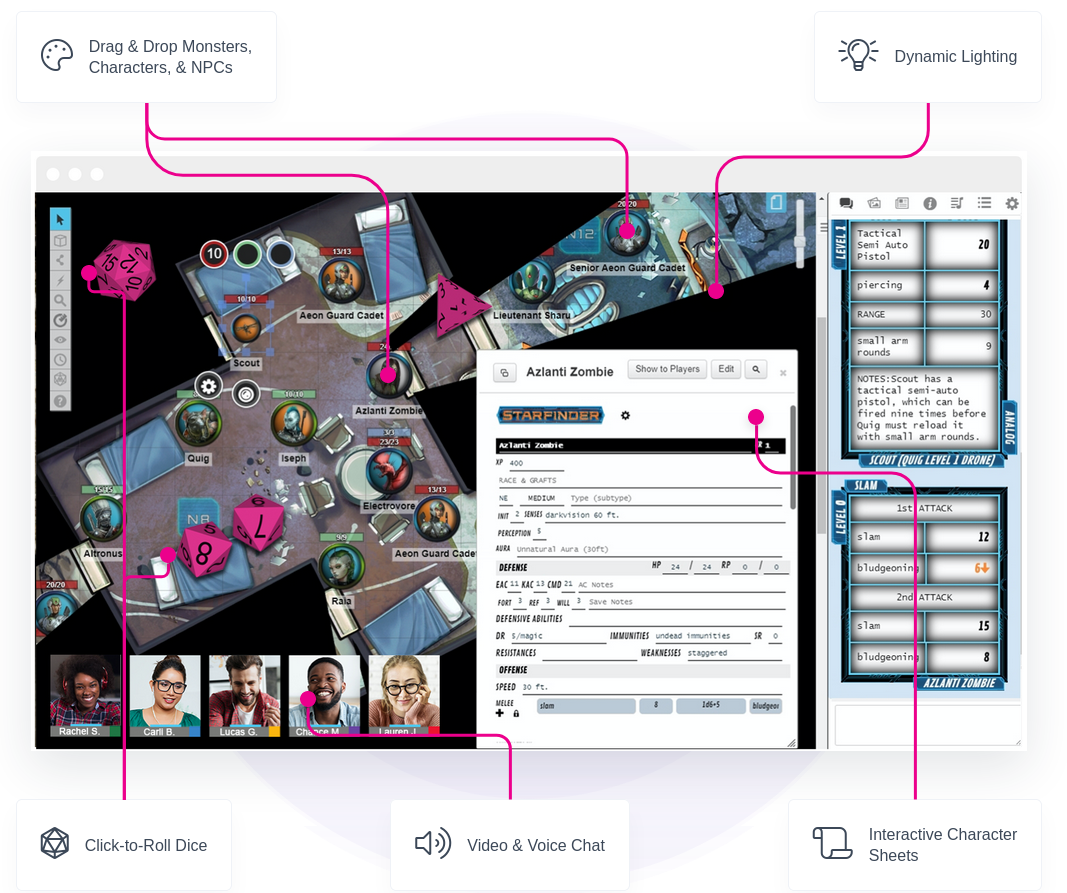Difference between revisions of "Home"
From Roll20 Wiki
Andreas J. (Talk | contribs) (Remove TOC, page more compact) |
Andreas J. (Talk | contribs) (→User Interface: more compact) |
||
| Line 16: | Line 16: | ||
* '''[[Game Management]]''': How to create, organize, and manage your games | * '''[[Game Management]]''': How to create, organize, and manage your games | ||
** '''[[Game Settings Page]]''' | ** '''[[Game Settings Page]]''' | ||
| − | ==The User Interface== | + | ==The [[User Interface]]== |
| − | [[File:Roll20 Interface.jpg| | + | [[File:Roll20 Interface.jpg|center|thumb|500px|The four sections of the [[User Interface]]]] |
| − | + | ||
| − | + | ||
| − | + | ||
| − | + | ||
<div style="clear:both;"></div> | <div style="clear:both;"></div> | ||
<div style="float: left; width: 45%; margin-right: 5%; margin-top: 20px;"> | <div style="float: left; width: 45%; margin-right: 5%; margin-top: 20px;"> | ||
| − | ''' | + | '''1.[[Tabletop Overview|The Tabletop]]''' |
| − | + | ||
* [[Aligning Maps]] | * [[Aligning Maps]] | ||
* [[Manipulating Graphics]] | * [[Manipulating Graphics]] | ||
| − | * [[Token Features]]<br / | + | * [[Token Features]] |
| − | + | <br /> | |
| − | + | '''2.[[Toolbox Overview|The Tabletop Toolbox]]''' | |
| − | ''' | + | |
| − | + | ||
| − | + | ||
| − | + | ||
| − | + | ||
| − | + | ||
| − | + | ||
| − | + | ||
* [[Select and Pan Tool]] | * [[Select and Pan Tool]] | ||
* [[Layers]] | * [[Layers]] | ||
| Line 47: | Line 34: | ||
</div> | </div> | ||
<div style="float: right; width: 45%; margin-left: 5%; margin-top: 20px;"> | <div style="float: right; width: 45%; margin-left: 5%; margin-top: 20px;"> | ||
| − | '''The [[Sidebar]]''' | + | '''3.[[Page Toolbar|The Page Toolbar]]''' |
| + | * [[Page Settings]] | ||
| + | <br> | ||
| + | '''4.[[Sidebar|The Sidebar]]''' | ||
* [[Text Chat]] | * [[Text Chat]] | ||
* [[Art Library]] | * [[Art Library]] | ||
| Line 61: | Line 51: | ||
** [[Advanced Shortcuts|Advanced Keyboard Shortcuts]] | ** [[Advanced Shortcuts|Advanced Keyboard Shortcuts]] | ||
</div> | </div> | ||
| + | |||
<div style="clear:both;"></div> | <div style="clear:both;"></div> | ||
==Gameplay== | ==Gameplay== | ||
Revision as of 15:28, 19 April 2020
This is the Roll20 Community Wiki. For Official Roll20 Documentation, see the Help Center.
Roll20 Community Wiki
If you have some tips and tricks or other information to share, feel free to jump right in and contribute. Check out our Wiki Help page for more info.
Getting Started
- In-App Tutorial for GMs: Roll20 has a built-in tutorial straight in the app to familiarize new GMs to the Roll20 platform
- Introduction to tRPGs: Never played a tabletop RPG before, but would like to know how? This video series should help bring a new gamer up to speed.
- Video and Voice Chat: How to get video and voice chatting set up in a Roll20 Game
- Code of Conduct: The official Roll20 Code of Conduct expected on our site.
- Forum Posting: A walk-through on how navigate and post on our official forums
- Keyboard Shortcuts Reference: Our list of keyboard shortcuts for experienced users
- Changelog: A list of all major revisions and updates to the Roll20 Platform
- Game Management: How to create, organize, and manage your games
The Interface

Gameplay
Rolling Dice
Tips
Troubleshooting
Subscriber Features
Subscription Comparison & FAQ: A list of our subscription tiers, their perks, and Frequently asked questions.
Character Sheets
This section explains how character sheets work within Roll20 as well as provide guides for some of the available community sheets.
- Character Sheet Basics: How to add a character sheet to a campaign
- Charactermancer: How to use the guided character creation and leveling tool
- Character Sheet Index: A mostly up-to-date list of character sheets available on Roll20.
- Building Character Sheets: How to go about building a character sheet
Character Sheet Documentation
Dungeons & Dragons
- 5th Edition
- 4th Edition
Dungeon World
GUMSHOE
World of Darkness
Pathfinder
Savage Worlds
Starfinder
Star Wars
* Character Sheets designed and supported officially by Roll20
See all Character Sheet Guides »
Custom Sheet Creation
- Building Character Sheets: The How-To for making your own character sheets (for Pro Subscribers Only)
- Sheetworkers: An advanced feature of the Character Sheets system which allows the sheet author to specify JavaScript which will execute during certain events, such as whenever the values on a sheet are modified.
- Roll Templates: These are a special facet of the Character Sheets system which provide additional layout and styling options for the display of roll results.
- Beginner's Guide to GitHub: How to upload a character sheet for community use
- Add translation capabilities: How to set up your Sheet to be easily translated into other languages
- Sheet Author Tips Misc. Advanced Tips for those who often works with this character sheets.
Beyond the Application
Your Games and Content
Finding A Group
- Looking for Group Tool
- Roll20 LFG Subforum
- Reddit(Unofficial): r/roll20LFG | r/LFG | r/roll20 LFG Guide
- Facebook(Unofficial): Roll20 LFG | Roll 20 Player/DM Find
Broadcasting your Games
Site Policy
This Wiki in Other Languages
Page d'accueil (Français) (French) »