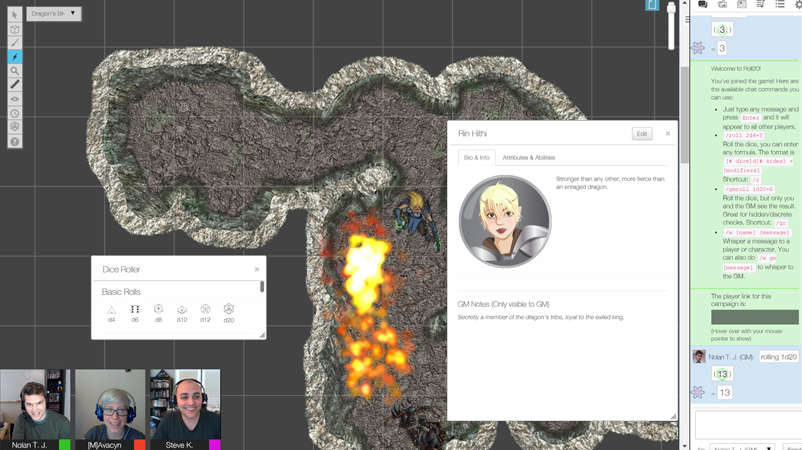Difference between revisions of "Main Page Mockup Nov2016"
From Roll20 Wiki
Kristin C. (Talk | contribs) m (→The User Interface) |
Kristin C. (Talk | contribs) m (→The User Interface) |
||
| Line 19: | Line 19: | ||
[[File:Roll20 Interface.jpg|right|thumb|300px]] The Roll20 Interface is broken down into four sections:<br /><br /> | [[File:Roll20 Interface.jpg|right|thumb|300px]] The Roll20 Interface is broken down into four sections:<br /><br /> | ||
'''1. The Tabletop:''' This is the largest portion of the playspace. This is where you set up your battle maps or board game play mats and where you'd place your tokens or meeples. You can also use it as a dry erase board.<br /><br /> | '''1. The Tabletop:''' This is the largest portion of the playspace. This is where you set up your battle maps or board game play mats and where you'd place your tokens or meeples. You can also use it as a dry erase board.<br /><br /> | ||
| − | '''2. The Tabletop Toolbar:''' This toolbar on the left side of the Tabletop lists the various tools used for moving art assets | + | '''2. The Tabletop Toolbar:''' This toolbar on the left side of the Tabletop lists the various tools used for moving art assets, drawing, writing, measurement, rolling, and other that affect or interact with the Tabletop in some fashion.<br /><br /> |
'''3. The Page Toolbar:''' When you click on the little tab on the top of the screen, this pulls down the Page Toolbar. This is where you can store multiple scenes (Pages) for the Tabletop and bounce players between them.<br /><br /> | '''3. The Page Toolbar:''' When you click on the little tab on the top of the screen, this pulls down the Page Toolbar. This is where you can store multiple scenes (Pages) for the Tabletop and bounce players between them.<br /><br /> | ||
'''4. The Sidebar:''' Lastly is the Sidebar on the right side of the screen. This has multiple tabs that manage the in-game chat, music/audio, character sheets and handouts, and Roll20's settings.<br /> | '''4. The Sidebar:''' Lastly is the Sidebar on the right side of the screen. This has multiple tabs that manage the in-game chat, music/audio, character sheets and handouts, and Roll20's settings.<br /> | ||
Revision as of 22:23, 22 November 2016
Welcome to the Roll20 Community Wiki! This Wiki is the central repository of information about Roll20, including the Roll20 Documentation, community-provided tips and tricks, guides for using Roll20 with your favorite tabletop game, and more!
As with everything Roll20-related, we rely on the community to help us create and maintain this information. So if you have some tips and tricks or other information to share, feel free to jump right in and contribute.
Contents |
The Roll20 Virtual Tabletop
Getting Started
- In-App Tutorial for GMs: Roll20 has a built-in tutorial straight in the app to familiarze new GMs to the Roll20 platform
- Introduction to tRPGs: Never played a tabletop RPG before, but would like to know how? This video series should help bring a new gamer up to speed.
- Video and Voice Chat: How to get video and voice chatting set up in a Roll20 Game
- Playing in Google+ Hangouts: A Walkthrough of how to run Roll20 with a Google+ Hangout
- Forum Posting: A wakthrough on how navigate and post on our official forums
- Keyboard Shortcuts Reference: Our list of keyboard shortcuts for experienced users
- Changelog: A list of all major revisions and updates to the Roll20 Platform
The User Interface
The Roll20 Interface is broken down into four sections:1. The Tabletop: This is the largest portion of the playspace. This is where you set up your battle maps or board game play mats and where you'd place your tokens or meeples. You can also use it as a dry erase board.
2. The Tabletop Toolbar: This toolbar on the left side of the Tabletop lists the various tools used for moving art assets, drawing, writing, measurement, rolling, and other that affect or interact with the Tabletop in some fashion.
3. The Page Toolbar: When you click on the little tab on the top of the screen, this pulls down the Page Toolbar. This is where you can store multiple scenes (Pages) for the Tabletop and bounce players between them.
4. The Sidebar: Lastly is the Sidebar on the right side of the screen. This has multiple tabs that manage the in-game chat, music/audio, character sheets and handouts, and Roll20's settings.
The Page Toolbar
The Tabletop Toolbox
The Sidebar
Gameplay
Rolling Dice
Tips
Troubleshooting
System Guides
- Dungeons and Dragons 5th Edition
- Dungeons and Dragons 4th Edition
- Dungeons and Dragons 3.5
- Pathfinder
- Cypher System-Monte Cooke Games
- Shadowrun
- Savage Worlds
- World of Darkness (WoD/nWoD)
- OSR (Old School Revival)
- GURPS 4th Edition
- D00Lite
- Warhammer 40,000 RPG Black Crusade
- Dark Heresy 2nd Edition
- Star Frontiers
- Tavern Tales
Beyond the Application
Your Games and Content
Finding A Group
Broadcasting your Games
Site Policy
Subscriber Features
Roll20 Plus & Pro Subscription FAQ
Custom Sheet Creation
- Building Character Sheets: The How-To for making your own character sheets (for Pro Subscribers Only)
- Beginner's Guide to GitHub: How to upload a character sheet for community use
- Character Sheet i18n: How to set up your Sheet to be easily translated into other languages
Roll20 API Content
API Reference
Cookbook (Examples)
Community Scripts
Character Sheets
This section explains how character sheets work within Roll20 as well as provide guides for some of the available community sheets.
- Character Sheet Basics: How to add a character sheet to a campaign
Character Sheet Documentation
Dungeons & Dragons
- 5th Edition
- 4th Edition
Kobolds Ate My Baby
World of Darkness
Pathfinder
Ryuutama
Savage Worlds
Star Wars
* Character Sheets designed and supported officially by Roll20
See all Character Sheet Guides »
Marketplace Content
Guides for Content Creators
Modules
Wizards of the Coast
- Lost Mine of Phandelver
- Storm King's Thunder
- Volo's Guide to Monsters
Monte Cook Games
- The Strange: Rulebook & The Curious Case of Tom Mallard
- The Strange: Dark Spiral