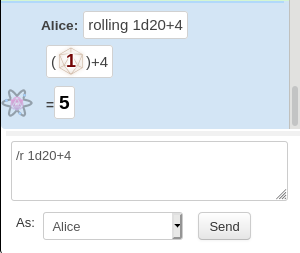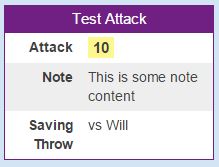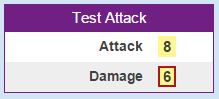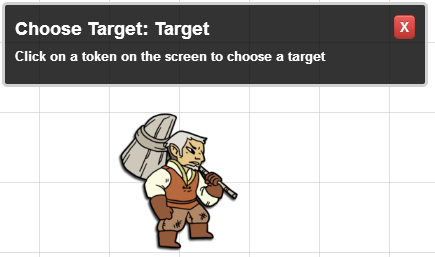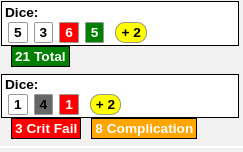Difference between revisions of "Complete Guide to Macros & Rolls"
From Roll20 Wiki
Andreas J. (Talk | contribs) m (→HTML replacement) |
m (→Roll Table) |
||
| (54 intermediate revisions by 7 users not shown) | |||
| Line 1: | Line 1: | ||
| + | {{revdate}}{{clear}} | ||
| + | {{NavMacroDocs}} | ||
This is meant to serve as a comprehensive guide & starting point for figuring out how the {{Text Chat}}, [[Dice Reference|Dice Rolling]], [[Macros]] and related things work and interact with each-other, to find the documentation for each, and to list everything you can write/make appear in the {{Text Chat}}. | This is meant to serve as a comprehensive guide & starting point for figuring out how the {{Text Chat}}, [[Dice Reference|Dice Rolling]], [[Macros]] and related things work and interact with each-other, to find the documentation for each, and to list everything you can write/make appear in the {{Text Chat}}. | ||
| − | + | ||
This is both for [[Players]] and [[GM|Gamemasters]] who are just writing their own custom rolls or macros to be used in their game, as well as those who [[BCS|build Character Sheets]] and are creating/editing [[Button#Roll Button|Roll Buttons]] for their sheets. | This is both for [[Players]] and [[GM|Gamemasters]] who are just writing their own custom rolls or macros to be used in their game, as well as those who [[BCS|build Character Sheets]] and are creating/editing [[Button#Roll Button|Roll Buttons]] for their sheets. | ||
| + | {{#evp:youtube|SlwAXIDFveo|Creating [[Macros]] in Roll20 (Nick Olivo)|right|600}} | ||
==[[Text Chat]]== | ==[[Text Chat]]== | ||
| − | [[File:Basic-roll-example.png| | + | [[File:Basic-roll-example.png|left|thumbnail|400px|]] |
The {{Text Chat}}-page shows the basic commands that can be used in the chat, such as <code>/roll</code>(<code>/r</code>) for making simple rolls, <code>/em</code> for emoting actions, <code>/w</code> for whispering to someone, and <code>/gmroll</code>( <code>/gr</code>) for sending simple rolls to the GM. | The {{Text Chat}}-page shows the basic commands that can be used in the chat, such as <code>/roll</code>(<code>/r</code>) for making simple rolls, <code>/em</code> for emoting actions, <code>/w</code> for whispering to someone, and <code>/gmroll</code>( <code>/gr</code>) for sending simple rolls to the GM. | ||
| Line 12: | Line 15: | ||
'''Normal macros can't edit stats, only read them.''' To edit stats with a command, you need to use [[#API|API]] in some form. | '''Normal macros can't edit stats, only read them.''' To edit stats with a command, you need to use [[#API|API]] in some form. | ||
| − | + | {{clear}} | |
===Formatting=== | ===Formatting=== | ||
| − | + | {{main|Macros/Formatting}} | |
| − | + | {{:Macros/Formatting}} | |
| − | + | ||
| − | + | ||
| − | + | ||
| − | + | ||
| − | + | ||
| − | + | ||
| − | + | ||
| − | + | ||
| − | + | ||
| − | + | ||
| − | + | ||
| − | + | ||
| − | + | ||
| − | + | ||
| − | + | ||
| − | + | ||
| − | + | ||
| − | + | ||
| − | + | ||
| − | + | ||
| − | + | ||
| − | + | ||
| − | + | ||
| − | + | ||
| − | + | ||
| − | + | ||
| − | + | ||
| − | + | ||
| − | + | ||
| − | + | ||
| − | + | ||
| − | + | ||
| − | + | ||
| − | + | ||
| − | + | ||
| − | + | ||
| − | + | ||
| − | + | ||
| − | + | ||
| − | + | ||
| − | + | ||
| − | + | ||
| − | + | ||
| − | + | ||
| − | + | ||
| − | + | ||
| − | + | ||
| − | + | ||
| − | + | ||
| − | + | ||
| − | + | ||
| − | + | ||
| − | + | ||
| − | + | ||
| − | + | ||
| − | + | ||
| − | + | ||
| − | + | ||
| − | + | ||
| − | + | ||
| − | + | ||
| − | + | ||
| − | + | ||
| − | + | ||
| − | + | ||
| − | + | ||
| − | + | ||
| − | + | ||
| − | + | ||
| − | + | ||
| − | + | ||
| − | + | ||
| − | + | ||
| − | + | ||
| − | + | ||
| − | + | ||
| − | + | ||
| − | + | ||
| − | + | ||
| − | + | ||
| − | + | ||
| − | + | ||
| − | + | ||
| − | + | ||
==Chat Commands== | ==Chat Commands== | ||
| Line 113: | Line 32: | ||
* [[GM]]-exclusive: | * [[GM]]-exclusive: | ||
** <code>/desc</code> to describe the situation '''Ex.''' <code>The old house begins to creak and moan...</code> | ** <code>/desc</code> to describe the situation '''Ex.''' <code>The old house begins to creak and moan...</code> | ||
| − | ** <code>/as</code>, <code>/emas</code> emote as any character, | + | ** <code>/as</code> to send a regular chat message as any character, but with no avatar '''Ex.''' <code>/as "Sir Bearington" I'm going to eat you for breakfast.</code> |
| + | ** <code>/emas</code> emote as any character, similar to <code>/em</code> but with no avatar '''Ex.''' <code>/emas Sir Bearington decides to have porridge instead.</code> | ||
<br> | <br> | ||
Beyond using the various Roll Commands shown on the {{Text Chat}}-page, here are some other examples of what you can write in the {{Text Chat}}: | Beyond using the various Roll Commands shown on the {{Text Chat}}-page, here are some other examples of what you can write in the {{Text Chat}}: | ||
| Line 122: | Line 42: | ||
** '''Example:''' <code><nowiki>&{template:default} {{name=Test Attack}} {{attack=[[1d20]]}} {{damage=[[2d6]]}}</nowiki></code> | ** '''Example:''' <code><nowiki>&{template:default} {{name=Test Attack}} {{attack=[[1d20]]}} {{damage=[[2d6]]}}</nowiki></code> | ||
** This will generate a roll template using the default template, displaying "Test Attack" in the purple title, then on a new row the result of <code>1d20</code> roll, and on the third row the <code>2d6</code> roll | ** This will generate a roll template using the default template, displaying "Test Attack" in the purple title, then on a new row the result of <code>1d20</code> roll, and on the third row the <code>2d6</code> roll | ||
| − | * [[ | + | * [[Character#Attributes|Character Abilities]]/Character Sheet Button - <code>%{character name|ability or roll button name}</code> |
** '''Example 1;''' writing <code>%{Sam Bobbins|initiative}</code> in the chat, will work if there exists a Character with that name, who have a Character Ability/[[Character Sheet]] Roll Button by that name | ** '''Example 1;''' writing <code>%{Sam Bobbins|initiative}</code> in the chat, will work if there exists a Character with that name, who have a Character Ability/[[Character Sheet]] Roll Button by that name | ||
** '''Example 2:''' selecting a [[Token]] on the map, and then writing <code>%{selected|initiative}</code> in the chat, will work if the token is linked to a character sheet that has an Ability or Roll button with that name. | ** '''Example 2:''' selecting a [[Token]] on the map, and then writing <code>%{selected|initiative}</code> in the chat, will work if the token is linked to a character sheet that has an Ability or Roll button with that name. | ||
* [[API|API commands]]''(available in games hosted by a pro user)'', - Start with <code>!</code> to call the API command, and then write and parameters it can take | * [[API|API commands]]''(available in games hosted by a pro user)'', - Start with <code>!</code> to call the API command, and then write and parameters it can take | ||
| − | ** '''Example:''' writing <code>! | + | ** '''Example:''' writing <code>!setattr</code> in the chat will trigger an API that uses <code>setattr</code> as a keyword. Often these commands may have additional parameters, e.g. <code>!setattr --name John --hp|15</code> |
===[[Dice Reference|Dice Syntax]]=== | ===[[Dice Reference|Dice Syntax]]=== | ||
| Line 156: | Line 76: | ||
Also when you mouse-over the inline roll to see the details of the roll, it'll show red and green highlights for the rolls themselves for crits/fumbles. | Also when you mouse-over the inline roll to see the details of the roll, it'll show red and green highlights for the rolls themselves for crits/fumbles. | ||
| − | With inline rolls, the numerical end result is shown in a (yellow) box, and if you hover | + | With inline rolls, the numerical end result is shown in a (yellow) box, and if you hover your mouse over the result, you see the full equation of the roll, along with the result of each. |
{{ex}} | {{ex}} | ||
| − | <pre> | + | <pre style="overflow:auto;white-space:pre-wrap;"> |
/em swings their sword and does [[2d6+2]] damage. | /em swings their sword and does [[2d6+2]] damage. | ||
</pre> | </pre> | ||
| − | <pre> | + | <pre style="overflow:auto;white-space:pre-wrap;"> |
&{template:default} {{name=Test Attack}} {{attack=[[1d20+5]]}} | &{template:default} {{name=Test Attack}} {{attack=[[1d20+5]]}} | ||
</pre> | </pre> | ||
| Line 178: | Line 98: | ||
'''You can even use sheet attributes in labels.''' Especially useful if the name of the stat can be customized by the user, so the corresponding label should change to reflect the name. | '''You can even use sheet attributes in labels.''' Especially useful if the name of the stat can be customized by the user, so the corresponding label should change to reflect the name. | ||
{{ex}} | {{ex}} | ||
| − | <pre> | + | <pre style="overflow:auto;white-space:pre-wrap;"> |
/r @{selected|customskill1}d6[@{selected|customskill1name}] + @{selected|str}[str] | /r @{selected|customskill1}d6[@{selected|customskill1name}] + @{selected|str}[str] | ||
</pre> | </pre> | ||
| Line 184: | Line 104: | ||
===[[Order of Operations]]=== | ===[[Order of Operations]]=== | ||
{{:Order of Operations}} | {{:Order of Operations}} | ||
| − | |||
| − | |||
| + | ===[[Macros]]=== | ||
The [[Macros]] page lists all the the other kind of options for modifying rolls that isn't covered by the '''[[Dice Reference]]'''-page. Also check the [https://app.roll20.net/forum/permalink/5899495/ Stupid Roll20 Tricks (and some clever ones)]-thread for Advanced and clever tricks that might not be linked on this page yet. | The [[Macros]] page lists all the the other kind of options for modifying rolls that isn't covered by the '''[[Dice Reference]]'''-page. Also check the [https://app.roll20.net/forum/permalink/5899495/ Stupid Roll20 Tricks (and some clever ones)]-thread for Advanced and clever tricks that might not be linked on this page yet. | ||
| Line 196: | Line 115: | ||
* [[Reusing Rolls]] | * [[Reusing Rolls]] | ||
| − | ====[[ | + | ====[[Roll Query|Roll Queries]]==== |
Sometimes you may have a roll (or a macro) which you want to change every time it is rolled. For example, you may want to roll a variable number of dice, or add a different modifier onto the roll each time you perform the action. | Sometimes you may have a roll (or a macro) which you want to change every time it is rolled. For example, you may want to roll a variable number of dice, or add a different modifier onto the roll each time you perform the action. | ||
Roll Queries allow you to prompt whoever is performing the roll to fill in a value when the roll is made. The syntax for a roll query is: | Roll Queries allow you to prompt whoever is performing the roll to fill in a value when the roll is made. The syntax for a roll query is: | ||
| − | <pre data-language="javascript"> | + | <pre style="overflow:auto;white-space:pre-wrap;" data-language="javascript"> |
?{Prompt Message} | ?{Prompt Message} | ||
//Example: | //Example: | ||
| Line 212: | Line 131: | ||
=====Drop-down Queries===== | =====Drop-down Queries===== | ||
| − | You can specify a list of options which can be presented to the [[player]], rather than only a free-form text field. Be mindful about if/when you add spaces inside a Roll Query, as having/not having them changes how things work. If the content of the dropdown query includes | + | You can specify a list of options which can be presented to the [[player]], rather than only a free-form text field. Be mindful about if/when you add spaces inside a Roll Query, as having/not having them changes how things work. If the content of the dropdown query includes characters like <code>|</code>,<code>{</code>,<code>}</code>, and<code>,</code>, you will likely need to use [[#HTML replacement|HTML replacement]] for them to make it work. |
Syntax: | Syntax: | ||
| − | <pre>?{Name of Query|Option1|Option2|Option3|Option4|Option5}</pre> | + | <pre style="overflow:auto;white-space:pre-wrap;">?{Name of Query|Option1|Option2|Option3|Option4|Option5}</pre> |
Example: | Example: | ||
| − | <pre>/em attempts ?{Difficulty level|an Easy|a Moderate|a Hard} task.</pre> | + | <pre style="overflow:auto;white-space:pre-wrap;">/em attempts ?{Difficulty level|an Easy|a Moderate|a Hard} task.</pre> |
You can also specify a separate label for each option, instead of displaying the Option itself in the dropdown. | You can also specify a separate label for each option, instead of displaying the Option itself in the dropdown. | ||
| − | <pre>?{Name of Query|Label 1,Option1|Label 2,Option2}</pre> | + | <pre style="overflow:auto;white-space:pre-wrap;">?{Name of Query|Label 1,Option1|Label 2,Option2}</pre> |
This can be useful if the Option itself is long, or if it's better to describe what the options represent, rather than show exactly what they are. | This can be useful if the Option itself is long, or if it's better to describe what the options represent, rather than show exactly what they are. | ||
'''Example:''' | '''Example:''' | ||
| − | <pre> | + | <pre style="overflow:auto;white-space:pre-wrap;"> |
/r d20+?{Stat:|Strength,2|Dexterity,1} | /r d20+?{Stat:|Strength,2|Dexterity,1} | ||
</pre> | </pre> | ||
| Line 231: | Line 150: | ||
If you place the drop-down query at the start of a macro, make sure there is no space after the <code>,</code>, as this will break any macro or command inside it. | If you place the drop-down query at the start of a macro, make sure there is no space after the <code>,</code>, as this will break any macro or command inside it. | ||
| − | <pre>?{Attack|Just roll,/r d20+5|Description,/em swings the sword with a result of [[d20+5]]}</pre> | + | <pre style="overflow:auto;white-space:pre-wrap;">?{Attack|Just roll,/r d20+5|Description,/em swings the sword with a result of [[d20+5]]}</pre> |
{| role="presentation" class="wikitable mw-collapsible mw-collapsed" | {| role="presentation" class="wikitable mw-collapsible mw-collapsed" | ||
| non-functional version | | non-functional version | ||
|- | |- | ||
| − | | <pre>?{Attack|Just roll, /r d20+5|Description, /em swings the sword with a result of [[d20+5]]}</pre> | + | | <pre style="overflow:auto;white-space:pre-wrap;">?{Attack|Just roll, /r d20+5|Description, /em swings the sword with a result of [[d20+5]]}</pre> |
|} | |} | ||
| + | |||
| + | Repeating the same-named Roll Query within a macro will prompt the [[player]] only once, however the result will be evaluated wherever it is included. | ||
| + | <pre style="overflow:auto;white-space:pre-wrap;">&{template:default} {{name=Test Attack}} {{attack=[[1d20]]}} {{damage=[[2d6+?{Extra Damage?|0}]]}} {{Crit damage=[[12+?{Extra Damage?|0}]]}}</pre> | ||
You may also split up Roll Queries on multiple rows to make the code more readable. ''Extra line breaks in code isn't generally a good idea, and could be good to avoid to not create errors.'' | You may also split up Roll Queries on multiple rows to make the code more readable. ''Extra line breaks in code isn't generally a good idea, and could be good to avoid to not create errors.'' | ||
| − | <pre> | + | <pre style="overflow:auto;white-space:pre-wrap;"> |
/roll 1d20 + ?{Choose an Attack| | /roll 1d20 + ?{Choose an Attack| | ||
Melee,3[STR] | | Melee,3[STR] | | ||
| Line 247: | Line 169: | ||
If you're listing macros in your roll query, you '''must''' have a space after the macro name, so Roll20 knows the name ends inside the query.In the below example, the three rolls have been saved into macros on the {{Collections}}-tab which then can be referenced in the macro. | If you're listing macros in your roll query, you '''must''' have a space after the macro name, so Roll20 knows the name ends inside the query.In the below example, the three rolls have been saved into macros on the {{Collections}}-tab which then can be referenced in the macro. | ||
| − | <pre> | + | <pre style="overflow:auto;white-space:pre-wrap;"> |
?{Choose an Attack| | ?{Choose an Attack| | ||
Melee,#str | | Melee,#str | | ||
| Line 253: | Line 175: | ||
Magic,#int } | Magic,#int } | ||
</pre> | </pre> | ||
| − | |||
* {{forum|permalink/6053873/ Query Ordering Without Affecting Functionality}} how to borrow API command syntax(works for free users) - [[Ziechael]] | * {{forum|permalink/6053873/ Query Ordering Without Affecting Functionality}} how to borrow API command syntax(works for free users) - [[Ziechael]] | ||
* [[Chat Menus]],by Keith – In some cases, creating a '''chat menu''' for your macros is easier or better than making a complicated Query with several options. | * [[Chat Menus]],by Keith – In some cases, creating a '''chat menu''' for your macros is easier or better than making a complicated Query with several options. | ||
| − | ====Nesting==== | + | ====[[Nesting]]==== |
| − | To some degree, you can nest abilities, macros and queries. | + | To some degree, you can nest abilities, macros and queries. |
| − | * [[ | + | * [[Nesting#Nesting Queries|Nesting Queries]] |
| − | * [[Macros# | + | * [[Nesting#Nesting Macros|Nesting Macros]] |
| − | * [[#HTML replacement|HTML replacement]] | + | * [[Nesting#Nesting Abilities|Nesting Abilities]] |
| + | * [[#HTML replacement|HTML replacement]] | ||
| − | If you start nesting queries too much, you need to start using | + | If you start nesting queries too much, you need to start using HTML replacement characters to keep the macros working. Once saved, these macros shouldn't be opened(if saved in the {{Collections}}-tab's Macro section, as opening a macro that have HTML replacement will result in those being converted into regular things, breaking your macro. |
* [https://app.roll20.net/forum/permalink/6582632/ Drop down Nester] google sheet that generates the HTML replacement code needed. by [[Scott C.]] | * [https://app.roll20.net/forum/permalink/6582632/ Drop down Nester] google sheet that generates the HTML replacement code needed. by [[Scott C.]] | ||
| Line 271: | Line 193: | ||
====Initiative==== | ====Initiative==== | ||
| − | + | <small>{{main|Macros/Initiative}}</small> | |
| − | + | <!-- TODO translcusion Macros/Initiative --> | |
To send a roll result directly to the {{Turn Tracker}}, first, select the [[Token]] you wish to roll initiative for, and then make a roll that includes the | To send a roll result directly to the {{Turn Tracker}}, first, select the [[Token]] you wish to roll initiative for, and then make a roll that includes the | ||
<code>&{tracker}</code>-flag. You can also increase/decrease initiative by using <code>&{tracker:+}</code>/<code>&{tracker:-}</code>. | <code>&{tracker}</code>-flag. You can also increase/decrease initiative by using <code>&{tracker:+}</code>/<code>&{tracker:-}</code>. | ||
| Line 287: | Line 209: | ||
Tricks using the {{Turn Tracker}}: | Tricks using the {{Turn Tracker}}: | ||
| − | + | {{:Turn Tracker/Tricks}} | |
| − | + | ||
| − | + | ||
====Chat Buttons==== | ====Chat Buttons==== | ||
| Line 299: | Line 219: | ||
<br><br> | <br><br> | ||
Their syntax is as follows: | Their syntax is as follows: | ||
| − | <pre> | + | <pre style="overflow:auto;white-space:pre-wrap;"> |
[Label](~<keyword>|<ability name>) | [Label](~<keyword>|<ability name>) | ||
[Dex Check](~Bob|dexterity) | [Dex Check](~Bob|dexterity) | ||
| Line 308: | Line 228: | ||
<br><br> | <br><br> | ||
If you have an Ability Command Button saved somewhere within one of the tabs of the [[Journal#Character_Window|Character Window]], you can choose to omit a keyword: | If you have an Ability Command Button saved somewhere within one of the tabs of the [[Journal#Character_Window|Character Window]], you can choose to omit a keyword: | ||
| − | <pre> | + | <pre style="overflow:auto;white-space:pre-wrap;"> |
[Label](~<ability name>) | [Label](~<ability name>) | ||
[Dex Check](~dexterity) | [Dex Check](~dexterity) | ||
| Line 315: | Line 235: | ||
'''[[#API_Command_Buttons|API Command buttons]]''' | '''[[#API_Command_Buttons|API Command buttons]]''' | ||
| − | API Command buttons do not actually use the API—anyone can make and use them. The '''[[Chat Menus]]''' trick by Keith | + | API Command buttons do not actually use the API—anyone can make and use them. The '''[[Chat Menus]]''' trick by Keith uses them at great length. |
====Errors==== | ====Errors==== | ||
| − | If there is a mistake in the macro, or an attribute is missing, the roll might not work at all and only send | + | If there is a mistake in the macro, or an attribute is missing, the roll might not work at all and only send an error message in the chat. |
In some cases you can suppress error message and the roll will try to do what it can while removing the error message. | In some cases you can suppress error message and the roll will try to do what it can while removing the error message. | ||
| Line 324: | Line 244: | ||
* Advanced Trick: [https://app.roll20.net/forum/permalink/9102789/ Catering for 'missing attributes' when summing values] by Ziechael shows how you can account for unknown number of stats in a repeating section, beyond just using <code>&{noerror}</code> | * Advanced Trick: [https://app.roll20.net/forum/permalink/9102789/ Catering for 'missing attributes' when summing values] by Ziechael shows how you can account for unknown number of stats in a repeating section, beyond just using <code>&{noerror}</code> | ||
| − | |||
===[[Roll Table]]=== | ===[[Roll Table]]=== | ||
| Line 331: | Line 250: | ||
'''Example1:''' | '''Example1:''' | ||
| − | Let's assume there | + | Let's assume there exists a roll table with the name <code>fumble</code>. |
You can roll a table directly in the chat input, or in a macro, simply as <code>1t[fumble]</code>. | You can roll a table directly in the chat input, or in a macro, simply as <code>1t[fumble]</code>. | ||
| Line 338: | Line 257: | ||
To roll your "crit-failure" table two time, you would enter <code>/roll 2t[crit-failure]</code>. You can change <code>2</code> to whatever number you would like. However, this currently does not work with inline rolls. | To roll your "crit-failure" table two time, you would enter <code>/roll 2t[crit-failure]</code>. You can change <code>2</code> to whatever number you would like. However, this currently does not work with inline rolls. | ||
| − | You can also roll a table inline in chat or a macro by wrapping it in double square brackets like this <code>[[1t[table-name]]]</code>. Currently, any number beyond 1 does not display for the inline roll, the results are | + | You can also roll a table inline in chat or a macro by wrapping it in double square brackets like this <code>[[1t[table-name]]]</code>. Currently, any number beyond 1 does not display for the inline roll, the results are shown on mouseover though. |
* [https://app.roll20.net/forum/post/5899495/stupid-roll20-tricks-and-some-clever-ones/?pageforid=6948596#post-6948596 Nestable Rollable Tables (Free User Version)] - Blue64 | * [https://app.roll20.net/forum/post/5899495/stupid-roll20-tricks-and-some-clever-ones/?pageforid=6948596#post-6948596 Nestable Rollable Tables (Free User Version)] - Blue64 | ||
| Line 346: | Line 265: | ||
* [https://app.roll20.net/forum/permalink/6852555/ Rollable Encounter Images] - Blue64 | * [https://app.roll20.net/forum/permalink/6852555/ Rollable Encounter Images] - Blue64 | ||
* {{forum|permalink/9898031/ Nesting Roll Tables}} | * {{forum|permalink/9898031/ Nesting Roll Tables}} | ||
| − | |||
===[[Roll Templates]]=== | ===[[Roll Templates]]=== | ||
| Line 373: | Line 291: | ||
{{forum|permalink/5899495/ Roll20 Tips and Tricks (Innovative Solutions to Common Problems)}} contains a large amount of tricks and examples of clever uses for macros etc. that is a must to check out. | {{forum|permalink/5899495/ Roll20 Tips and Tricks (Innovative Solutions to Common Problems)}} contains a large amount of tricks and examples of clever uses for macros etc. that is a must to check out. | ||
| + | |||
| + | * [[Hidden Rolls]] - have the player make blind rolls, and only the GM see the result. | ||
| + | * [[Macro Character Sheet]] - [[keithcurtis]] | ||
| + | * [[Reusing Rolls]] - clever trick to reuse rolls withing the same command. Was discovered in mid-2020. | ||
Here under are mentioned a limited number of the list's tricks(more could be listed or copied entirely to the wiki): | Here under are mentioned a limited number of the list's tricks(more could be listed or copied entirely to the wiki): | ||
| − | + | * [[Toggleable template fields]] | |
| − | * [[ | + | * [https://app.roll20.net/forum/permalink/10693202/ Macro curiosities, or how to overcomplicate everything] by RainbowEncoder |
* {{forum|permalink/9663315/ Tooltips for links, roll buttons etc.}} - RainbowEncoder |{{forum|permalink/6397574/ Tooltip Hack (older)}} - Aranador | * {{forum|permalink/9663315/ Tooltips for links, roll buttons etc.}} - RainbowEncoder |{{forum|permalink/6397574/ Tooltip Hack (older)}} - Aranador | ||
| − | |||
| − | |||
| − | |||
* {{forum|permalink/6356266/ DM whispers without breaks}} | * {{forum|permalink/6356266/ DM whispers without breaks}} | ||
* {{forum|permalink/8080373/ Dynamic Multitarget Roll without API}} - Barakka | * {{forum|permalink/8080373/ Dynamic Multitarget Roll without API}} - Barakka | ||
* {{forum|permalink/6137639/ Prefix Trick to Variably Call Attributes}} - Kyle G. | * {{forum|permalink/6137639/ Prefix Trick to Variably Call Attributes}} - Kyle G. | ||
| − | * {{forum|permalink/8511142/ | + | * {{forum|permalink/8511142/ Hypertext Macro to Open a Linked Character Sheet}} - [[Vince]] |
* {{forum|permalink/7406810/ Use a Macro to Report on Obscure Character Abilities and Rules}} - macro template for calculating/showing derivative stats that aren't listed on the sheet but can be known, such as how long a character can hold breath. by PapaWhiskey11 | * {{forum|permalink/7406810/ Use a Macro to Report on Obscure Character Abilities and Rules}} - macro template for calculating/showing derivative stats that aren't listed on the sheet but can be known, such as how long a character can hold breath. by PapaWhiskey11 | ||
| − | + | * [https://app.roll20.net/forum/permalink/9840963/ Skill check with text result] | |
| + | * [https://app.roll20.net/forum/permalink/10557595/ Keep Nth; Select from sequence] - RainbowEncoder | ||
====Images==== | ====Images==== | ||
Various ways to use or show images in macros or the chat. | Various ways to use or show images in macros or the chat. | ||
| Line 394: | Line 314: | ||
* {{forum|permalink/9031455/ Using Images as Links}} - [[Oosh]] | * {{forum|permalink/9031455/ Using Images as Links}} - [[Oosh]] | ||
* {{forum|post/9209645/inserting-images-into-macros Inserting Images into Macros}} | * {{forum|post/9209645/inserting-images-into-macros Inserting Images into Macros}} | ||
| − | + | * [https://app.roll20.net/forum/permalink/10377160/ Make gif loop infinitely] - [[Oosh]] | |
| + | * [https://app.roll20.net/forum/permalink/10376893/ Displaying Images Based On Roll Results] - Fnux | ||
====Chat Menus==== | ====Chat Menus==== | ||
''Idea by Keith Curtis'' | ''Idea by Keith Curtis'' | ||
| Line 409: | Line 330: | ||
List of token-specific stats you can target with the usual <code>@{}</code> commands, that doesn't need to rely on having a [[Link Token|character sheet linked to the token]]: | List of token-specific stats you can target with the usual <code>@{}</code> commands, that doesn't need to rely on having a [[Link Token|character sheet linked to the token]]: | ||
| − | * <code>bar1</code>,<code>bar2</code>,<code>bar3</code> ''(max values <code>@{bar1|max}</code>, <code>@{bar2|max}</code>, <code>@{bar3|max}</code>)'' | + | * <code>bar1</code>,<code>bar2</code>,<code>bar3</code> ''(max values called with <code>@{bar1|max}</code>, <code>@{bar2|max}</code>, <code>@{bar3|max}</code>)'' |
* <code>token_name</code> | * <code>token_name</code> | ||
* <code>token_id</code> | * <code>token_id</code> | ||
| Line 419: | Line 340: | ||
** token bar max values need to be referenced with <code>@{attrname|max}</code>, using <code>@{attrname_max}</code> doesn't work. | ** token bar max values need to be referenced with <code>@{attrname|max}</code>, using <code>@{attrname_max}</code> doesn't work. | ||
* <code><nowiki>&{template:default} {{name=**Character & Token ID**}} {{Character Name=@{selected|character_name} }} {{**Character ID**= @{selected|character_id} }} {{**Token Name**= @{selected|token_name} }} {{**Token ID**= @{selected|token_id} }} {{**Bar 1**= @{selected|bar1} / @{selected|bar1|max} }} {{**Bar 2**= @{selected|bar2} / @{selected|bar2|max} }} {{**Bar 3**= @{selected|bar3} / @{selected|bar3|max} }}</nowiki></code> | * <code><nowiki>&{template:default} {{name=**Character & Token ID**}} {{Character Name=@{selected|character_name} }} {{**Character ID**= @{selected|character_id} }} {{**Token Name**= @{selected|token_name} }} {{**Token ID**= @{selected|token_id} }} {{**Bar 1**= @{selected|bar1} / @{selected|bar1|max} }} {{**Bar 2**= @{selected|bar2} / @{selected|bar2|max} }} {{**Bar 3**= @{selected|bar3} / @{selected|bar3|max} }}</nowiki></code> | ||
| − | ** a macro that displays the token_id, token_name and token bar values, as well as the character_id & | + | ** a macro that displays the <code>token_id</code>, <code>token_name</code> and token bar values, as well as the <code>character_id</code> & <code>character_name</code> if token is linked to a sheet. |
===selected=== | ===selected=== | ||
| Line 496: | Line 417: | ||
===[[Token Actions]]=== | ===[[Token Actions]]=== | ||
| − | Token Actions are specially-designated [[Macros|macros]] and [[ | + | Token Actions are specially-designated [[Macros|macros]] and [[Character#Abilities|character abilities]] (with tokens [[Linking_Tokens_to_Journals|representing a character]]) which appear whenever a token is selected on the screen. They appear in a bar along the top of your screen, and the contents of the bar are context-sensitive. When you select a token, all macro token actions will be shown, as well as ability token actions for the token's linked character (if applicable). |
| + | |||
==Journal== | ==Journal== | ||
main page: [[Journal#Journal_Command_Buttons|Journal Command Buttons]] | main page: [[Journal#Journal_Command_Buttons|Journal Command Buttons]] | ||
| Line 503: | Line 425: | ||
===Character Attributes=== | ===Character Attributes=== | ||
How to reference character/Character sheet Attributes: [[Journal#Attributes]] | How to reference character/Character sheet Attributes: [[Journal#Attributes]] | ||
| + | |||
| + | Each character also have a few [[BCS/Pseudo-attributes|pseudo-attributes]] that always exists, even if there is no sheet or Attributes statted for them | ||
From a custom command, anywhere: | From a custom command, anywhere: | ||
| Line 509: | Line 433: | ||
</pre> | </pre> | ||
| − | If macro is saved to a character's A&A tab, to a token linked to a sheet, or is embedded in the | + | If macro is saved to a character's [[Journal#Attributes_.26_Abilities_Tab|A&A]]-tab, to a [[Link Token|token linked]] to a sheet, or is embedded in the character sheet's button (code): |
<pre> | <pre> | ||
| − | / | + | /me makes a Strength roll of [[1d20+@{str}]] |
</pre> | </pre> | ||
| + | |||
| + | ====Repeating Section==== | ||
| + | [[Macros#Referencing_Repeating_Attributes|Referencing Repeating Attributes]] | ||
===Character Abilities/Roll Buttons=== | ===Character Abilities/Roll Buttons=== | ||
| Line 519: | Line 446: | ||
Most char sheets have roll buttons, which can be called directly with a <code>%</code>-command. | Most char sheets have roll buttons, which can be called directly with a <code>%</code>-command. | ||
| − | <pre> | + | <pre style="overflow:auto;white-space:pre-wrap;"> |
%{Bob|dexterity} // call the dex roll for a character named bob | %{Bob|dexterity} // call the dex roll for a character named bob | ||
%{selected|dexterity} // call the dex roll for the character linked to the selected token | %{selected|dexterity} // call the dex roll for the character linked to the selected token | ||
</pre> | </pre> | ||
| − | '''[[ | + | '''[[Character#Abilities|Abilities]]''' |
| − | If you have saved custom Abilities to a character's A&A tab, you can call the ability with the same <code>%</code>-syntax as buttons. These are character-specific, so unless other characters have an ability with the same name, it wont work. | + | If you have saved custom Abilities to a character's [[A&A#Attributes_.26_Abilities_Tab|Attributes & Abilities]]-tab, you can call the ability with the same <code>%</code>-syntax as buttons. These are character-specific, so unless other characters have an ability with the same name, it wont work. |
| − | <pre> | + | <pre style="overflow:auto;white-space:pre-wrap;"> |
%{Bob|customability} | %{Bob|customability} | ||
%{selected|customability} | %{selected|customability} | ||
| Line 543: | Line 470: | ||
==[[API]]== | ==[[API]]== | ||
| − | {{pro only}} | + | {{pro only|section}}{{apiboxRec}} |
'''[[API|API commands]]'''(AKA '''API calls'''), start with <code>!</code> and then the name of the API command, and then write any other parameters for the API. Some API macros can be embedded into regular macros, such as [[ChatSetAttr]]. To use any API in macros, the specific APIs[[API#Install_API| need to be installed in the game]] for them to work. Here are some examples of API commands/macros. | '''[[API|API commands]]'''(AKA '''API calls'''), start with <code>!</code> and then the name of the API command, and then write any other parameters for the API. Some API macros can be embedded into regular macros, such as [[ChatSetAttr]]. To use any API in macros, the specific APIs[[API#Install_API| need to be installed in the game]] for them to work. Here are some examples of API commands/macros. | ||
| Line 564: | Line 491: | ||
===[[API:Chat#API_Command_Buttons|API Command Buttons]]=== | ===[[API:Chat#API_Command_Buttons|API Command Buttons]]=== | ||
{{main|API:Chat#API_Command_Buttons}} | {{main|API:Chat#API_Command_Buttons}} | ||
| + | {{notebox| '''You don't need Pro or API access to use API Command Buttons!''' They are heavily featured in [[Chat Menus]], which everyone can create.}} | ||
They have simple Markdown formatting: | They have simple Markdown formatting: | ||
| Line 573: | Line 501: | ||
<code>[Attack Roll](!attackroll &#64;{target|token_id} &#91;[1d6+&#63;{Bonus|0}]&#93;)</code> | <code>[Attack Roll](!attackroll &#64;{target|token_id} &#91;[1d6+&#63;{Bonus|0}]&#93;)</code> | ||
| − | API Command buttons do not actually use the API — anyone can make and use them. The '''[[Chat Menus]]''' trick by [[Keith]] | + | API Command buttons do not actually use the API — anyone can make and use them. The '''[[Chat Menus]]''' trick by [[Keith]] uses them at great length. |
''Tricks:'' | ''Tricks:'' | ||
* {{forum|permalink/6009949/ 2 column API buttons in Default Roll Template}} - Bryan P | * {{forum|permalink/6009949/ 2 column API buttons in Default Roll Template}} - Bryan P | ||
| + | ===Macros=== | ||
| + | {{:Macros/API}} | ||
===Relevant API=== | ===Relevant API=== | ||
APIs that have lots of commands or have lot to do with dice rolling. | APIs that have lots of commands or have lot to do with dice rolling. | ||
* '''[[Script:ChatSetAttr|ChatSetAttr]]''' - can be used [[inline]] & mixed in with other macros, and can edit stats, which normal macros can't | * '''[[Script:ChatSetAttr|ChatSetAttr]]''' - can be used [[inline]] & mixed in with other macros, and can edit stats, which normal macros can't | ||
| − | * [[ | + | * [[ScriptCards]] - API made to display stats in variety of way in the chat, essentially a sophisticated, API-based version of the Default Roll Template with massive amount of features. It can be used to call other API like ChatSetAttr or TokenMod |
| − | + | * [[APILogic]] -- Gives If/ElseIf/Else Processing, [[Inline]] Math operations, and Variable Muling to Other Scripts | {{forum|permalink/9771314/ APILogic}} | |
| − | * [[APILogic]] -- Gives If/ElseIf/Else Processing, Inline Math operations, and Variable Muling to Other Scripts | {{forum|permalink/9771314/ APILogic}} | + | |
* {{fpl|9817678/ SelectManager}} - help other API with properly sharing token selection between other APIs. Often API that can call other APIs doesn't share what tokens are currently selected. | * {{fpl|9817678/ SelectManager}} - help other API with properly sharing token selection between other APIs. Often API that can call other APIs doesn't share what tokens are currently selected. | ||
* {{forum|permalink/9770117/ libInline}} - provides an easy interface for inlinerolls | * {{forum|permalink/9770117/ libInline}} - provides an easy interface for inlinerolls | ||
| Line 594: | Line 523: | ||
* [[Script:Star Wars: Fantasy Flight Games - Dice Roller]] - API for rolling the custom dice system used in the game | * [[Script:Star Wars: Fantasy Flight Games - Dice Roller]] - API for rolling the custom dice system used in the game | ||
* [[Script:It's a Trap|It's a Trap!]] Can be used to create a Trap that can automate rolls related to the trap, both for the trap and for the character(such as saves). There exists a generic one, as well as a number of system-specific version designed with popular sheets in mind(D&D5e, Pathfinder 1E) | * [[Script:It's a Trap|It's a Trap!]] Can be used to create a Trap that can automate rolls related to the trap, both for the trap and for the character(such as saves). There exists a generic one, as well as a number of system-specific version designed with popular sheets in mind(D&D5e, Pathfinder 1E) | ||
| − | * '''[[API:Script Index]]''' | + | * '''[[API:Script Index]]''' curated list of Roll20 APIs available |
==Character Sheet Creation== | ==Character Sheet Creation== | ||
| Line 612: | Line 541: | ||
When you create/edit a character sheet, you can make your own Roll Templates to make your roll output look like you want, and to do some conditional things such as only showing some sections in case of a critical roll in another sections. | When you create/edit a character sheet, you can make your own Roll Templates to make your roll output look like you want, and to do some conditional things such as only showing some sections in case of a critical roll in another sections. | ||
| − | See [[Building_Character_Sheets/Roll_Templates|Creating Roll Templates]] for how to make your own. | + | See '''[[Building_Character_Sheets/Roll_Templates|Creating Roll Templates]]''' for how to make your own. |
| − | [[Roll_Templates#Helper_Functions| | + | [[Building_Character_Sheets/Roll_Templates#Helper_Functions|Helper Functions]] describes what functions you can build into your sheets. |
| + | |||
| + | ==External Tools== | ||
| + | * '''[[VS_Code#Roll20_Syntax_Highlight|Roll20 Macros - a Visual Studio Code Extension]]''' by [[Andreas J.]] | ||
| + | ** syntax highlight and autocomplete help for roll20 macro writing. Makes reading, writing, & identifying mistakes in macros easier with color-coding matching brackets and more. | ||
| + | * [[Stylus]] | ||
| + | ** Can be used for some advanced macro tricks, like [[Hidden Rolls]] | ||
| + | * [[Browser Developer Tools#Macros]] - can be used to figure out attribute & Repeating section names from character sheets | ||
==Related Pages== | ==Related Pages== | ||
| Line 630: | Line 566: | ||
==Other Guides== | ==Other Guides== | ||
| − | |||
| − | |||
| − | |||
| − | |||
==TODO== | ==TODO== | ||
| Line 640: | Line 572: | ||
* Roll Template examples | * Roll Template examples | ||
* List rest of the examples from "Stupid Tricks" thread | * List rest of the examples from "Stupid Tricks" thread | ||
| + | * new sections | ||
| + | ** Chat Tooltip | ||
| + | ** [[Stylus|Stylus]], for tricks like the hidden rolls | ||
| + | * Split page: | ||
| + | ** macro formatting | ||
| + | ** HTML styling | ||
* copy tips from [[Macros/Pathfinder Examples]] | * copy tips from [[Macros/Pathfinder Examples]] | ||
=See Also= | =See Also= | ||
* {{forum|permalink/5899495/ Roll20 Tips and Tricks (Innovative Solutions to Common Problems)}} - Well maintained List of good Roll20 Tricks. | * {{forum|permalink/5899495/ Roll20 Tips and Tricks (Innovative Solutions to Common Problems)}} - Well maintained List of good Roll20 Tricks. | ||
| + | * [https://cybersphere.me/roll20-dice/ Everything About Rolling Dice] - A comprehensive guide to rolling dice in Roll20. | ||
* [[Macro Character Sheet]] - how to easily move all your macros between games | * [[Macro Character Sheet]] - how to easily move all your macros between games | ||
* {{Text Chat}} | * {{Text Chat}} | ||
| Line 662: | Line 601: | ||
[[Category:Character Sheet Creation]] | [[Category:Character Sheet Creation]] | ||
[[Category:Guides]] | [[Category:Guides]] | ||
| + | [[Category:Featured articles]] | ||
Latest revision as of 03:31, 17 August 2024
Page Updated: 2024-08-17 |
Macro Creation
- Complete Guide to Macros & Rolls
- q Text Chat
- Dice Reference
- Order of Operations
- Macros
- Token Reference
- Character Reference
- Roll Templates
- Roll Table
Advanced
- Formatting
- HTML Replacement
- Chat Menus
- Hidden Rolls
- Advanced Macro Tips
- API Commands
- Char Sheet Creation
- External tools
Misc.
This is meant to serve as a comprehensive guide & starting point for figuring out how the q Text Chat, Dice Rolling, Macros and related things work and interact with each-other, to find the documentation for each, and to list everything you can write/make appear in the q Text Chat.
This is both for Players and Gamemasters who are just writing their own custom rolls or macros to be used in their game, as well as those who build Character Sheets and are creating/editing Roll Buttons for their sheets.
Contents |
[edit] Text Chat
The q Text Chat-page shows the basic commands that can be used in the chat, such as /roll(/r) for making simple rolls, /em for emoting actions, /w for whispering to someone, and /gmroll( /gr) for sending simple rolls to the GM.
You can write in the q Text Chat normal text without using any commands like /r.
See Chat Commands-sections for examples, or the
Normal macros can't edit stats, only read them. To edit stats with a command, you need to use API in some form.
[edit] Formatting
Main Page: Macros/Formatting
You can use common Markdown to format you text, and to even create hyperlinks in text shown in the chat.
If you hyperlink to to a i Compendium page, it will open up inside Roll20 when clicked.
[edit] Markdown
Markdown is available to let you bold, italic, bold-italic, create a hyperlinks, or include even an image in your macros and text as they appear in the q Text Chat. You can use basic Markdown syntax in your text chat messages. We don't support the entire breadth of everything Markdown can do (like headers), but rather just basic formatting. Here's a quick rundown:
| Format | Syntax |
|---|---|
| Italicize Text | *text to italicize* |
| Bold Text | **text to bold** |
| Bold & Italicize Text | ***text to bold & italicize*** |
Code |
``Code`` |
| Link to URL | [Google](https://www.google.com), [Dodge](https://roll20.net/compendium/dnd5e/Rules:Actions%20in%20Combat#h-Dodge) |
| Image | [Roll20 Logo](https://app.roll20.net/v2/images/roll20-logo.png) |
Alternative to adding the markdown into the macros, you can sometimes add the markdown to your Character Attributes, so you can have a universal macro, and make individual adjustment to to how you want each output to look like.
Example:
/em his **@{bob|height}** tall, and can be described as: @{bob|description}.
Note on Code: The extra backtick at the start of the code snippet is required due to the backtick character also being the character used to escape commands.
Note on Images: Including an image is just putting in a link to an image. If the link ends in .png, .jpg, .jpeg, or .gif, we will automatically insert an image tag in addition to linking to the source image.
/w), descriptions (/desc), and emotes (/em). You can also include Markdown formatting in the values you pass to Roll Templates and it should work fine. For example: {{attack= [[1d20]] vs **AC**}}
[edit] Styling with CSS
You can further style chat output and Chat Menus using CSS, which is a hack discovered by Oosh.
Here is how you can modify a basic chat menu with colors etc.
Take [command name](~ability-name) and turn it into:
[command name](~ability-name" style="border:none;background-color:transparent;padding:0px;color:#3452eb;font-weight:bold;)
1. border can be used to create a border around your button. If you are turning the button transparent just leave it set to "none" (without quotes). If you do want a border this short explanation may help: CSS border shorthand
2. background-color removes the pink box by turning it transparent. You can also turn the pink box into another color by substituting a color word such as "aqua" (without quotes). You can find color names here: https://htmlcolorcodes.com/color-names/
3. padding controls how big the clickable space is around your button-name. A px of 0 is no extra clickable space. A px of 5 is a lot of extra clickable space. You will want to play with this to get a space around your button-name that looks good.
4. color sets the color of the name using a hex color code (such as #3452eb). Here is a source of hex color codes: https://htmlcolorcodes.com/
5. font-weight sets how thick the letters look (such as bold). If you want something other than bold you can use a word (such as lighter) or a number (such as 300). Here is a short guide on font weights: https://www.w3schools.com/cssref/pr_font_weight.php
In the end it will look something like this: /w gm &{template:npcaction} &{noerror} {{rname=@{selected|character_name}}} {{name=@{selected|npc_type}}} {{description=[Macro1](~Macro1" style="border:none;background-color:transparent;padding:0px;color:#3452eb;font-weight:bold;) }}
A note regarding Light/Dark mode: the color(s) you set up here will not change depending on mode, so make sure you select colors that will display well in the mode of your choice.
[edit] Other advanced
- Tooltips in Text Chat(Forum)
- Tooltip Styling(Forum)
- Making links
- %NEWLINE% trick + misc.(Forum) - Andreas J.
- Multiline Chat messages using Triple Brackets(Forum) - Keith
[edit] HTML replacement
Main Page: HTML Entities
When creating some complicated macros, usually involving nesting, you will need to use HTML entities in parts of the code to trick the Roll20 system to make it behave like you want, or some advanced tricks won't work.
Here are some HTML Entities/Escape Characters that are commonly useful to escape when creating advanced Roll20 macros. See HTML Entities or special character for more:
|, }, and , are the most common character that need to be replaced in nested macros. |
Character Replacement |(pipe)|, (|),,, (,){{, ({)}}, (})&&, (&)space , ( )==, (=)__, (_)((, (())), ())[[, ([)]], (])<<, (<)>>, (>)`(backtick, grave accent)`, (`)*(asterisk)*, (*)!!, (!)"(doublequote)", (")##, (#)-(hyphen)-, (‐)@@, (@)%%, (%)
Example:
Here is a macro that will not work, because the "Choose a Roll"-query thinks it stops at the first } it encounters, which is on the second row:
?{Choose a Roll|
STR,/roll 1d20 + 3 + (?{Modifier})|
DEX,/roll 1d20 + 2 + (?{Modifier})|
CON,/roll 1d20 + 1 + (?{Modifier})}
Fixed version:
By using HTML entities to replace all } inside "Choose a Roll", it will now correctly process where the query ends.
?{Choose a Roll|
STR,/roll 1d20 + 3 + (?{Modifier}) |
DEX,/roll 1d20 + 2 + (?{Modifier}) |
CON,/roll 1d20 + 1 + (?{Modifier}) }
If you want to change the ?{Modifier}-query to have a default value like ?{Modifier|0}, you will need to replace the |, so the query won't mistakenly think it's the closing | for that option.
?{Choose a Roll|
STR,/roll 1d20 + 3 + (?{Modifier|0}) |
DEX,/roll 1d20 + 2 + (?{Modifier|0}) |
CON,/roll 1d20 + 1 + (?{Modifier|0}) }
Advanced Nesting example:
Here you can make choices, where each choice might have suboptions to choose between, which in turn might have their own suboptions.
?{Name of Query|
Option 1, ?{value1|
Option 1A, ?{value1A&#124;
Option 1A1&#44; value1A1 &#124;
Option 1A2&#44; value1A2
&#125; |
Option 1B, ?{value1B&#124;
Option 1B1&#44; value1B1 &#124;
Option 1B2&#44; value1B2 &#124;
Option 1B3&#44; value1B3
&#125;
} |
Option 2, ?{value2|value2}
}
The descision tree goes:
- Option1
- Option1A
- Option1A1
- Option1A2
- Option1B
- Option1B1
- Option1B2
- Option1B3
- Option1A
- Option2
See Advanced Usage for Roll Queries for more examples.
[edit] Chat Commands
Main Page: q Text Chat
-
/r,/roll- for making simple rolls. Ex./r 1d20+5 -
/w- for whispering a message to a person so only they see it. Ex./w Alice Does the goblin know the paladin?,/w "Bob Smith" Where's the money pouch?! -
/gr,/gmroll- to make rolls only to the GM. Ex./gr 2d6+3 -
/emto emote as the character selected. Ex./em takes out one of his throwing daggers and brandishes it threateningly. -
/ooc- to message something that is Out-of-character Ex./ooc I could really use another coffee right now. -
/talktomyself- To turn off your chat display for all others, including the GM and the chat archive recording. Use it again to turn it back on -
/fx- used for creating visual effects Ex./fx beam-acid @{target|Caster|token_id} @{target|Foe|token_id} - GM-exclusive:
-
/descto describe the situation Ex.The old house begins to creak and moan... -
/asto send a regular chat message as any character, but with no avatar Ex./as "Sir Bearington" I'm going to eat you for breakfast. -
/emasemote as any character, similar to/embut with no avatar Ex./emas Sir Bearington decides to have porridge instead.
-
Beyond using the various Roll Commands shown on the q Text Chat-page, here are some other examples of what you can write in the q Text Chat:
- Macros - Start with
#, and start typing the macro name, and a list of your macros will be displayed.- Example: writing
#testmacroin the chat will roll the macro with that name
- Example: writing
- Roll Templates -
&{template:name-of-roll-template} {{sectionname(optional)=content of roll template}}.- The Default Roll Template is available in any games, other templates are tied to specific Character Sheet Templates. (E.g. you can only access the specific
&{template:simple}when you have D&D 5E by Roll20-sheet in the game). - Example:
&{template:default} {{name=Test Attack}} {{attack=[[1d20]]}} {{damage=[[2d6]]}} - This will generate a roll template using the default template, displaying "Test Attack" in the purple title, then on a new row the result of
1d20roll, and on the third row the2d6roll
- The Default Roll Template is available in any games, other templates are tied to specific Character Sheet Templates. (E.g. you can only access the specific
- Character Abilities/Character Sheet Button -
%{character name|ability or roll button name}- Example 1; writing
%{Sam Bobbins|initiative}in the chat, will work if there exists a Character with that name, who have a Character Ability/Character Sheet Roll Button by that name - Example 2: selecting a Token on the map, and then writing
%{selected|initiative}in the chat, will work if the token is linked to a character sheet that has an Ability or Roll button with that name.
- Example 1; writing
- API commands(available in games hosted by a pro user), - Start with
!to call the API command, and then write and parameters it can take- Example: writing
!setattrin the chat will trigger an API that usessetattras a keyword. Often these commands may have additional parameters, e.g.!setattr --name John --hp|15
- Example: writing
[edit] Dice Syntax
The Dice Reference page shows how the syntax for the Roll20 dice rolling works, and all the advanced alternatives you can use, such as rolling Fate Dice, or counting successes rather than the sum of the rolls. It also details when the green & red "Critical Success/Failure"-highlights are shown.
Tricks:
- Comparing numbers, greater than or equal to(Forum) - Mike deBoston
- Bypass Blank Ability Call Math(Forum) - Blue64
- Summing "Success" Rolls(Forum) - Usually you can't both coun't the success and sum up rolls, but this is a close workaround by Bryan P.
- Fake Crits Using Math Instead of Dice(Forum) - Noon
- Auto calculating level specific buffs. (Basic IF/THEN statement, no API)(Forum) - Greg S.
- Keep Crits/Fumbles from Display on Attack Rolls(Forum) - Scott C.
[edit] Inline Rolls
Main Page: Inline Rolls
If you use simple roll commands/macros like /roll 2d10+5, the whole command is a dice roll. But when you use Roll Template, or have embedded dice rolls with other commands like /em, you use inline rolls, where you wrap [[ ]] around the calculation for it to be processed. The result of "Normal" dice rolls is shown as individual dice images displaying the result on each dice separately, along with the total result.
Inline rolls are just like regular rolls, with the following exceptions:
- You can use them in any chat message, not just a roll. For example, you can do a regular chat message, an emote(
/em), or a whisper(/w), with an inline roll included. - They are evaluated completely before any (
/roll) commands, so you can use them as "random variables" in your rolls. - You will only see the result of the total roll, and you can hover over the result to see the individual dice rolls.
- Highlights
- If an inline roll contains a critical success, it will be highlighted with a green box.
- If there's a critical failure, it's highlighted in red.
- If it has both (because there was more than one roll), it's in blue.
Also when you mouse-over the inline roll to see the details of the roll, it'll show red and green highlights for the rolls themselves for crits/fumbles.
With inline rolls, the numerical end result is shown in a (yellow) box, and if you hover your mouse over the result, you see the full equation of the roll, along with the result of each.
Example:
/em swings their sword and does [[2d6+2]] damage.
&{template:default} {{name=Test Attack}} {{attack=[[1d20+5]]}}
[edit] Inline Labels
If you want to include additional comments before the end of the roll (we call them "inline labels"), use square brackets. For example, /roll 2d10+5[Fire Damage] + 3d6[Ice Damage]. Inline labels works both with "normal" rolls and inline rolls.
When these comments are applied directly after a die roll they show up as tool-tips on the dice:
/roll 2d10+5[Fire Damage] + 3d6[Ice Damage]
This is especially useful if a roll contains multiple variables and you want to look up what number comes from what attribute.
You can even use sheet attributes in labels. Especially useful if the name of the stat can be customized by the user, so the corresponding label should change to reflect the name.
Example:
/r @{selected|customskill1}d6[@{selected|customskill1name}] + @{selected|str}[str]
[edit] Order of Operations
While the Roll20 dice engine does support basic math and math functions such as floor() and ceil(), it is first and foremost a dice engine, and so it has its own order of operations. This means that putting parentheses inside of your dice formula will not always affect the outcome of the roll (for example, you can't force a variable to be interpreted before a macro). Here is the Roll20 Order of Operations:
- 1. Abilities are expanded (meaning the definition of the ability is placed in the formula anywhere that ability appears; e.g.
%{character name|ability_name}becomes/r 1d4). - 2. Macros are expanded (e.g.
#macro-namebecomes/r 1d4). - 3. Attribute calls are resolved. (e.g.
@{attribute_name}becomes4) - 4. Steps 1-3 are repeated up to 99 levels deep, or there are no longer any expansions required.
- 5. Roll queries are executed up to 99 levels deep (the player making the roll is asked to provide a value for each query, and that value is substituted in where the roll query appears in the formula).
- 5b. HTML Entities within roll queries are parsed once after each roll query (e.g.
}becomes}, but&#125;becomes})
- 5b. HTML Entities within roll queries are parsed once after each roll query (e.g.
- 6. Inline rolls are executed, starting with the most deeply nested inline roll working upward. The overall result of the inline roll is substituted in place where it appeared in the formula.
- 7. The remaining roll is executed: first, dice are rolled for any dice (e.g.
2d6is rolled; including any special dice such as dropped or exploding), then the result of that roll is substituted into the formula.
- 8. Mathematical functions like
floor()andceil()are executed.
- 9. The entire remaining formula is evaluated, including observing proper Math Order of Operations (parentheses first, then multiplication/division, then addition/subtraction).
- 10. Custom Roll Parsing happens.
- 11. HTML Entities are processed once.
- 12. The message is sent to q Text Chat as well as the API sandbox.
Thanks goes to Scott C. & Lockbox313 for additional testing in this matter!
[edit] Macros
The Macros page lists all the the other kind of options for modifying rolls that isn't covered by the Dice Reference-page. Also check the Stupid Roll20 Tricks (and some clever ones)-thread for Advanced and clever tricks that might not be linked on this page yet.
Features include:
- Adding options to user when roll is made(Roll Queries)
- Using @{target} and @{selected} to target tokens and their stats. See Token-section for interaction with them
- Variable numbers of targets in an AoE attack(Forum) - GenKitty
- Automatically add a roll to the Turn Tracker
- Reusing Rolls
[edit] Roll Queries
Sometimes you may have a roll (or a macro) which you want to change every time it is rolled. For example, you may want to roll a variable number of dice, or add a different modifier onto the roll each time you perform the action.
Roll Queries allow you to prompt whoever is performing the roll to fill in a value when the roll is made. The syntax for a roll query is:
?{Prompt Message}
//Example:
/roll ?{Number of Dice}d20
//You can also include a default value:
/roll ?{Number of Dice|1}d20
// 1 would be the default
[edit] Drop-down Queries
You can specify a list of options which can be presented to the player, rather than only a free-form text field. Be mindful about if/when you add spaces inside a Roll Query, as having/not having them changes how things work. If the content of the dropdown query includes characters like |,{,}, and,, you will likely need to use HTML replacement for them to make it work.
Syntax:
?{Name of Query|Option1|Option2|Option3|Option4|Option5}
Example:
/em attempts ?{Difficulty level|an Easy|a Moderate|a Hard} task.
You can also specify a separate label for each option, instead of displaying the Option itself in the dropdown.
?{Name of Query|Label 1,Option1|Label 2,Option2}
This can be useful if the Option itself is long, or if it's better to describe what the options represent, rather than show exactly what they are.
Example:
/r d20+?{Stat:|Strength,2|Dexterity,1}
If you place the drop-down query at the start of a macro, make sure there is no space after the ,, as this will break any macro or command inside it.
?{Attack|Just roll,/r d20+5|Description,/em swings the sword with a result of [[d20+5]]}
| non-functional version |
?{Attack|Just roll, /r d20+5|Description, /em swings the sword with a result of [[d20+5]]}
|
Repeating the same-named Roll Query within a macro will prompt the player only once, however the result will be evaluated wherever it is included.
&{template:default} {{name=Test Attack}} {{attack=[[1d20]]}} {{damage=[[2d6+?{Extra Damage?|0}]]}} {{Crit damage=[[12+?{Extra Damage?|0}]]}}
You may also split up Roll Queries on multiple rows to make the code more readable. Extra line breaks in code isn't generally a good idea, and could be good to avoid to not create errors.
/roll 1d20 + ?{Choose an Attack|
Melee,3[STR] |
Ranged,2[DEX] |
Magic,1[INT] }
If you're listing macros in your roll query, you must have a space after the macro name, so Roll20 knows the name ends inside the query.In the below example, the three rolls have been saved into macros on the l Collections-tab which then can be referenced in the macro.
?{Choose an Attack|
Melee,#str |
Ranged,#dex |
Magic,#int }
- Query Ordering Without Affecting Functionality(Forum) how to borrow API command syntax(works for free users) - Ziechael
- Chat Menus,by Keith – In some cases, creating a chat menu for your macros is easier or better than making a complicated Query with several options.
[edit] Nesting
To some degree, you can nest abilities, macros and queries.
If you start nesting queries too much, you need to start using HTML replacement characters to keep the macros working. Once saved, these macros shouldn't be opened(if saved in the l Collections-tab's Macro section, as opening a macro that have HTML replacement will result in those being converted into regular things, breaking your macro.
- Drop down Nester google sheet that generates the HTML replacement code needed. by Scott C.
- HTML entities contains a longer list of all the existing HTML replacement code, of which only few are used/needed in Roll20 context.
[edit] Initiative
Main Page: Macros/Initiative
To send a roll result directly to the t Turn Tracker, first, select the Token you wish to roll initiative for, and then make a roll that includes the
&{tracker}-flag. You can also increase/decrease initiative by using &{tracker:+}/&{tracker:-}.
Example:
-
/roll 1d20 + 5 &{tracker} -
&{template:default} {{name=Initiative}} {{Roll=[[1d20+4 &{tracker}]]}} -
/roll 1d4 + 1 &{tracker:+}(increases the initiative by1d4+1) -
/roll 2 &{tracker:-}(decreases the initiative by a flat2) -
[[5 &{tracker:-}]](inline roll that decreases the initiative by a flat2)
See also: Using Cards for Initiative Order
Referencing values on the turn tracker: by calling @{Tracker|character_id} @{Tracker|character_name}, you can check what values are on the turn tracker. ex. Bobs initiative is @{tracker|Bob}.
Tricks using the t Turn Tracker:
- Storing and Reading Values for Macros using the Turn Tracker - Pat
- Using the Turn Tracker For Storing Last Roll - Gigs
- Using Values Stored in Initiative Tracker as Pointers - Michael L
- "Concatenate" tracker values to build complex dynamic Abilities - Barakka
- Use Turn Tracker to keep track of Action Points(Mythras char sheet) - Khoa P.
[edit] Chat Buttons
There are two types of buttons you can create in the Text Chat to be included in a macro/dicerolling result.
Ability Command Buttons can be used to call Abilities (or sheet button rolls) from a clickable button in the Text Chat. They are very closely related to API Command Buttons.
Their syntax is as follows:
[Label](~<keyword>|<ability name>) [Dex Check](~Bob|dexterity) [Dex Check](~selected|dexterity_save) [Dex Check](~selected|repeating_attack_$0_attack)
As with Attribute and Ability calls, the keyword is your choice of selected, target or a character_name. You can also use a character_id as a keyword.
If you have an Ability Command Button saved somewhere within one of the tabs of the Character Window, you can choose to omit a keyword:
[Label](~<ability name>) [Dex Check](~dexterity)
API Command buttons do not actually use the API—anyone can make and use them. The Chat Menus trick by Keith uses them at great length.
[edit] Errors
If there is a mistake in the macro, or an attribute is missing, the roll might not work at all and only send an error message in the chat.
In some cases you can suppress error message and the roll will try to do what it can while removing the error message.
-
/roll 1d20 + @{selected|nonexistent_attribute} &{noerror}
- Advanced Trick: Catering for 'missing attributes' when summing values by Ziechael shows how you can account for unknown number of stats in a repeating section, beyond just using
&{noerror}
[edit] Roll Table
If you have Roll Tables on your l Collections-tab, they can be used in rolls & macros.
Example1:
Let's assume there exists a roll table with the name fumble.
You can roll a table directly in the chat input, or in a macro, simply as 1t[fumble].
Example 2:
To roll your "crit-failure" table two time, you would enter /roll 2t[crit-failure]. You can change 2 to whatever number you would like. However, this currently does not work with inline rolls.
You can also roll a table inline in chat or a macro by wrapping it in double square brackets like this [[1t[table-name]]]. Currently, any number beyond 1 does not display for the inline roll, the results are shown on mouseover though.
- Nestable Rollable Tables (Free User Version) - Blue64
- Using Rollable Tables and Custom Handouts for Character Cards Using Rollable Tables and Custom Handouts for Character Cards - Drew
- Inline Rolls in Rollable Tables - Eric B (plus followup posts)
- Conditional Text - Mike deBoston
- Rollable Encounter Images - Blue64
- Nesting Roll Tables(Forum)
[edit] Roll Templates
Main Page: Roll Templates
You can access the Default Roll template in any game, to structure your results in the Text Chat. You simply write the template in the chat/macro( and don't use the /roll).
You can use a Roll Template in general messages (without a command like /desc or /emote) and whispers. You can't use roll templates with the /roll command; instead, Roll Templates are meant to be used with inline rolls. As long as they use inline rolls, you can use Roll Templates with macros, Character Abilities, and sheet authors can use them inside of their Roll Buttons on sheets.
Macros for roll templates are sensitive to leading spaces, so {{name=Dexterity}} will work, but {{ name=Dexterity}} won't. |
Many character sheets have built in Roll Templates that can only be used with those specific character sheets.
Tricks:
- Use images with Default Roll Template: If you want to dress up your default template, you can stuff an image in the name portion instead of just text
- Example:
&{template:default}{{name=[x](YOUR_IMAGE_URL#.png)}}{{test=foo}}
- Example:
- Overwriting Template Fields in Macros - Oosh
[edit] Advanced
Roll20 Tips and Tricks (Innovative Solutions to Common Problems)(Forum) contains a large amount of tricks and examples of clever uses for macros etc. that is a must to check out.
- Hidden Rolls - have the player make blind rolls, and only the GM see the result.
- Macro Character Sheet - keithcurtis
- Reusing Rolls - clever trick to reuse rolls withing the same command. Was discovered in mid-2020.
Here under are mentioned a limited number of the list's tricks(more could be listed or copied entirely to the wiki):
- Toggleable template fields
- Macro curiosities, or how to overcomplicate everything by RainbowEncoder
- Tooltips for links, roll buttons etc.(Forum) - RainbowEncoder |Tooltip Hack (older)(Forum) - Aranador
- DM whispers without breaks(Forum)
- Dynamic Multitarget Roll without API(Forum) - Barakka
- Prefix Trick to Variably Call Attributes(Forum) - Kyle G.
- Hypertext Macro to Open a Linked Character Sheet(Forum) - Vince
- Use a Macro to Report on Obscure Character Abilities and Rules(Forum) - macro template for calculating/showing derivative stats that aren't listed on the sheet but can be known, such as how long a character can hold breath. by PapaWhiskey11
- Skill check with text result
- Keep Nth; Select from sequence - RainbowEncoder
[edit] Images
Various ways to use or show images in macros or the chat.
- Pictures and GIFs in Chat and Abilities(Forum) - Blue64
- Monster Images in Chat(Forum) - Kirsty
- Using Images as Links(Forum) - Oosh
- Inserting Images into Macros(Forum)
- Make gif loop infinitely - Oosh
- Displaying Images Based On Roll Results - Fnux
[edit] Chat Menus
Idea by Keith Curtis
Creating a Chat Menus for your macros is a great shortcut to have access to many buttons by only calling the chat menu macro.
[edit] Token
Main Section: Macros#Token
You can target the stats of tokens(and the stats of a linked character sheet) by two methods, using either @{selected}, or @{target}.
[edit] Variables
List of token-specific stats you can target with the usual @{} commands, that doesn't need to rely on having a character sheet linked to the token:
-
bar1,bar2,bar3(max values called with@{bar1|max},@{bar2|max},@{bar3|max}) -
token_name -
token_id
If a character sheet is linked, and you have linked a sheet attribute to one of the bars, you can reference that stat either by targeting the token's bar, or the actual name of the attribute on the sheet.
Example:
-
Token **"@{selected|token_name}"** has [[@{selected|bar1}]] out of [[@{selected|bar1|max}]] HP left.- displays the token name and the current/max value of bar1- token bar max values need to be referenced with
@{attrname|max}, using@{attrname_max}doesn't work.
- token bar max values need to be referenced with
-
&{template:default} {{name=**Character & Token ID**}} {{Character Name=@{selected|character_name} }} {{**Character ID**= @{selected|character_id} }} {{**Token Name**= @{selected|token_name} }} {{**Token ID**= @{selected|token_id} }} {{**Bar 1**= @{selected|bar1} / @{selected|bar1|max} }} {{**Bar 2**= @{selected|bar2} / @{selected|bar2|max} }} {{**Bar 3**= @{selected|bar3} / @{selected|bar3|max} }}- a macro that displays the
token_id,token_nameand token bar values, as well as thecharacter_id&character_nameif token is linked to a sheet.
- a macro that displays the
[edit] selected
Main page: @{selected}
When using @{selected}, you need to first select the token you want to use, before making the roll, and you can only have one token using this method.
The selected-keyword will allow you to pull information from the element that is currently selected on the screen when the roll/macro is executed. So for example, if you want to pull the value of Bar 1 from the selected Token during a roll, you can do:
/roll 1d20 + @{selected|bar1}
You can use "bar1", "bar2", or "bar3". In addition, you can also pull an attribute from the Character linked to that token, if there is one:
/roll 1d20 + @{selected|Intelligence}
You can pull the Name of the currently selected tokens by using the "token_name" variable.
/em @{selected|token_name} fires his gun!
If the selected token has a character journal linked to it, you can pull the Name from the character journal instead, using the "character_name" variable.
/em @{selected|character_name} blocks with his shield!
You can also trigger abilities from the linked character journal by using the ability name as a variable.
%{selected|Attack}
Finally, we've introduced a third argument for variables, allowing you to pull the "max" of a bar or attribute:
/roll 1d20 + @{Guard|Intelligence|max}
/roll 1d20 + @{selected|bar2|max}
On token bars, you must reference max values with the @{selected|bar1|max} syntax, while for character attributes, both @{selected|attrname|max} and @{selected|attrname_max} works.
[edit] target
Main page: @{target},
When using @{target}, you make the roll first, and then get prompted to select the target token(s), before the roll is then executed. You can target several tokens/characters in a single roll.
/roll @{target|bar2}d6
/roll 1d20 - @{target|strength}
This will bring up a prompt screen for the player to select which token target they are rolling against:
The full syntax for the target variable is:
@{target|<target_name>|<attribute_name>|<optional_flags>}
(Note that target_name is optional if you only have one target. Name can be anything you like, and can include spaces.)
So if you want to have multiple targets in your macro you can do:
@{target|Target1|HP} vs @{target|Target2|AC}
And if you want to use the max of an attribute:
@{target|bar1|max} - token max values can only be referenced with "|max"
@{target|HP_max} - max value of HP, from the linked character sheet
@{target|Target1|HP|max} - alternative method for the above
@{target|target 1|HP_max} @{target|target 2|HP_max} - check max HP of two tokens
@{target|target 1|HP|max} @{target|target 2|HP|max} - alternative method for the above
Note that if you want to use the "max" flag you must specify the name of the target yourself, even if you just put "target1" as above.
Additionally, if you use the same target_name in multiple attribute queries, you will only get prompted for it once and the same token will be used to fulfill all of the attribute queries. This also applies when you have multi-line macros or commands:
/me strikes out at @{target|foe|character_name}!
**To Hit**: [[1d20+3]] vs. @{target|foe|npc_AC} AC
[edit] Token Actions
Token Actions are specially-designated macros and character abilities (with tokens representing a character) which appear whenever a token is selected on the screen. They appear in a bar along the top of your screen, and the contents of the bar are context-sensitive. When you select a token, all macro token actions will be shown, as well as ability token actions for the token's linked character (if applicable).
[edit] Journal
main page: Journal Command Buttons
[edit] Character Attributes
How to reference character/Character sheet Attributes: Journal#Attributes
Each character also have a few pseudo-attributes that always exists, even if there is no sheet or Attributes statted for them
From a custom command, anywhere:
/r 1d20+@{Bob|str}
If macro is saved to a character's A&A-tab, to a token linked to a sheet, or is embedded in the character sheet's button (code):
/me makes a Strength roll of [[1d20+@{str}]]
[edit] Repeating Section
Referencing Repeating Attributes
[edit] Character Abilities/Roll Buttons
Button
Most char sheets have roll buttons, which can be called directly with a %-command.
%{Bob|dexterity} // call the dex roll for a character named bob
%{selected|dexterity} // call the dex roll for the character linked to the selected token
If you have saved custom Abilities to a character's Attributes & Abilities-tab, you can call the ability with the same %-syntax as buttons. These are character-specific, so unless other characters have an ability with the same name, it wont work.
%{Bob|customability}
%{selected|customability}
When writing an ability macro, you dont have to specify the characters name, and can call attributes directly(/r 1d20+@{dex})
[edit] Handout
You can add roll buttons with macros to Handouts, with the help of hyperlinks.
- Running Commands from Handouts in Roll20 8min, Nick O.
- handout link in macro(Forum) - opens the handout in the External Journal
[edit] API
| This section is about a Roll20 feature exclusive to Pro-subscribers (and often to players in a Game created by a Pro-subscriber). If you'd like to use this feature, consider upgrading your account. |
Roll20 Mod
Mod Suggestions
- D&D 5E
- Combat
- Character Sheet
- Dynamic Lighting
- Jukebox
- Maps
- Text Chat/Macros
- Tokens
- System Specific
- Mod Guides by Script
Debug
Other
- Mod Scripts(Forum)
- Video Guides - Mod
-

- API:Development
- Macro Guide
API commands(AKA API calls), start with ! and then the name of the API command, and then write any other parameters for the API. Some API macros can be embedded into regular macros, such as ChatSetAttr. To use any API in macros, the specific APIs need to be installed in the game for them to work. Here are some examples of API commands/macros.
Example 1:
writing !wd [[4d6+2]] in the chat will trigger the Script:Wild Dice script to make a custom roll output, rolling 3 normal d6 dice, and one Wild Die, presenting it in a table. If the Wild Die comes up as a "1", it, and the value of the highest dice is removed form the roll total. This is not something that can be done with macros alone, which is why this API was created.
Example 2:
writing !group-init in the chat will trigger the GroupInitiative(must be installed) API that uses group-init as a keyword. This particular API command would roll initiative order for all selected tokens, if the API is configured to know what stats to roll.
Example 3:
writing &{template:default} {{name=Cthulhu}} !modattr --silent --charid @{target|character\_id} --sanity|-{{Sanity damage=[[2d10+2]]}} --corruption|{{Corruption=Corruption increases by [[1]]}}!!! {{description=Text}} in the chat, and selecting a Token on the map, will decrease sanity by 2d10+2 and increase corruption by 1 for the character selected.
This is the ChatSetAttr API, which can be used standalone with the !modattr command, but more notably, can be incorporated into regular macros, resulting in you being able to both make rolls and have the result change the stats.
[edit] API Command Buttons
Main Page: API:Chat#API_Command_Buttons
| You don't need Pro or API access to use API Command Buttons! They are heavily featured in Chat Menus, which everyone can create. |
They have simple Markdown formatting:
[Attack Roll](!attackroll)
You can also send them into the chat for others to use, but them needs to use HTML Replacement like with Nesting:
[Attack Roll](!attackroll @{target|token_id} [[1d6+?{Bonus|0}]])
API Command buttons do not actually use the API — anyone can make and use them. The Chat Menus trick by Keith uses them at great length.
Tricks:
- 2 column API buttons in Default Roll Template(Forum) - Bryan P
[edit] Macros
Various APIs that primarily help you out by creating API commands & options that can be used in the q Text Chat.
- ChatSetAttr -- Create, modify, and delete character attributes via chat commands or macros.
- ChatTurnManager -- A script to simplify Turn Order Management, and move it into chat.
- Check It Out(Forum) -- allows players to examine nearby objects(tokens) and learn more information about them by having a message appear in the chat. Can be set up with system-specific properties, such as automated Investigation skill checks that reveal more information based on the rolled result. Readme
- Dialog(Forum) -- a script that makes chat a bit more fun and easier to parse, especially for games that don't use voice. It also makes it much easier to get the GM's attention in a busy game.sourcecode, by Keith
- DiscreteWhisper -- multi-recipient whispers with asides and buttons
- emas -- Provides player
!emasand!ascommands.(emote as) - ScriptCards -- A scripting language in a Mod Script. Used to produce nicely formatted output cards for attacks, spells, and other abilities. Successor to PowerCards
- SuperNotes(Forum) Mod to pull descriptions from token/character descriptions, Bio, GM fields & more as an caht message. Later version comes with 10 different chat template options.
- v.0.2.4 update(Forum)
- PowerCards -- Create nicely formatted output cards for attacks, spells, and other abilities.
- PowerCards Macro Helper -- Support the automatic generation of PowerCards for "D&D 5E by Roll20" character sheet actions.
- Message of the Day -- Greets players that log in with the contents of a particular note.
- Rollable Table Macros -- Use macros and chat commands with rollable tables
- Changes how normal macros and API Script calls are processed:
- MetaMacros -- Precompiler enabling C-style textual substitution macros in macro definitions.
- Meta-Toolbox -- collection of meta scripts
- SelectManager -- a way to preserve the portions of a message that are present in a user-generated message but lost in an api-generated message (the selected tokens, who sent the message, and the playerid).
- Category:API Meta Scripts
[edit] Relevant API
APIs that have lots of commands or have lot to do with dice rolling.
- ChatSetAttr - can be used inline & mixed in with other macros, and can edit stats, which normal macros can't
- ScriptCards - API made to display stats in variety of way in the chat, essentially a sophisticated, API-based version of the Default Roll Template with massive amount of features. It can be used to call other API like ChatSetAttr or TokenMod
- APILogic -- Gives If/ElseIf/Else Processing, Inline Math operations, and Variable Muling to Other Scripts | APILogic(Forum)
- SelectManager(Forum) - help other API with properly sharing token selection between other APIs. Often API that can call other APIs doesn't share what tokens are currently selected.
- libInline(Forum) - provides an easy interface for inlinerolls
- InsertArg & XRay(Forum) script that gives you a way to interact with information in the game and feed it to the chat and/or other scripts, or to build your own output on the fly.
- TokenMod – API that can edit any info on tokens. If token's are linked to a character, the changes to token bars extends to the character sheet.
- CombatMaster(Forum) Manages many facets of combat. It allows for API and Macro calls at various timing points (beginning of each round, beginning of each turn, when a condition is assigned, when a condition is removed).
- Token Action Maker(Forum)
- Rollable Table Macros -- a simple script that gets an item from a rollable tables and enters its name as a chat message rather than showing it as a rollable table result
- Script:Star Wars: Fantasy Flight Games - Dice Roller - API for rolling the custom dice system used in the game
- It's a Trap! Can be used to create a Trap that can automate rolls related to the trap, both for the trap and for the character(such as saves). There exists a generic one, as well as a number of system-specific version designed with popular sheets in mind(D&D5e, Pathfinder 1E)
- API:Script Index curated list of Roll20 APIs available
[edit] Character Sheet Creation
Info and links to things that are only relevant or usable for when you're Building/Editing Character Sheets. Consult the rest of the guide for general details.
- Select Attributes for Sheet Roll - An advanced technique for creating a dynamic roll button on your sheet
[edit] Roll Button
The rest of this guide will help in creating more complicated macros, but the main Button#Roll_Button-page have some concrete examples of how macros are implemented in character sheets.
[edit] Sheetworkers
With the info from Macros, fairly complex outputs to the q Text Chat can be made, but to be able to construct complex and dynamic results based on various factors on your character sheet, you will need to use JavaScript to write Sheet Worker Scripts that modify & construct your roll output dynamically.
[edit] Roll Template
When you create/edit a character sheet, you can make your own Roll Templates to make your roll output look like you want, and to do some conditional things such as only showing some sections in case of a critical roll in another sections.
See Creating Roll Templates for how to make your own.
Helper Functions describes what functions you can build into your sheets.
[edit] External Tools
- Roll20 Macros - a Visual Studio Code Extension by Andreas J.
- syntax highlight and autocomplete help for roll20 macro writing. Makes reading, writing, & identifying mistakes in macros easier with color-coding matching brackets and more.
- Stylus
- Can be used for some advanced macro tricks, like Hidden Rolls
- Browser Developer Tools#Macros - can be used to figure out attribute & Repeating section names from character sheets
[edit] Related Pages
- Complete Guide to Macros & Rolls
- q Text Chat - where the roll results appear, & info on the common chat commands
- Dice Reference - Comprehensive list of how the Roll20 dice-rolling syntax works, and list the features available
- Macros - How to create macros, and other info on how the Roll20 qText Chat works, like referencing stats on character sheets, roll queries, nesting macros & initiative
- Roll Templates - a method of formatting roll results in the chat, with some extra functions
- Tokens
- API(Pro Only) - API commands can be used in the qText Chat
- Forum Tricks
[edit] Other Guides
[edit] TODO
- add image examples of every macros used, input + output
- at least one example for each mentioned concept
- Roll Template examples
- List rest of the examples from "Stupid Tricks" thread
- new sections
- Chat Tooltip
- Stylus, for tricks like the hidden rolls
- Split page:
- macro formatting
- HTML styling
- copy tips from Macros/Pathfinder Examples
[edit] See Also
- Roll20 Tips and Tricks (Innovative Solutions to Common Problems)(Forum) - Well maintained List of good Roll20 Tricks.
- Everything About Rolling Dice - A comprehensive guide to rolling dice in Roll20.
- Macro Character Sheet - how to easily move all your macros between games
- q Text Chat
- l Collections
- Building Character Sheets - Proinfo
- API - Proinfo
- Campaign Management
- Link Token to Sheet
- Add Character Sheet
- GM & Player tools & limits
- Stylus Plugin - customize the looks of Roll20 for yourself